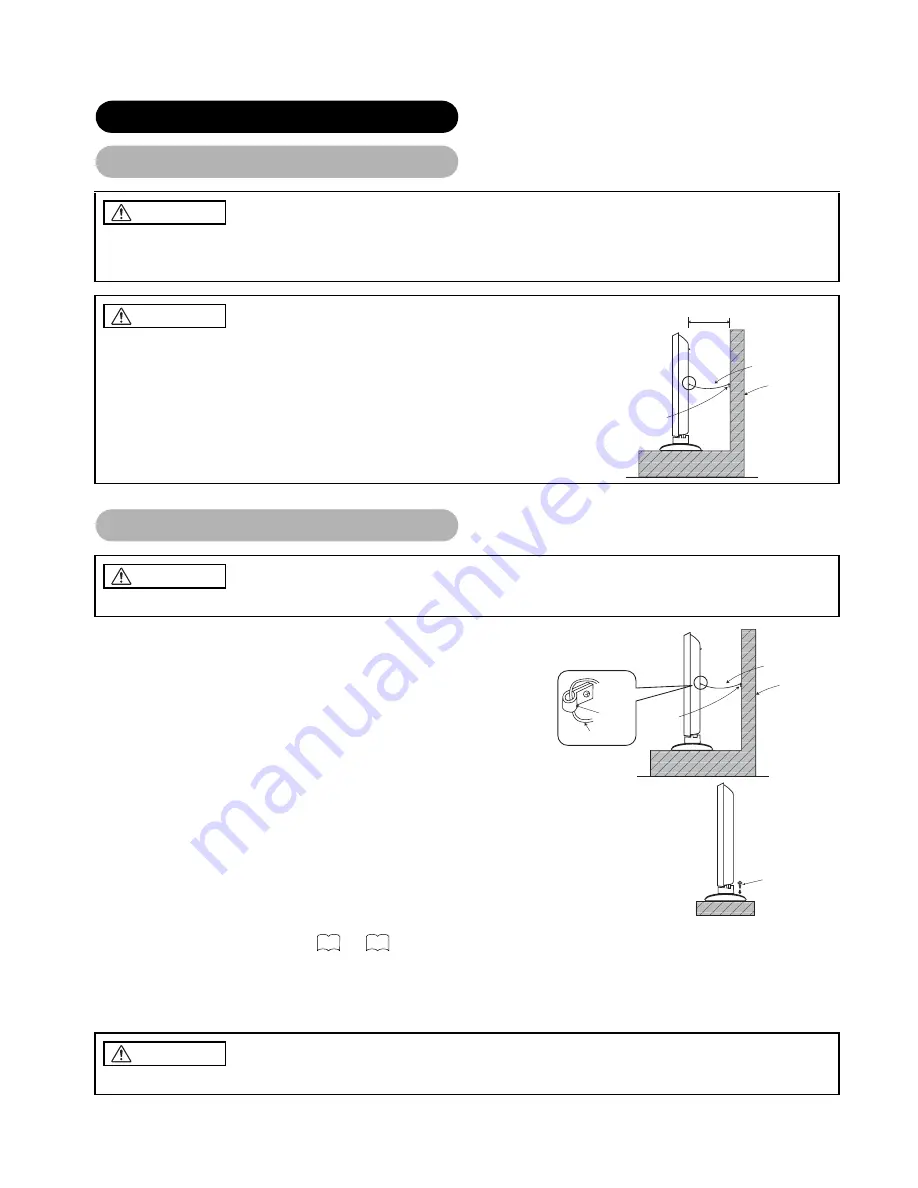
12
Securing to a wall or pillar
Using a commercially available cord, chain and clamp, secure the set to a firm wall
or pillar.
Securing desktop
(1) Using wood screws (two), fasten the set to the clamping screw holes on the rear of the stand
as shown.
(2) Using commercially available wood screws, secure the set firmly in position.
Read SAFETY INSTRUCTIONS (
to
) carefully to ensure maximum safety before proceeding to
these steps:
• Choose an appropriate site and install the product on a level table where the stand is secure.
• Install the monitor to have ready access to a power socket available.
• Make sure that the power switch of this device is turned off.
Use one of the special mount units to install this product. A mount of insufficient strength or inadequate design can cause
overturning or dropping and result in fire, electrical shock or injury. Please note that our company assumes absolutely no
responsibility for personal injuries or property damage caused by use of other mount units or improper installation.
• In order to prevent an internal temperature increase, maintain a space of 10cm (4 inches : For a
desktop setup) or more between the sides and other objects such as walls, etc., so that the
ventilation holes are not blocked.(
*
)
INSTALLATION INSTRUCTIONS
Installation
WARNING
CAUTION
10cm or more*
Clamp
Cord or chain
Wall or Pillar
Have this unit mounted in a stable place. Take measures to prevent it from tumbling down to avoid possible physical injury.
Loosen a cord or chain enough while operating power swivel to avoid possible troubles.
Anti-tumble measures
CAUTION
Hook
Wall or Pillar
Clamp
Cord or chain
Cord or chain
Wood screw
Two places
3
6
CAUTION





























