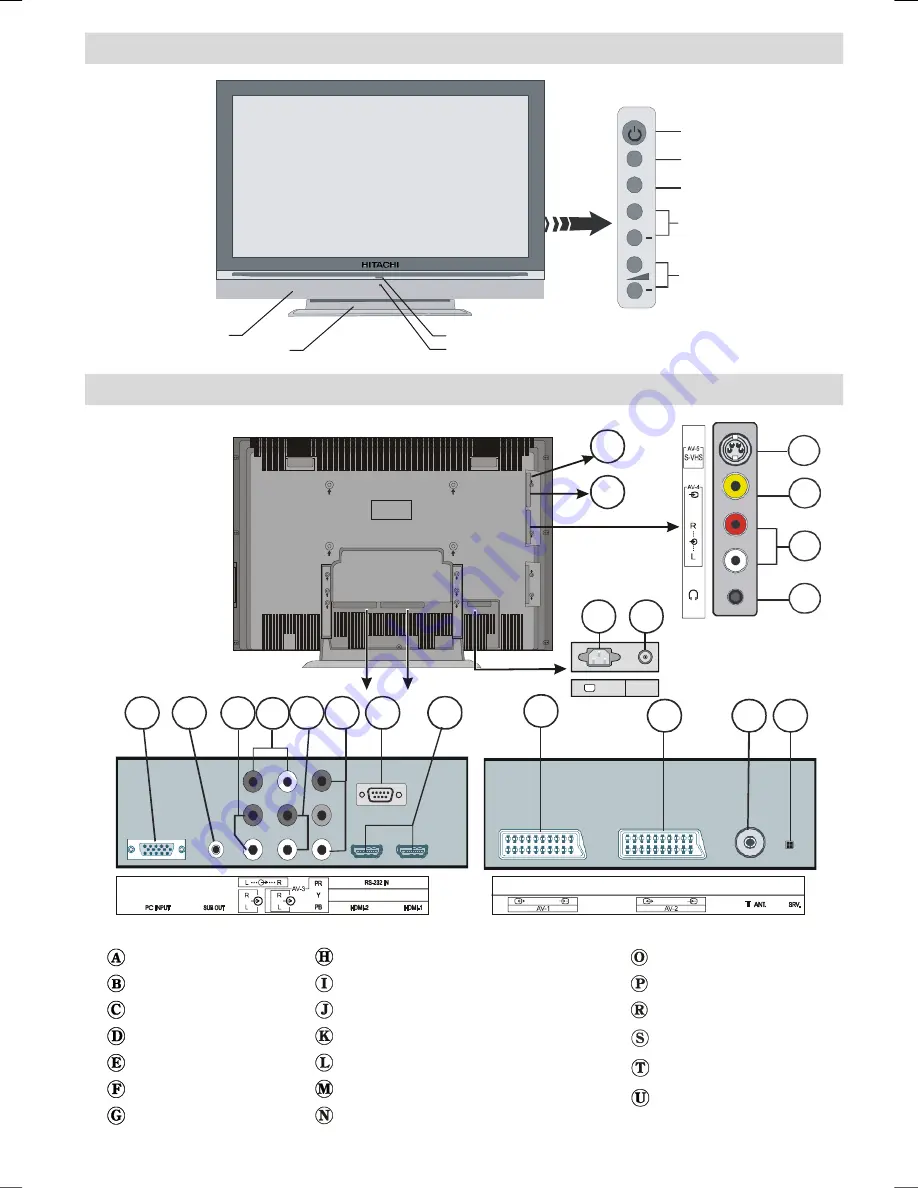
English
- 7 -
LCD TV Front View
SOURCE SELECT
MENU BUTTON
PROGRAMME UP/DOWN
VOLUME UP/DOWN
STANDBY BUTTON
+
P/CH
+
TV/AV
MENU
Power/Standby LED
IR Receiver
Built-in Speakers
Fixed Table Top Stand
Rear View and Peripheral Connections
Headphone
Audio Inputss
Video Input (AV-4)
S-VHS Input (AV-5)
VGA Input (PC RGB)
Subwoofer Output
PC Audio Inputss
Audio Line Out
Component Audio Inputss
Component Video (YPbPr) Inputs (AV-3)
For service use only
HDMI Inputs (HDMI 1 & HDMI 2)
Scart 1 (AV-1)
Scart 2 (AV-2)
Aerial (TV/DTT)
For service use only
Power On/Off Switch
Power Cord Input
CI Slot
SPDIF Phono Output
R
T
S
I J
L
K
M
N
O P
H
E F G
220V-240V
AC~50 Hz
POWER
A
B
C
D
U
IB-ENG-(L42VP01U)-MB26 UK-42780W-(RRC1001-2511E)-(ECO PIP)-10052018-50121775.p65 16.01.2008, 17:41
7























