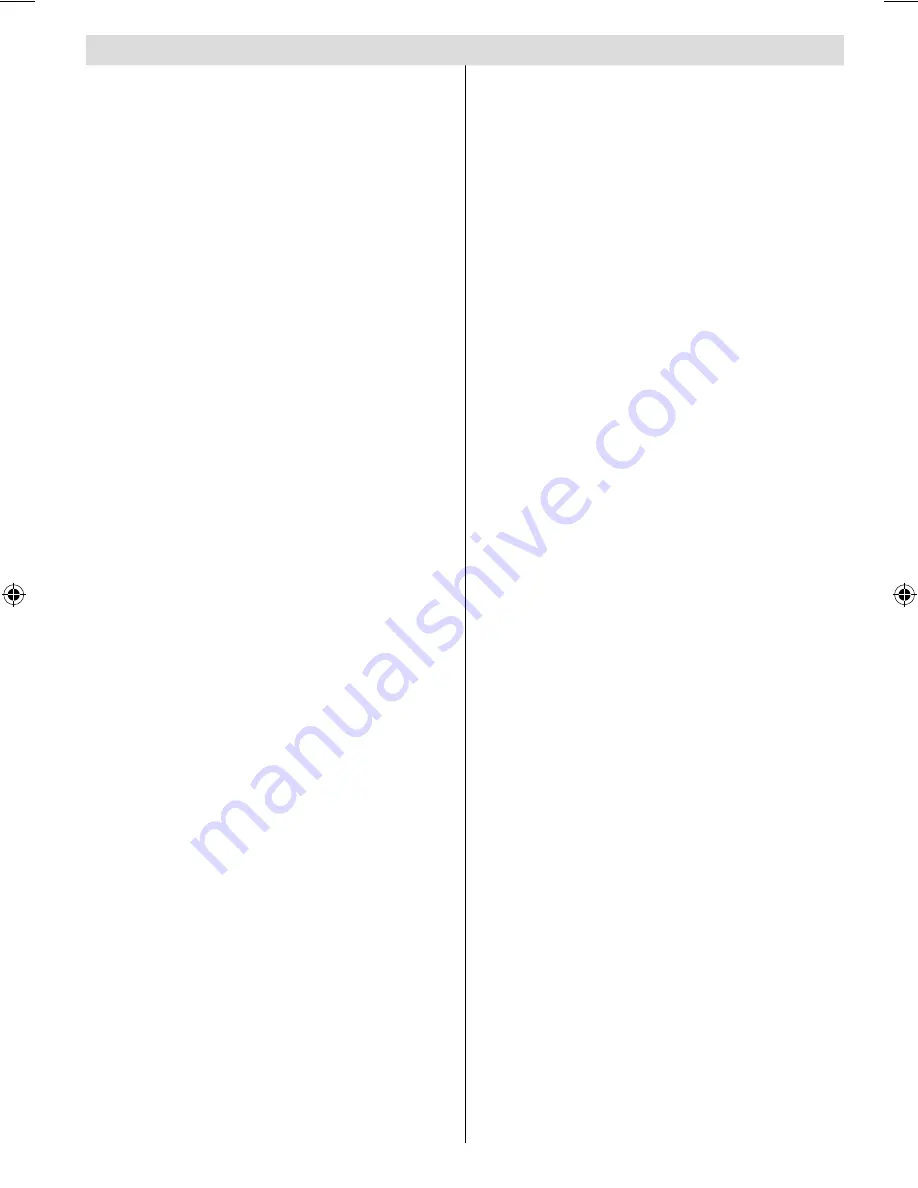
English
- 1 -
Contents
Features ................................................................. 3
Accessories ............................................................ 3
Introduction ............................................................. 4
Preparation ............................................................. 4
Safety Precautions ................................................. 4
Power Source ..................................................... 5
Power Cord ......................................................... 5
Warning .............................................................. 5
Disconnecting the Device ................................... 5
Moisture and Water ............................................ 5
Cleaning.............................................................. 5
Ventilation ........................................................... 5
Heat and Flames ................................................ 5
Lightning ............................................................. 6
Replacement Parts ............................................. 6
Servicing ............................................................. 6
Waste Disposal ................................................... 6
Information for Users in European Union
Countries ............................................................ 6
Headphone Volume ............................................ 6
Installation........................................................... 6
LCD Screen ........................................................ 6
Overview of the Remote Control ............................ 7
LCD TV and Operating Buttons .............................. 8
Viewing the Connections- Back Connectors .......... 9
Viewing the Connections - Side Connectors .........11
Power Connection ................................................ 12
Aerial Connection ................................................. 12
Using the Cable Holder ........................................ 12
Connecting the LCD TV to a PC ........................... 13
Connecting to a DVD Player................................. 14
Using Side AV Connectors ................................... 15
Using Other Connectors ....................................... 16
Connecting Other Equipment via Scart ................ 17
Inserting Batteries in the Remote Control
Handset ................................................................ 18
Operating Range for the Remote Control ............. 18
Switching the TV On/Off ....................................... 18
To Switch the TV On ......................................... 18
The TV will then switch on. ............................... 18
To Switch the TV Off ......................................... 18
Input Selection ...................................................... 19
Basic Operations .................................................. 19
Operation with the Buttons on the TV ............... 19
Volume Setting .............................................. 19
Programme Selection ................................... 19
Viewing Main Menu ....................................... 19
AV Mode ....................................................... 19
Operation with the Remote Control .................. 19
Volume Setting .............................................. 19
Programme Selection (Previous or Next
Programme) .................................................. 19
Programme Selection (Direct Access) .......... 19
Initial Settings ....................................................... 20
General Operation ................................................ 21
Information Banner ........................................... 21
Electronic Programme Guide (EPG) .................... 21
Displaying the Subtitles .................................... 22
Digital Teletext (** for UK only) ......................... 22
Widescreen ....................................................... 22
IDTV Menu System .............................................. 22
Channel List ...................................................... 23
Navigating the Entire Channel List ............... 23
Moving the channels in the channel list ........ 23
Deleting the Channels in the Channel List .... 23
Renaming Channels ..................................... 24
Adding Locks to Channels ............................ 24
Setting Favourites ......................................... 24
How to Add a Channel to a Favourites
List ..........................................................24
Removing a Channel from Favourite List 24
On Screen Help ........................................... 24
Program Guide ............................................. 25
Timers ............................................................... 25
Conditional Access ........................................... 25
TV Setup ........................................................... 26
Setup ................................................................ 26
Confi guration ................................................ 26
Dolby Digital (* for EU countries only)
(optional).................................................26
Hard of Hearing (**for EU countries
only) ........................................................26
Favourite Mode.......................................26
Channel List ...........................................26
Active Antenna .......................................26
Scan Encrypted .....................................26
Receiver Upgrade ..................................27
Over Air Download (OAD) ......................27
Parental Control .....................................27
Maturity Lock (*) ...................................27
Menu Lock ...........................................27
Set PIN .................................................27
Time Settings (optional) ..........................28
Audio Description ...................................28
Audio Description .................................28
Preferred Language .............................28
Relative Volume ...................................28
Standby Search
(optional)
(*) ................28
Language ...................................................... 28
Preferred.................................................28
Current....................................................29
Language Settings ............................................ 29
Installation ..................................................... 29
Automatic Channel Scan ........................29
Manual Channel Scan ............................30
Clear Service List (*) ............................30
First Time Installation..............................30
Navigating the Analogue TV Menu System .......... 31
Analogue TV Menu System .................................. 31
Picture Menu..................................................... 31
Mode ............................................................. 31
Brightness/Contrast/Colour/Sharpness ........ 31
01_[GB]_MB35_UKIDTV_BRONZE2_42856W_1800UK_10068826_50168146.indd 1
01_[GB]_MB35_UKIDTV_BRONZE2_42856W_1800UK_10068826_50168146.indd 1
11.05.2010 10:51:03
11.05.2010 10:51:03


































