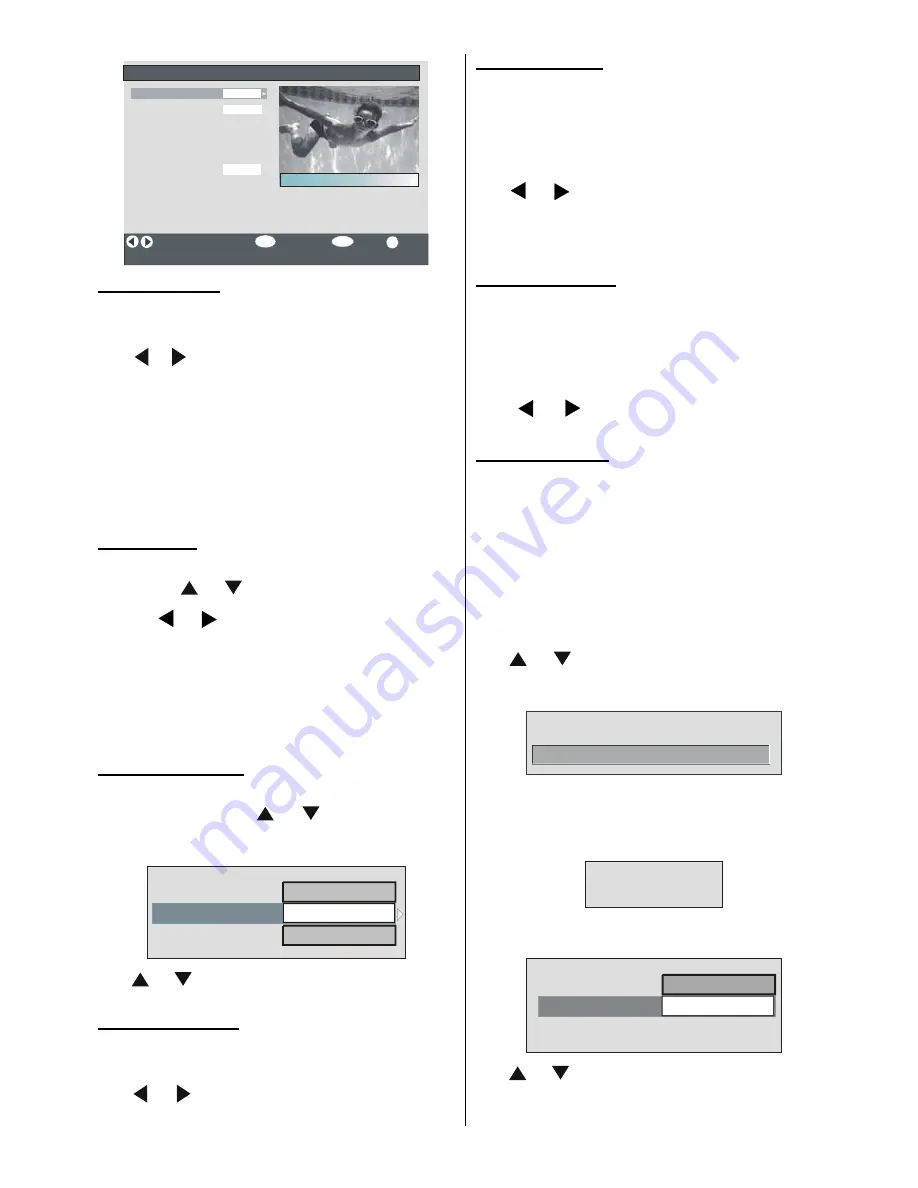
English
- 17 -
Configuration
Favourite Mode
Channel List
Language Settings
Time Settings
Receiver Upgrade
i
Change Favourite Mode
More
Tv Only
V.0.7 (EU)
Off
Parental Settings
Select Mode
4
Arte
Country : Germany
Exit
Favourite Mode
This function enables or disables the favourite chan-
nel list mode.
Use
or
buttons to set Favourite Mode to “List 1,
List 2,..., List 5 or Off”.
Selecting
“Off”
disables the favourite channel List
mode.
If the
“Favourite Mode”
is set on via selecting a
channel list number, in normal operating mode press-
ing
P +
and
P -
buttons will only navigate through the
channels that were previously defined as favourites
in the selected channel list.
Channel List
In the Configuration Menu, highlight the
Channel List
item
by pressing
or
buttons.
Use the
or
buttons to set the
Channel List
to
“TV only or Radio only”.
This feature enables navigation only through the se-
lected channel list type.
If “Radio only” is set, you can only navigate through
the Radio channels in the channel list via using
P +
or
P -
buttons.
Language Settings
In the configuration Menu, highlight the Language Set-
tings item by pressing
or
buttons. Press
OK
and Language Settings sub menu will be displayed on
the screen:
Audio Language
Subtitle Language
System Language
English
English
English
Off
Use
or
buttons to highlight the menu item that
will be adjusted.
System Language
System Language
determines the on-screen menu
language.
Use
or
buttons to set the System Language
setting.
Audio Language
Digital terrestrial television channels can broadcast
simultaneous sountracks in more than one language.
This function selects which language soundtrack you
will hear when switching to a channel broadcasting
with the multiple soundtracks.
Use
or
buttons to cycle through the language
options.
• Whenever
YELLOW
button is pressed, Audio Lan-
guage selection OSD will be displayed on the screen.
Subtitle Language
Digital terrestrial television channels can broadcast
with subtitles displayed on-screen for the hard-of-
hearing. This function selects the desired subtitle lan-
guage and enables the automatic display of subtitles
whenever subtitle information is broadcast.
Use
or
buttons to cycle through
“Off”
and
language options.
Parental Settings
Some channels broadcast material which you do not
want younger members of the family to watch. Any
channel can be ‘locked’ so that it cannot be selected
for viewing without first a four-digit PIN code being
entered. In this way any channel not suitable for
younger viewers can be protected.
This function enables or disables the menu protection
system and allows the PIN code to be changed. Chan-
nel And Menu Protection Lock feature.
Use
or
buttons to highlight Parental Settings.
Press
OK
button to enter Parental Settings Menu. A
box asking for the lock key is displayed.
Enter Lock Key
There is only one key which is set to “0000” initially.
Enter lock key. If wrong Lock key is entered, the fol-
lowing message is displayed on the screen and it is
returned back.
Wrong Lock Key
If it is correct, the Parental Settings Menu including
following items is displayed:
Menu Lock
Installation
Set Lock Key
Maturity Lock
Age 5
Use
or
buttons to highlight the menu item that
will be adjusted.
















































