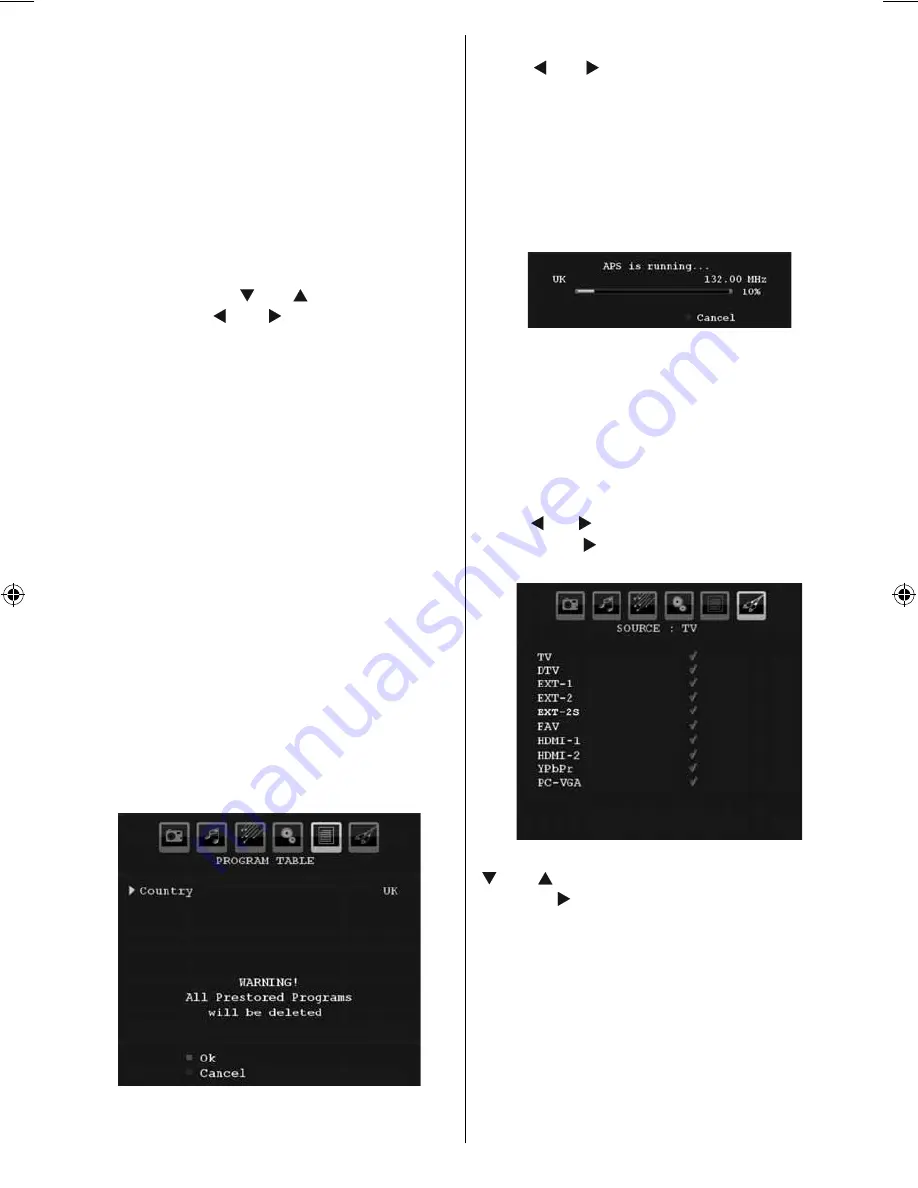
English
- 35 -
By moving the cursor in four directions you can
reach 20 programmes in the same page. You
can scroll the pages up or down by pressing the
navigation buttons to see all the programmes
in TV mode (except for the AV modes). By
cursor action, programme selection is done
automatically.
Name
To change the name of a programme, select the
programme and press the
RED
button.
The fi rst letter of the selected name will be
highlighted. Press “ ” or “ ” button to change
that letter and “ ” or “ ” button to select the
other letters. By pressing the
RED
button, you
can store the name.
NB. You can also use the alpha-numeric buttons on
the remote control to change the name.
Insert
Select the programme which you want to insert
by navigation buttons. Press the
GREEN
button. By navigation buttons move the selected
programme to the decided programme space
and press the
GREEN
button again.
Delete
To delete a programme, press the
YELLOW
button. Pressing the
YELLOW
button again
erases the selected programme from the
programme list, and the following programmes
shift one line up.
APS (Auto Programming System)
When you press the
BLUE
button to start
automatic tuning,
Auto Programming System
menu will appear on the screen:
Country
Press “ ” or “ ” button to select your country.
If you want to exit from A.P.S. function, press
the
BLUE
button.
When you press
OK
or
RED
button to start
automatic tuning, all stored programmes will
be erased and the TV will search for available
channels. During the search, the following OSD
will be displayed:
Whenever you press the
BLUE
button, APS
function stops and Program Table appears on
the screen.
If you wait until the end of APS, Program Table
will be displayed with the programmes found
and located.
Source Menu
Press “ ” or “ ” button and select the sixth icon.
Then press “ ” or
OK
button. Source menu
appears on the screen:
In source menu, highlight a source by pressing
“ ” or “ ” button and switch to that mode by
pressing “ ” button. Source options are;
TV
,
DTV
,
EXT-1
,
EXT-2
,
EXT-2S FAV
,
HDMI-1
,
HDMI-2
,
YPbPr
or
PC-VGA
.
Note : Once you have connected optional equipment
systems to your TV, you should select the required
input to view pictures from that source.
01_[GB]_MB35_UKIDTV_BRONZE2_37860W_1800UK_10065108_50154742.indd 35
01_[GB]_MB35_UKIDTV_BRONZE2_37860W_1800UK_10065108_50154742.indd 35
01.10.2009 11:54:16
01.10.2009 11:54:16






























