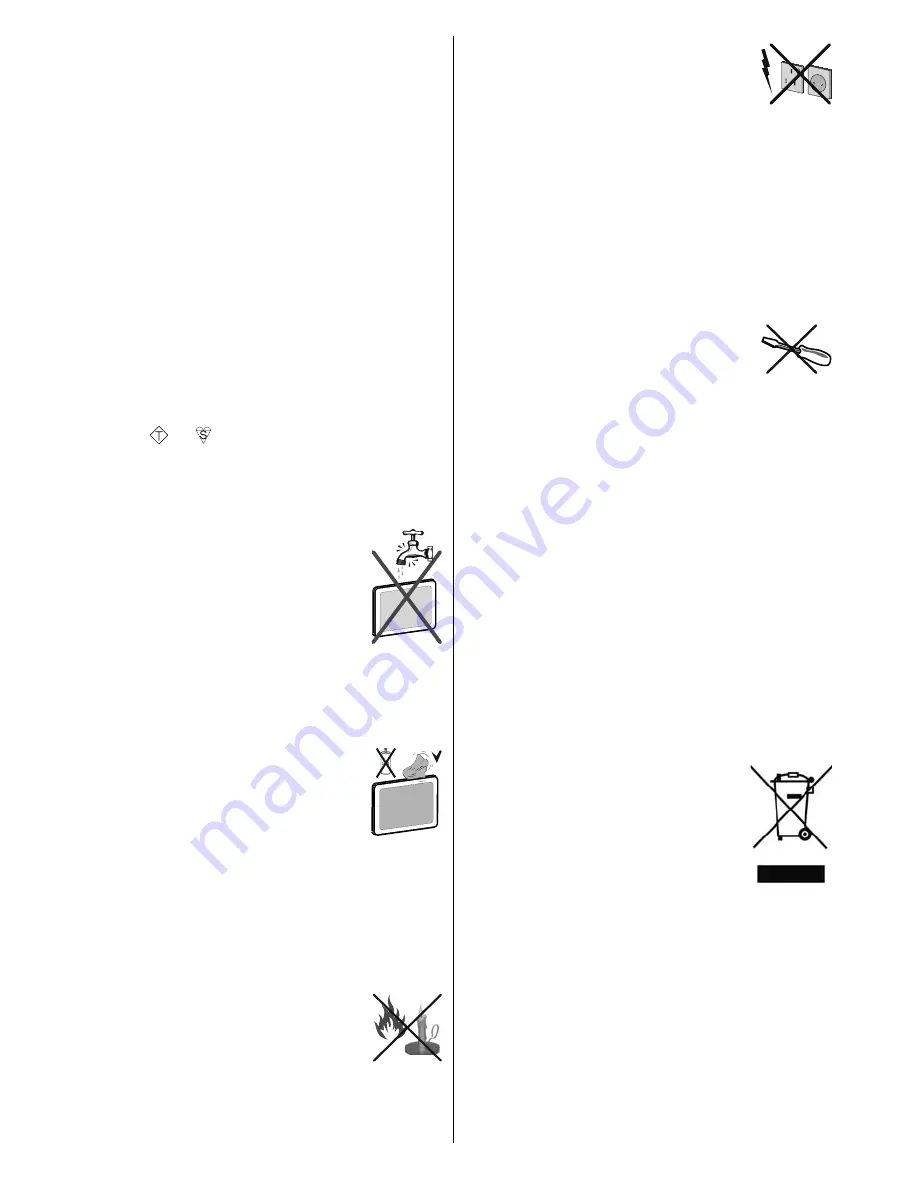
English
- 6 -
by pulling from the power cord and never touch the
power cord with wet hands as this could cause a short
circuit or electric shock. Never make a knot in the cord
or tie it with other cords. The power cords should be
placed in such a way that they are not likely to be
stepped on. A damaged power cord can cause fi re or
give you an electric shock. When it is damaged and
needs to be replaced, it should be done by qualifi ed
personnel.
This TV receiver is supplied with a moulded mains
plug. The mains plug must not be cut off, as it may
contain a special radio interference fi lter, the removal
of which could lead to impaired performance. If you
wish to extend the lead, obtain an appropriate safety
approved extension lead or consult your dealer.
Observe the manufacturers instructions when
connecting extension leads to the set. Check the fuse
rating on the new plug; this should be fi tted with a 5
Amp fuse which conforms to either ASTA or BSI
(BS1362) approvals, these are easily identifi able by
either the
ASA
or
symbols. If you are in any doubt
about the installation of an extension lead, please
consult a competent electrician.
Moisture and Water
Do not use this device in a humid and
damp place (avoid the bathroom, the
sink in the kitchen, and near the washing
machine). Do not expose this device to
rain or water, as this may be dangerous
and do not place objects fi lled with liquids,
such as fl ower vases, on top. Avoid from
dripping or splashing.
If any solid object or liquid falls into the cabinet, unplug
the TV and have it checked by qualifi ed personnel
before operating it any further.
Cleaning
Before cleaning, unplug the TV set
from the wall outlet. Do not use liquid or
aerosol cleaners. Use soft and dry cloth.
Ventilation
The slots and openings on the TV set are intended for
ventilation and to ensure reliable operation. To prevent
overheating, these openings must not be blocked or
covered in anyway.
Heat and Flames
The set should not be placed near to open
fl ames and sources of intense heat such
as an electric heater. Ensure that no open
fl ame sources, such as lighted candles,
are placed on top of the TV. Batteries
should not be exposed to excessive heat
such as sunshine, fi re or the like.
Lightning
In case of storm and lightning or when
going on holiday, disconnect the power
cord from the wall outlet.
Replacement Parts
When replacement parts are required, make sure that
the service technician has used replacement parts,
which are specifi ed by the manufacturer or have the
same specifi cations as the original one. Unauthorized
substitutions may result in fi re, electrical shock or
other hazards.
Servicing
Please refer all servicing to qualified
personnel. Do not remove the cover
yourself as this may result in an electric
shock.
Waste Disposal
Instructions for waste disposal:
• Packaging and packaging aids are recyclable and
should principally be recycled. Packaging materials,
such as foil bag, must be kept away from children.
• Batteries, including those which are heavy metal-
free, should not be disposed of with household
waste. Please dispose of used battery in an
environment friendly manner. Find out about the
legal regulations which apply in your area. Don’t try
to recharge batteries. Danger of explosion. Replace
batteries only with the same or equivalent type.
• Cold cathode fluorescent lamp in LCD PANEL
contains a small amount of mercury; please follow
the local laws or regulations for disposal.
Information for Users in European
Union Countries
The above mark is in compliance with
the Waste Electrical and Electronic
E q u i p m e n t D i r e c t i v e 2 0 0 2 / 9 6 /
EC (WEEE). The mark indicates
the requirement NOT to dispose
the equipment including any spent
or discarded batteries as unsorted
municipal waste, but use the return
and collection systems available. If the batteries or
accumulators included with this equipment display
the chemical symbol Hg, Cd, or Pb, then it means that
the battery has a heavy metal content of more than
0.0005% Mercury, or more than 0.002% Cadmium or
more than, 0.004% Lead.
Disconnecting the Device
The mains plug is used to disconnect TV set from
the mains and therefore it must remain readily
operable.


























