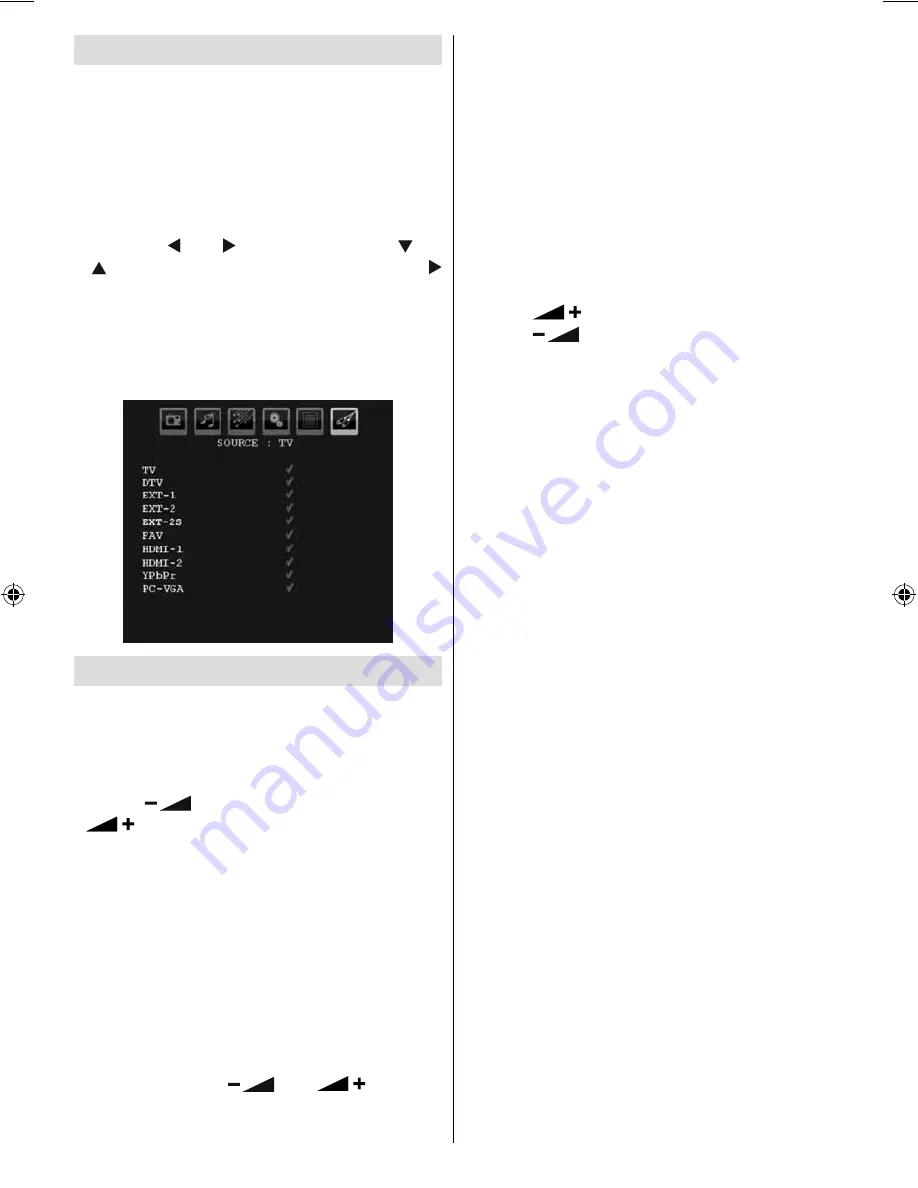
English
- 18 -
Input Selection
Once you have connected external equipment
to your TV, you can switch to different input
sources.
• Press “
SOURCE
” repeatedly on the remote
control to select the required source.
or,
• Select “
Source
” option from the main menu
by using “ ” or “ ” button. Use then “ ” or
“ ” button to highlight an input and press “
” button to select.
Note : You can mark desired source options by
pressing the OK button. Therefore, when “
SOURCE
”
button is pressed, only the marked source options will
be available (except for the TV source).
Basic Operations
You can operate your TV using both the
remote control and onset buttons.
Operation with the Buttons on the TV
Volume Setting
• Press “
” button to decrease volume or
button to increase volume, so a volume
level scale (slider) will be displayed on the
screen.
Programme Selection
• Press “
P/CH +
” button to select the next
programme or “
P/CH -
” button to select the
previous programme.
Viewing Main Menu
• Press the “
MENU
” button to enter main menu.
In the Main menu select sub-menu using
“
P/CH -
” or “
P/CH +
” buttons and enter the
sub-menu using “
” or “
” buttons.
To learn the usage of the menus, refer to the
menu system sections.
AV Mode
• Press the “
TV/AV
” button in the control panel
on the TV to switch between AV modes.
Operation with the Remote Control
• The remote control of your TV is designed
to control all the functions on your TV. The
functions will be described in accordance with
the menu system of your TV.
• Functions of the menu system are described
in the following sections.
Volume Setting
• Press “
” button to increase the volume.
Press “
button to decrease the volume.
A volume level scale (slider) will be displayed
on the screen.
Programme Selection (Previous or Next
Programme)
• Press “
P -
” button to select the previous
programme.
• Press “
P +
” button to select the next
programme.
Programme Selection (Direct Access)
• Press numeric buttons on the remote control
to select programmes between 0 and 9. The
TV will switch to the selected programme.
To select programmes between 10 - 299
(for IDTV) or 10-199 (for analogue), press
the numeric buttons consecutively (e.g. for
programme 27, first press 2 and then 7).
When the pressing time is due for the second
numeric button, only the fi rst digit programme
will be displayed. The limit of the delay time
is 3 seconds.
• Press directly the programme number to
reselect single digit programmes.
01_[GB]_MB35_UKIDTV_BRONZE2_32860W_1800UK_10065397_50155740.indd 18
01_[GB]_MB35_UKIDTV_BRONZE2_32860W_1800UK_10065397_50155740.indd 18
01.10.2009 11:56:07
01.10.2009 11:56:07
















































