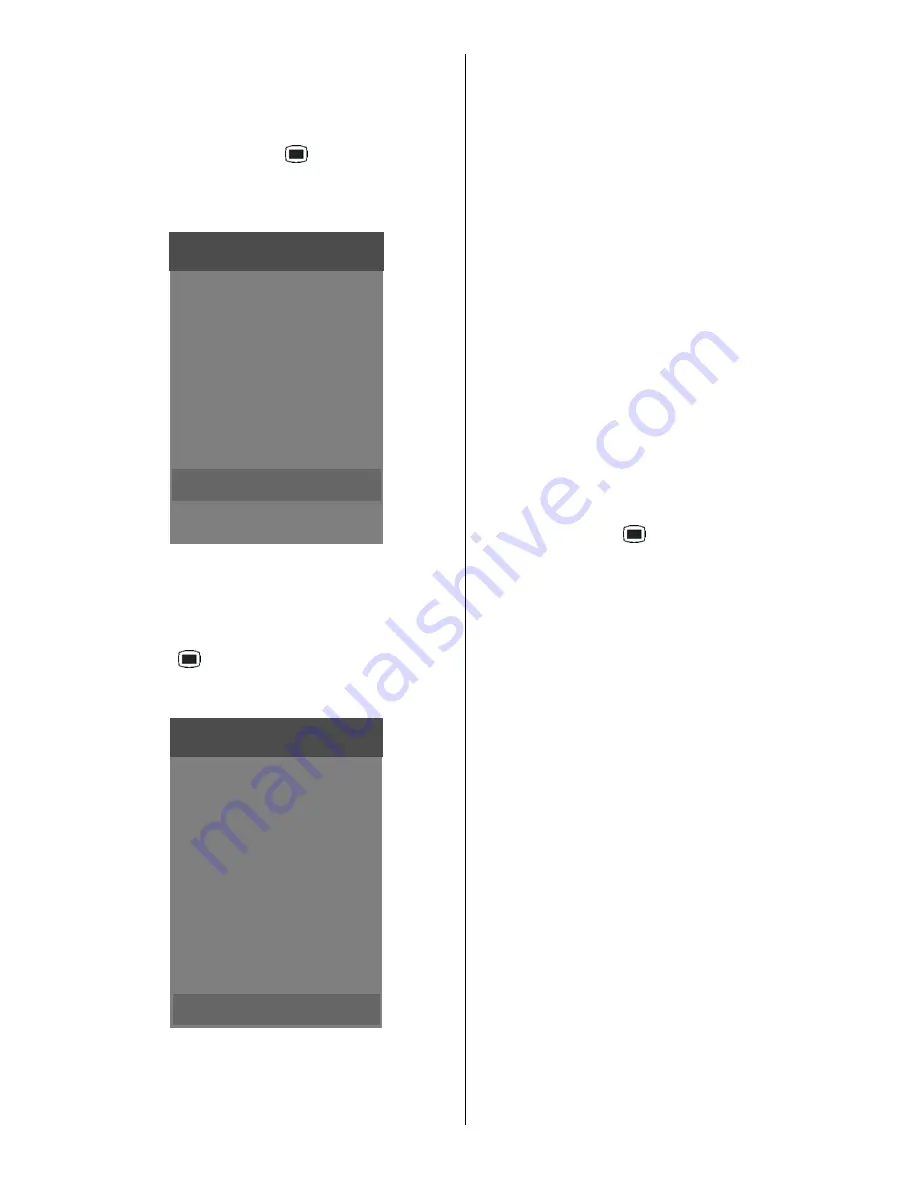
- 20 -
TV Setup
To be able to go through TV functions, you can use
this item.
The digital TV Setup menu screen is accessed from
the main menu. Press the
button to display the
main menu and use
a
/
b
button to highlight
“TV
Setup”
, press the
OK
button to display TV Setup
menu screen.
Main Menu
Channel List
Installation
Configuration
Timers
Language
TV Setup
Common Interface
Detailed information about Sound, Picture and Fea-
ture menus are in
Analogue TV Menu System
section on
page 23
.
Common Interface
• Press the
button to display the Main Menu and
use the
a
/
b
button to highlight the
“Common
Interface”
line and press the
OK
button.
Main Menu
Channel List
Installation
Configuration
Timers
Language
TV Setup
Common Interface
It is required to subscribe to a pay channel company
to view the pay channels of the Digital Terrestrial broad-
casting.
Obtain the Conditional Access Module (CAM) and the
Viewing card by subscribing to a pay channel com-
pany, then insert those to the Television using the
following procedure.
1. Switch off the TV and unplug from the mains.
2. Insert the CAM, then Viewing Card to the slot that is
located in the terminal cover at the left-hand side
of the TV (from front view).
• The CAM should be correctly inserted, it is impos-
sible to insert fully if reversed. The CAM or the TV
terminal may be damaged if the CAM is forcefully
inserted.
3. Connect the TV to the mains supply, switch on and
then wait for few moments until the card is acti-
vated.
• Some CAMs may require the following set up. Please
set the CAM by entering the IDTV menu, Common
Interface then pressing the
OK
button. (CAM set up
menu is not displayed when it is not required.)
• To see the viewing contract information:
Enter IDTV; press the
button, then highlight
Com-
mon Interface
and press the
OK
button.
• When no module is inserted, “
No Common Inter-
face module detected
” message appears on the
screen.
• Refer to the module instruction manual for details of
the settings.
















































