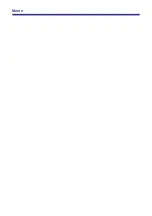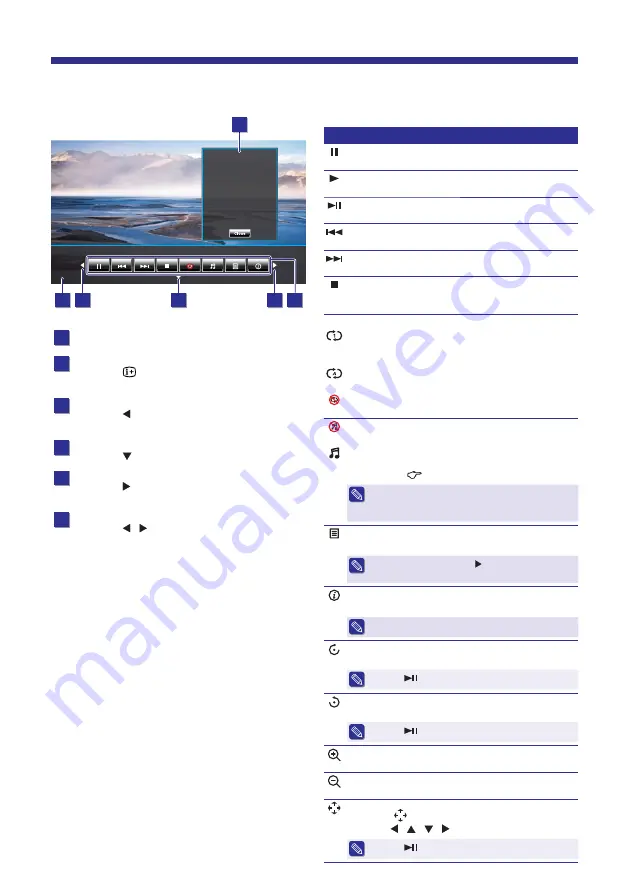
32
Photo Playback
Photo1.jpg
Re
s
olution:
Size:
Date:
Time:
1920 x 1080
2000KByte
s
- - - - / - - / - -
- - : - - : - -
1
2
3
4
5
6
1
File Information
2
Control Bar
Press
to display the Control Bar during
the photo playback.
3
Left Cursor
Press to select the desired control
items.
4
Down Cursor
Press to hide the Control Bar.
5
Right Cursor
Press to select the desired control
items.
6
Control Items
Press / to select the desired control
items and press
OK
to execute the
selection.
Use these control items on the Control Bar or
these buttons on the remote control to control the
photo playback.
Control Item / Button
Pause
Pause the playback.
Play
Resume the playback.
Play/Pause
Pause or resume the playback.
Previous
Skip to the previous photo file.
Next
Skip to the next photo file.
Stop
Stop the playback and return to Photo Menu
screen.
Play Modes
Repeat Current
Playback the current photo file permanently.
No slideshow is performed.
Repeat All
Playback all the photo files repeatedly.
Repeat None
Cancel repeat.
Stop Background Music
Stop the background music.
Play Background Music
Play the background music while viewing the
photo files. (
page 28)
s
If no background music is set, all the music
files in the same folder as the photo files will
be played back.
List
Display the list of photo files.
s
To close the list, press button to select
“
Close
” and press
OK
.
File Info
Display the current photo file information.
s
To close the information, press
OK
.
Rotate Clockwise
Rotate the current photo clockwise.
s
Press
to resume normal playback.
Rotate Counter Clockwise
Rotate the current photo counter clockwise.
s
Press
to resume normal playback.
Zoom In
Zoom in the current photo.
Zoom Out
Zoom out the current photo.
Pan
Select
and press
OK
.
Press / / / to pan the zoomed photo.
s
Press
to resume normal playback.
Media Operation