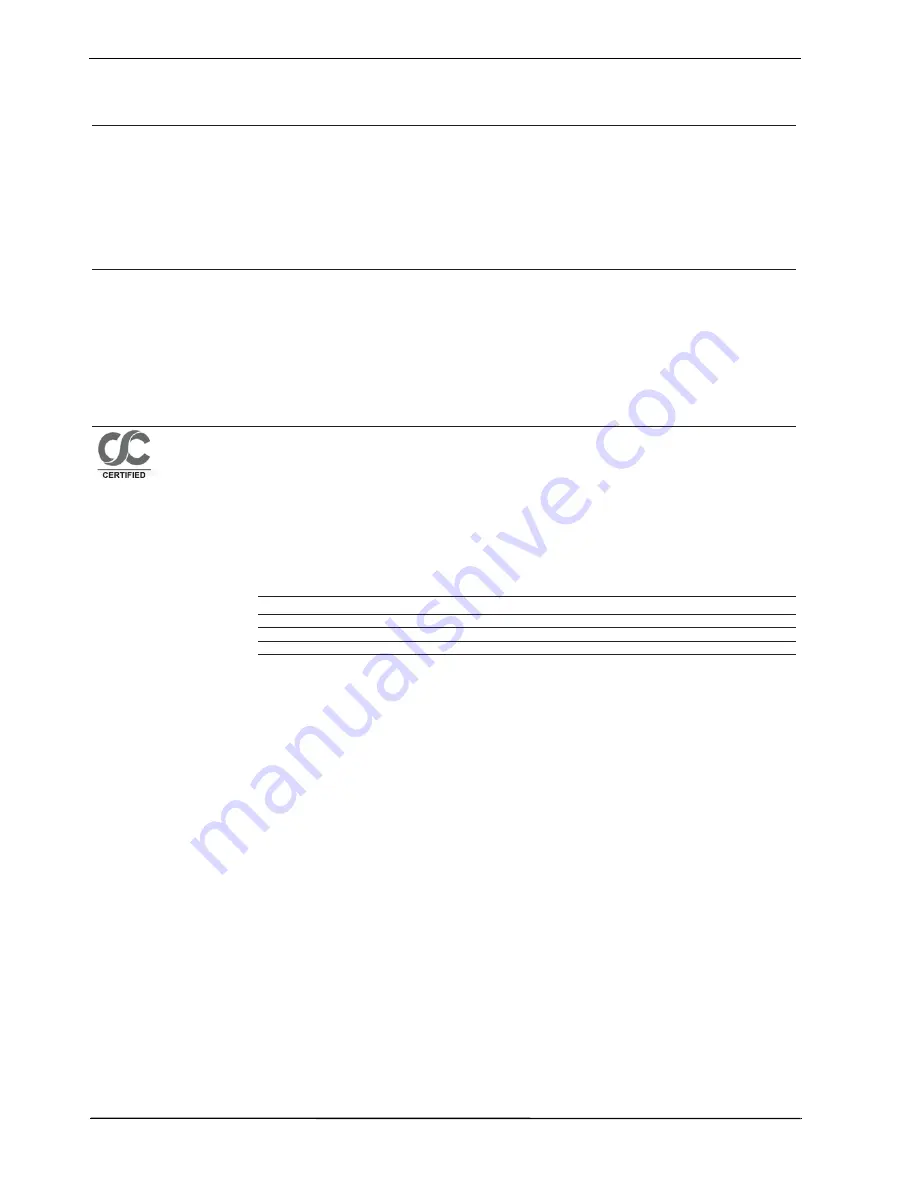
28
V
ALID
ONL
Y IN
U.S.A.
AND
PUERTO
RICO
Congratulations on your purchase of a new Hitachi Product display product.
Register your product online at www.hitachi.us/tv or mail the included warranty registration card:
LIMITED WARRANTY
Hitachi Home Electronics
(America), Inc. warrants
this Hitachi Product in
accordance with the terms
and conditions applicable
to the Hitachi Product
identi
¿
ed below:
Conditions of Hitachi Limited Warranty
This Hitachi display product (the “Product”) is warranted to be free from defects in materials and workmanship
beginning on the date of purchase by the original owner and continuing for the duration of the applicable time
periods
VSHFL¿HG
below. If the Product is found to be defective, Hitachi will repair or replace (at Hitachi’s option)
defective parts at no charge, subject to the conditions of this Limited Warranty. If the original owner rejects, refuses
or otherwise does not accept Hitachi’s offer to repair or replace such defective parts under this Limited Warranty, this
Limited Warranty shall be void and of no further force or effect. This Limited Warranty extends to the original owner
only and is not transferable, and such owner must provide a dated sales receipt for the Product to qualify for parts
or service under this Limited Warranty. The original owner must notify Hitachi of a defect claim during the applicable
Limited Warranty period for this Limited Warranty to be effective. This Limited Warranty is valid only in the U.S.A.
and Puerto Rico.
Hitachi Product:
LCD Flat Panel Televisions
PARTS
: The Limited Warranty period for parts is 1 year from the date of original purchase. During the Limited
Warranty period for parts, Hitachi will replace defective parts with new or rebuilt parts (at Hitachi’s option) at no
charge for such parts. Any replacement part will be warranted for the remainder of the original warranty period
applicable to the part replaced.
LABOR
: The Limited Warranty period for labor is 1 year from the date of original purchase. During the Limited
Warranty period for labor, Hitachi will repair or replace (at Hitachi’s option) defective parts without charge for labor.
SERVICE LOCATION
: In-home warranty service, which includes either in-home repair or free pick-up and delivery (at
Hitachi’s option), applies to all Hitachi Products except: (i) 32-inch and smaller LCD Flat Panel Televisions
or LCD Flat Panel Monitors; (ii) Products located outside the U.S.A. or Puerto Rico; (iii) Products located more than
VHYHQW\¿YH
(75) driving miles from Hitachi’s nearest Authorized Service Facility. If the foregoing clauses (i), (ii), (iii)
apply, then the Product owner will be responsible for bringing/delivering the Product to a Hitachi Authorized Service
Facility and, following warranty service, retrieving the Product from such Authorized Service Facility.
800-HITACHI (800-448-2244)
Please call 800-HITACHI (800-448-2244) for operational, hook up, warranty questions or the location of your
nearest Hitachi Authorized Service Facility or Parts Distributor.
Visit our website and register your product online:
Hitachi’s website features a wealth of information on Hitachi products and technologies, as well as downloadable
operating guides and other useful information.
To register your new Hitachi display product online, go to:
www.hitachi.us/tv
Support and Contact/Warranty Registration
Hitachi is a proud supporter of the
&HUWL¿HG
Service Center program.
Businesses who display the CSC
FHUWL¿FDWLRQ
mark have demonstrated
that they operate in accordance with
the high standards of professionalism
prescribed by the Consortium for
&HUWL¿HG6HUYLFH&HQWHUV
CERTIFIED
SERVICE
CENTER
IMPORTANT:
Before using or installing your Product,
please complete this form and attach
your sales receipt and retain them for
your records. This will help facilitate
proper warranty coverage.
MODEL NO.
SERIAL NO.
DEALER NAME
DATE OF PURCHASE
DEALER ADDRESS
CITY
STATE
Warranty Limitations
This Hitachi Limited Warranty does not cover:
A.
$Q\3URGXFWWKDWKDVEHHQPRGL¿HGRUUHSDLUHGLQDPDQQHUQRWSUHYLRXVO\DXWKRUL]HGE\+LWDFKLLQZULWLQJ
B. Any Product whose serial number has been removed, altered, replaced, defaced or rendered illegible.
C. Any defect, malfunction, or failure caused by or resulting from improper or unauthorized service, maintenance or repair.
D. Damage resulting from abuse, misuse, mishandling, neglect or damage caused by exposure to hostile operating environments such as areas containing
dust and/or smoke.
E. Damage caused by power surges, accidents, natural disasters or any other events or circumstances outside Hitachi’s control.
F. Any Product used in any manner inconsistent with the acceptable set-up, usage, safety or installation
FRQ¿JXUDWLRQV LGHQWL¿HG
in the Product’s Operating
Guide.
G. Any Product used for purposes or applications, or subjected to operating conditions, other than those
LGHQWL¿HG
as acceptable in the Product’s Operating
Guide.
H. Product repairs (including any product whose case has been opened), or part replacements provided or installed, by any person other than an
Authorized Hitachi Service Facility Representative.
I. Improper uncrating, set-up or installation or any misadjustments caused by user-operated controls.
J. Any labor or costs associated with removing the Product from a custom cabinet or other specialized product installation that impedes direct and
immediate removal of the Product from the owner’s premises (must be arranged and paid by the owner).
K. Product cabinets, cabinet parts, knobs, batteries or accessories.
/3URGXFWVFUHHQVWKDWKDYHEHHQFOHDQHGE\DQ\PHWKRGRWKHUWKDQDVVSHFL¿HGLQWKH3URGXFW¶
s Operating Guide.
M. Normal usage, degraded brightness caused by backlight aging and/or cell defects or ordinary wear and tear, including, without limitation, scratches or
marks on the Product’s screen, cabinet or the appearance of bright or dark screen pixels.
N. Any Product returned for service that is damaged due to improper packaging, mishandling or shipping. (IMPORTANT: When shipping any Product to a
Hitachi Authorized Service Centers, Product owner must package it securely in the original shipping container or its equivalent to prevent damage. The
Product must be returned with the shipping charges prepaid and proof of purchases included in the shipping container. Failure to properly package such
product during such shipment will void all warranties.)
O. Any Product purchased or serviced outside the United States of America and Puerto Rico.
P. Any Product that has been used for commercial purposes.
NO PERSON, AGENT, DISTRIBUTOR, DEALER, SERVICE FACILITY, OR COMPANY IS AUTHORIZED TO CHANGE, MODIFY OR AMEND THE TERMS OF THIS LIMITED
WARRANTY IN ANY MANNER WHATSOEVER. EXCEPT AS PROVIDED IN THIS LIMITED WARRANTY, HITACHI MAKES NO EXPRESS WARRANTY REGARDING THIS HITACHI
PRODUCT. FURTHER, ALL IMPLIED WARRANTIES RELATING TO ANY PORTION OF THIS PRODUCT, INCLUDING ANY WARRANTY OF MERCHANTABILITY OR FITNESS
FOR A PARTICULAR PURPOSE, ARE LIMITED TO THE DURATION SPECIFIED UNDER THIS LIMITED WARRANTY. HITACHI SHALL NOT BE LIABLE TO THE PURCHASER
OR TO ANY OTHER PERSON FOR ANY INCIDENTAL OR CONSEQUENTIAL DAMAGES OR LOSS OF PROFIT OR PRODUCT RESULTING FROM ANY DEFECT IN, OR
MALFUNCTION OR FAILURE OF, THIS HITACHI PRODUCT. BECAUSE SOME STATES DO NOT ALLOW LIMITATIONS ON HOW LONG AN IMPLIED WARRANTY LASTS, OR
THE EXCLUSION OF INCIDENTAL OR CONSEQUENTIAL DAMAGES, THE ABOVE LIMITATIONS MAY NOT APPLY TO YOU. THIS LIMITED WARRANTY CONFERS SPECIFIC
LEGAL RIGHTS, INCLUDING CERTAIN OTHER RIGHTS THAT MAY VARY DEPENDING ON YOUR JURISDICTION.
SERVICE
R
R
Limited Warranty
Summary of Contents for L32A102 - LCD Direct View TV
Page 29: ...29 ...
Page 30: ...Printed In China ...

















