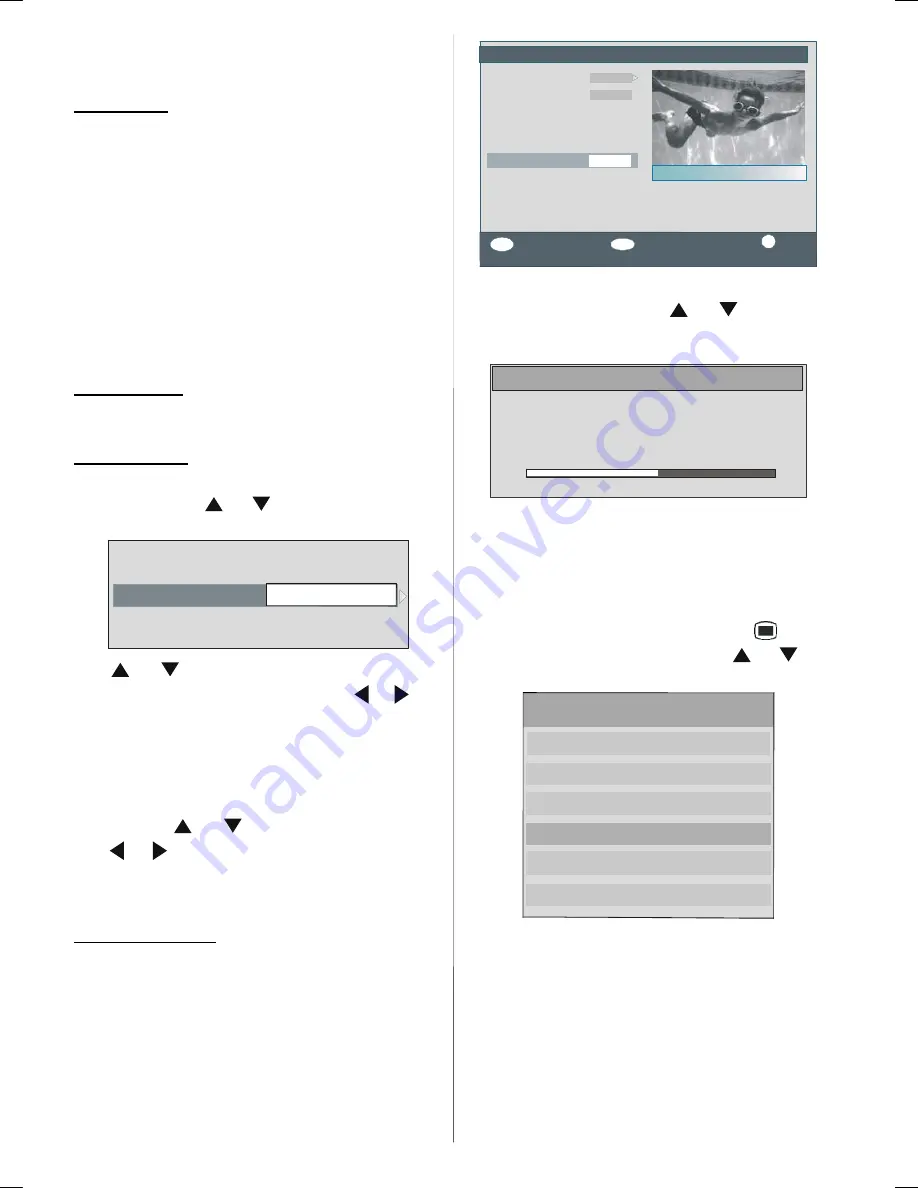
- 18 -
Age 4, Age 5...........Age17 or Age 18”. (“Off, Age 4,
Age 5,..., Age 18, Freigegeben ab 6 Jahren, Universal
viewing (FRA) or X-rated ESP”.)
Menu Lock:
There you can set/reset locking for the Main Menu or
the Installation Menu to restrict access. If the menu
lock is disabled, there will be free access to the menu
system.
Off:
All menus are unlocked.
Main Menu:
Main menu is accessible only with the
correct lock key. So the user cannot add, delete, re-
name, move channels, cannot set timers.
Installation:
Installation menu is locked, so the user
cannot add channels.
Changes will be updated after exiting Configuration
Menu.
Set Lock Key:
Also in this menu you can change the lock key and
set/change parental lock mode.
Time Settings
In the configuration Menu, highlight the Time Settings
item by pressing
or
buttons. Press
OK
and
Time Settings sub menu will be displayed on the screen:
Time Zone Setting
Time Zone
Current Time
14:26
Auto
GMT +0
Use
or
buttons to highlight the Time Zone
Setting. Time Zone Setting is set using
or
but-
tons. It can be set to AUTO or MANUAL. When AUTO
is selected, Current Time and Time Zone options will
not be available to be set.
If MANUAL option is selected as the Time Zone Set-
ting, Time Zone could be altered:
•By pressing
or
buttons select Time Zone.
Use
or
buttons to change the Time Zone be-
tween GMT-12 or GMT+12. Current Time on the top of
the menu list will then change according to the se-
lected Time Zone.
Receiver Upgrade
The IDTV can be upgraded via the configuration menu,
entered from the main menu.
Configuration
Favourite Mode
Channel List
Language Settings
Time Settings
Receiver Upgrade
i
More
Tv Only
V.0.7 (EU)
Off
Parental Settings
OK
Search for Upgrade
4
Arte
MENU
Exit
Country : Germany
In the configuration menu, highlight the
“Receiver
Upgrade”
item by pressing
or
buttons and
press “OK” button to start upgrade process. The
following menu appears on the screen.
Software Upgrade
Searching for upgrade. Please wait, or press
MENU to cancel.
Search Progress:
After the search progress is completed, the message
“
Completed searching for upgrade. No new soft-
ware was found”
appears on the screen if no new
software is found.
Timers
Display the Main Menu by pressing the
button.
Highlight the
Timers
line by pressing
or
but-
tons and press
OK
button to display the Timer menu.
Main Menu
Channel List
Installation
Configuration
Timers
TV Setup
Common Interface
Up to five separate timer events can be set and each
is displayed in the Programme Timers screen, show-
ing the event number, the channel to be selected, the
start time, end time, date and the mode - whether that
event is active (and will be acted on) or not.
A01-IB-ENG-(L26H01E)-MB22-PANEU-26810W-(RRC1001-2511E)-(BASIC PIP)-10049810-50109125.p65
12.06.2007, 13:26
18
















































