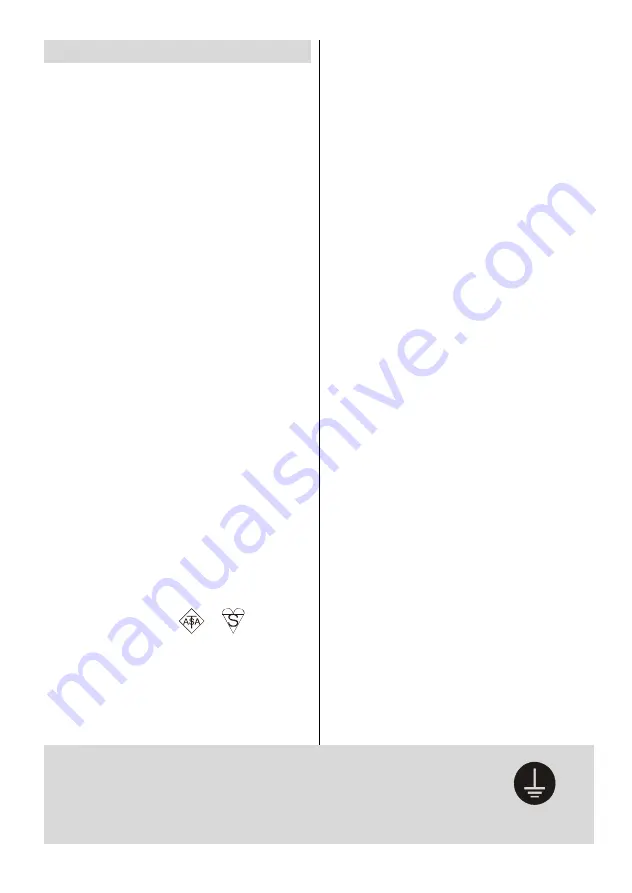
- 3 -
Safety Precautions
Please read the following recommended safety pre-
cautions carefully for your safety.
IMPORTANT SAFETY
INFORMATION ON OPERATING
YOUR TV
Dos and Donts
DOs
This Television has been designed and manu-
factured to meet international safety standards,
but like any electrical equipment, care must be
taken if you are to obtain the best results and
safety is to be assured.
DO
read the operating instructions before you
attempt to use the equipment.
DO
consult your dealer if you are in any doubt
about installation, operation or safety of your
equipment.
DO
be careful with glass panels or doors on
equipment.
This TV is supplied with a fitted mains plug. This
plug must not be cut off as it may contain a spe-
cial radio interference filter, the removal of which
could lead to impaired performance. If you wish
to extend the lead, obtain an appropriate safety
approved extension lead or consult your dealer.
Observe the manufacturers instructions when
connecting extension leads to the TV. Check the
fuse rating on the new plug, this should be fitted
with a 5 Amp fuse which conforms to either ASTA
or BSI (BS1 362) approvals, these are easily
identifiable by either the
or
symbols. If
you are in any doubt about the installation of an
extension lead, please consult a competent
electrician.
DONTs
DONT
continue to operate the equipment if you
are in any doubt about it working normally, or if it
is damaged in any way switch off, withdraw the
mains plug and consult your dealer.
DONT
place water filled vessels on top of T.V.
cabinets.
DONT
remove any fixed cover as this may ex-
pose dangerous voltages.
DONT
leave equipment switched on when it is
unattended unless it is specifically stated that it
is designed for unattended operation or has a
stand-by mode. Switch off using the switch on
the equipment and make sure your family know
how to do this. Special arrangements may need
to be made for infirm or handicapped people.
DONT
use equipment such as personal stereos
or radios so that you are distracted from the re-
quirements of traffic safety. It is illegal
to watch
television whilst driving.
DONT
obstruct the ventilation of the equipment,
for example with curtains or soft furnishings.
Overheating will cause damage and shorten the
life of the equipment.
DONT
use makeshift stands and NEVER fix legs
or stands to the TV with any screws other than
those provided - to ensure complete safety al-
ways use the manufacturers approved stand
with the fixings provided.
DONT
allow electrical equipment to be exposed
to rain or moisture.
ABOVE ALL
NEVER let anyone, especially children push
anything into holes, slots or any other open-
ing in the case - this could result in a fatal
electric shock.
NEVER guess or take chances with electrical
equipment of any kind - it is better to be safe
than sorry!
6XUHO\FRQQHFW
WKHJURXQGZLUH
PE Connection to mains
Be sure to ground the connection properly. Connect the ground terminal
of TV with the ground terminal provided at the power outlet using the
enclosed power cord. If the provided plug does not fit your outlet, con-
sult an electrician for replacement of the obsolete outlet.
Summary of Contents for L26H01
Page 1: ...L26H01U GB Instructions for use Digital LCD olo r Television C u L26HR1U ...
Page 33: ... 32 Peripheral Equipment Connections 2XWGRRU HULDO RQQHFWLRQ Aerial Connection ...
Page 34: ... 33 Specifications ...
Page 35: ... 34 Specifications ...
Page 38: ... 37 Appendix B Main and PIP PAP Picture Combinations 0DLQ DQG 3 3 3 3 SLFWXUH FRPELQDWLRQV ...





































