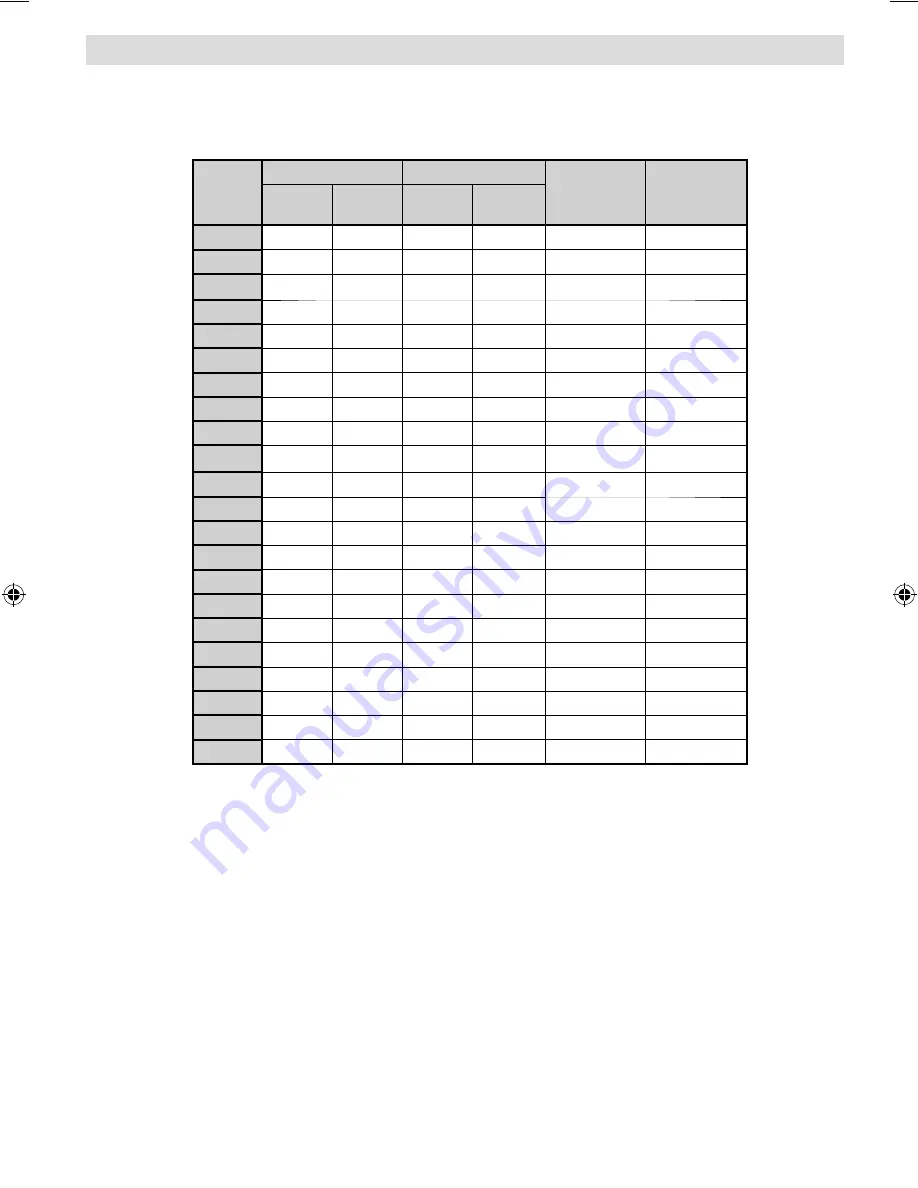
English
- 27 -
Appendix A: PC Input Typical Display Modes
The display has a maximum resolution of 1600 X 1200 . The following table is an illustration of some of the
typical video display modes.
Your TV may not support different resolutions. Supported resolution modes are listed below.
If you switch your PC to an unsupported mode, a warning OSD will appear on the screen.
Index
Resolution
Frequency
Standard
Supported
Zoom Modes
Hor
Ver
Ver (Hz)
Hor
(KHz)
1
640
480
60
31.5
VESA
16:9, 4:3
2
640
480
72
37.9
VESA
16:9, 4:3
3
640
480
75
37.5
VESA
16:9, 4:3
4
800
600
56
35.2
VESA
16:9, 4:3
5
800
600
60
37.9
VESA
16:9, 4:3
6
800
600
70
43.8
16:9, 4:3
7
800
600
72
48.1
VESA
16:9, 4:3
8
800
600
75
46.9
VESA
16:9, 4:3
9
832
624
75
49.7
MAC
16:9, 4:3
10
1024
768
60
48.4
VESA
16:9, 4:3
11
1024
768
70
56.5
VESA
16:9, 4:3
12
1024
768
72
57.7
16:9, 4:3
13
1024
768
75
60.0
16:9, 4:3
14
1152
864
70
64.2
VESA
16:9, 4:3
15
1152
864
75
67.5
VESA
16:9, 4:3
16
1152
870
75
68.9
MAC
16:9, 4:3
17
1280
768
60
47.7
VESA
16:9, 4:3
18
1360
768
60
47.7
16:9, 4:3
19
1280
960
60
60.0
VESA
16:9, 4:3
20
1280
1024
60
64.0
VESA
16:9
21
1280
1024
75
80.0
VESA
16:9
22
1600
1200
60
75.0
VESA
16:9
A01_MB45_[GB]_(01-TV)_1900UK_IDTV_NICKEL9_22856W_10066447_50159846 .indd 27
A01_MB45_[GB]_(01-TV)_1900UK_IDTV_NICKEL9_22856W_10066447_50159846 .indd 27
25.12.2009 14:28:47
25.12.2009 14:28:47






























