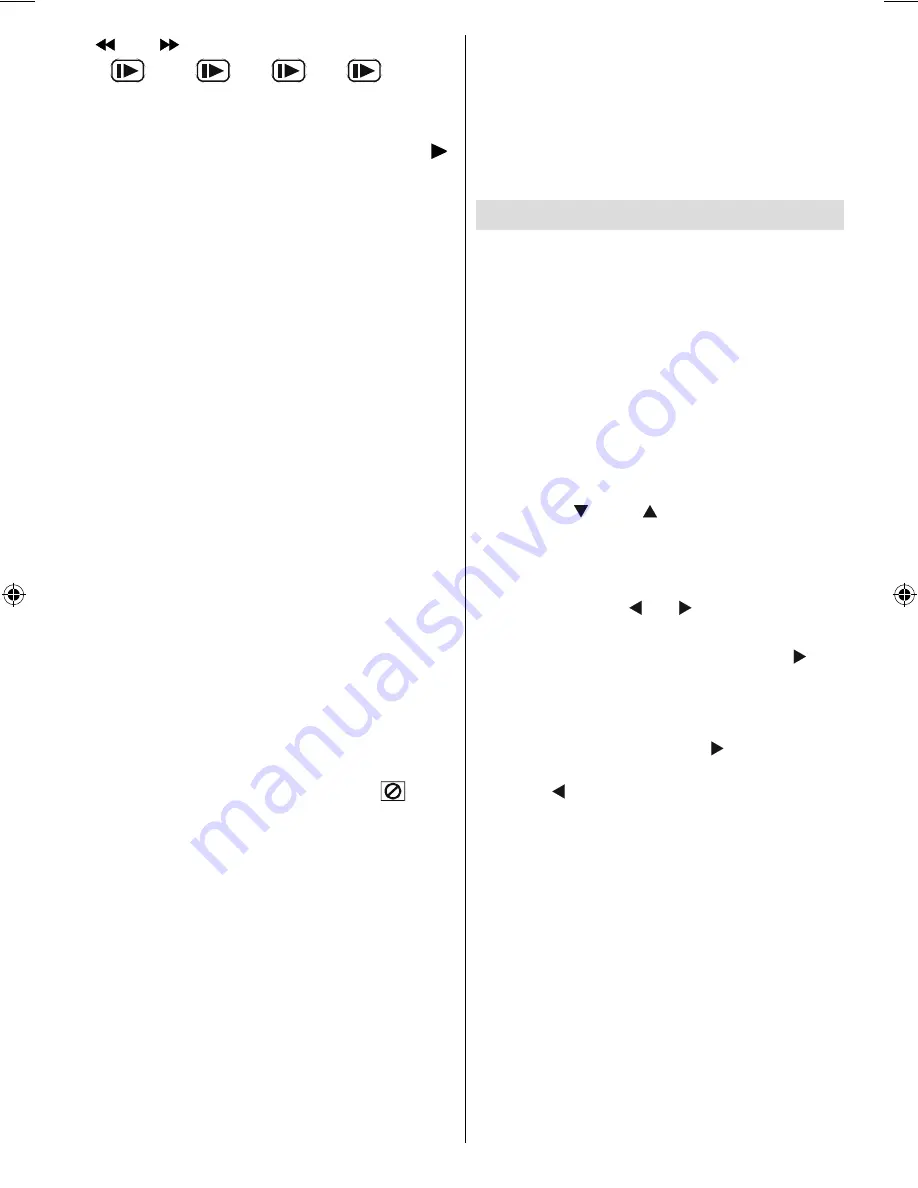
English
- 55 -
(
(or)
). There are 4 slow motion modes
as
1/16,
1/8,
1/4,
1/2.
The speed of slow motion play is displayed on
the screen each time you change it.
To return to normal play press PLAY (
)
again.
NOTE: No sound will be heard during Slow motion
play.
NOTE: Reverse slow motion play is not available.
Direct Selection of Scenes
Selecting Scenes by Time
You can view the video CD, starting from any
time point you want.
Press SEARCH MODE on the remote control
once time during playback.
The time search box is displayed on the screen
as SELECT :_ _ / xx
Player goes to entered track of the disc.
Press SEARCH MODE on the remote control
two times during playback.
The time search box is displayed on the screen
as GOTO:_: _ _ : _ _
Player goes to entered time of the current
track.
Enter the time using number buttons.
The title is played beginning from the desired
time just after you enter the time.
For your convenience:
• If you attempt to enter a number greater
than the total time of the current title, the
time search box disappears and “
Input
Invalid” message appears on up-left corner
of screen.
• If you give up entering the time simply
press RETURN button, and the operation is
cancelled.
Convenient Functions
Displaying the time information
Press INFO during play.
Each time this button is pressed, a different time
information box is displayed on the screen.
• If “Single elapsed” is displayed, the elapsed
time for the title which is being played will be
displayed.
• If “Single remain” is displayed, the remaining
time for the title which is being played will be
displayed.
Pressing the INFO key again closes display
menu screen. “DISPLAY OFF” is diplayed.
Displaying a scene with a larger and closer
view
CD Menu
CD Menu is used to display the directory
structure of data discs which would contain fi les
such as JPEG/MPEG/MP3 and to display the
tracks of Audio CDs.
Basic Play
1.Please insert a CD-R disc to the loader.
“Loading” message appears on screen. Please
wait for a moment.
CD MENU appears. Directories and the fi les in
the root directory are listed. (For Audio CD, the
tracks are listed.)
2. Press “
” or “
” to select files or
directories.
In the stop mode or while playing MP3 the user
can navigate in the current directory.
3. Press SELECT, “ ” or “ ” to switch between
directories & fi les.
If a directory is selected and SELECT or “ ” key
is pressed then the selected directory content
is displayed after reading directory.
To switch from a sub directory to an upper
directory, press SELECT or “ ” key while the
top-most option in the directory (“...”) is selected
or press “ ”.
4. Press SELECT on a fi le to play.
MP3/MPEG File
Selected MP3 / MPEG starts to play.
Elapsed or Remaining Time can be displayed
using DISPLAY key and can be changed using
INFO key.
JPEG File :
Selected JPEG is displayed in full screen and
Slide Show starts automatically.
During slideshow, you may change slide type
(effect) by pressing ANGLE button.
MB25 [GB] (02-DVD)_22856W_1900UK_IDTV_NICKEL5_(WODIVX_WOVCD)_10064050_50151056.indd 11
MB25 [GB] (02-DVD)_22856W_1900UK_IDTV_NICKEL5_(WODIVX_WOVCD)_10064050_50151056.indd 11
22.07.2009 08:03:46
22.07.2009 08:03:46





























