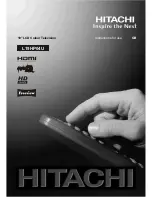English
- 14 -
Now pressing “ ” or “ ” button moves to the previous/
next character. Pressing “
” or “
” button toggles
the current character, i.e., ‘b’ character becomes ‘a’
by “
” and ‘c’ by “
”. Pressing the numeric buttons
‘0...9’ replaces the highlighted character with the
characters printed above the button one by one as
the button is pressed.
Press the “
MENU
” button to cancel the editing or OK
button to save the new name.
Adding Locks to Channels
Channel locking provides a password-protected
access to channels selected by parents. In order to
lock a channel you should know the parental lock
password (default value is set to 0000 in the factory
and can only be changed from the Confi guration
menu).
Select the channel to be locked by highlighting it and
select the Lock option by pressing “ ” or “ ” button.
When the “
OK
” button is pressed, a dialog OSD asking
for the password will be displayed.
Enter the password by using the numeric buttons on
the remote control. The lock icon “
” will now be
displayed next to the selected channel. Repeat the
same operation to cancel the lock.
Setting Favourites
To set a favourite you should highlight the “Favourites”
item at the bottom of the Channel List menu. Then
press “
OK
” button and Edit Favourite List menu
appears on the screen.
How to Add a Channel to a Favourites List
• By pressing “ ” or “ ” buttons, highlight the channel
that you want to add to the favourite list.
• By pressing “
OK
” button, the highlighted channel is
added to the Favourite List.
• F icon indicates that a channel is added to Favourite
List.
Removing a Channel from Favourite List
• Highlight the channel that you want to remove from
the favourite list and press OK button to remove.You
can press “
OK
” button again to re-add a channel.
• To activate Favourites, go to the Confi guration menu
and select Favourite mode. Use “ ” / “ ” to set
Favourite mode as on. To cancel Favourites, set
Favourite Mode to Off.
On Screen Help
For all menus, press the
INFO
button to display the
help information about the menu functions.
Program Guide
This section is same with the instructions given in
the General Operations page. Please see Electronic
Programme Guide (EPG) section in the General
Operations part.
Timers
To display timers window, activate the item from the
main menu. To add a timer, press the
YELLOW
button
on the remote control. Then “Add Timer” window
appears.
Channel
: “ ” or “ ” keys will navigate the user
through the TV or Radio list.
Date
: Starting date is entered via the Left/Right or the
numeric buttons.
Start
: Starting time is entered via the Left/Right or
the numeric buttons.
End
: Ending time is entered via the Left/Right or the
numeric buttons.
Change/Delete
: permits or prohibits any modifi cations
for other users.
Duration:
Duration between Start and End time.
Repeat:
You can set a timer to be repeated as Once,
Daily or Weekly.
You can save the adjustments by pressing the
GREEN
key or cancel the process by pressing the
RED
button.