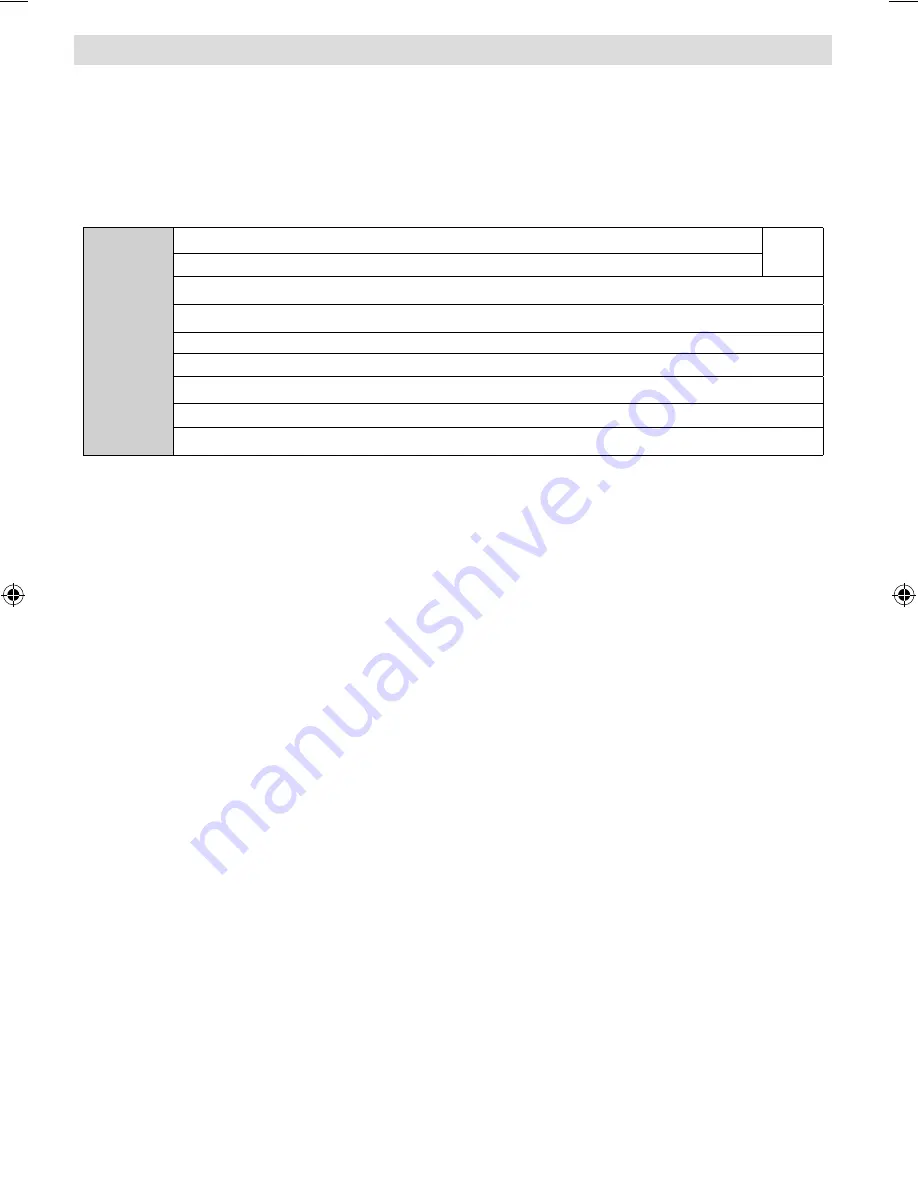
English
- 44 -
Speci
fi
cations
TV BROADCASTING
PAL/SECAM B/G D/K K’ I/I’ L/L’
RECEIVING CHANNELS
VHF (BAND I/III)
UHF (BAND U)
HYPERBAND
Digital
Reception
MHEG-5 ENGINE compliant with ISO/IEC 13522-5 UK engine Pro
fi
le 1
for UK
Object carousel support compliant with ISO/IEC 135818-6 and UK DTT pro
fi
le
Frequency range: 474-850 MHz for UK models
170-862 MHz for EU models
Transmission standard: DVB-T. MPEG-2
Demodulation: COFDM with 2K/8K FFT mode
FEC: all DVB modes
Video: MP@ML, PAL, 4:3/16:9
Audio: MPEG Layer I&II 32/44.148kHz.
NUMBER OF PRESET CHANNELS
200
CHANNEL INDICATOR
On Screen Display
RF AERIAL INPUT
75 Ohm (unbalanced)
OPERATING VOLTAGE
220-240V AC, 50 Hz.
AUDIO
Nicam Stereo
AUDIO OUTPUT POWER (W
RMS.
) (10% THD)
2 x 3
POWER CONSUMPTION (W)
60 W (max)
< 1 W (Standby)
PANEL
19” Wide Display
DIMENSIONS (mm)
DxLxH (With foot): 155 x 457 x 365
Weight (Kg): 5.05
DxLxH (Without foot): 77 x 457 x 330
Weight (Kg): 5.80
[GB]_MB25_UKIDTV_BRONZE6_19856W_1055UK_10062536_50145791.indd 44
[GB]_MB25_UKIDTV_BRONZE6_19856W_1055UK_10062536_50145791.indd 44
05.06.2009 15:25:00
05.06.2009 15:25:00







































