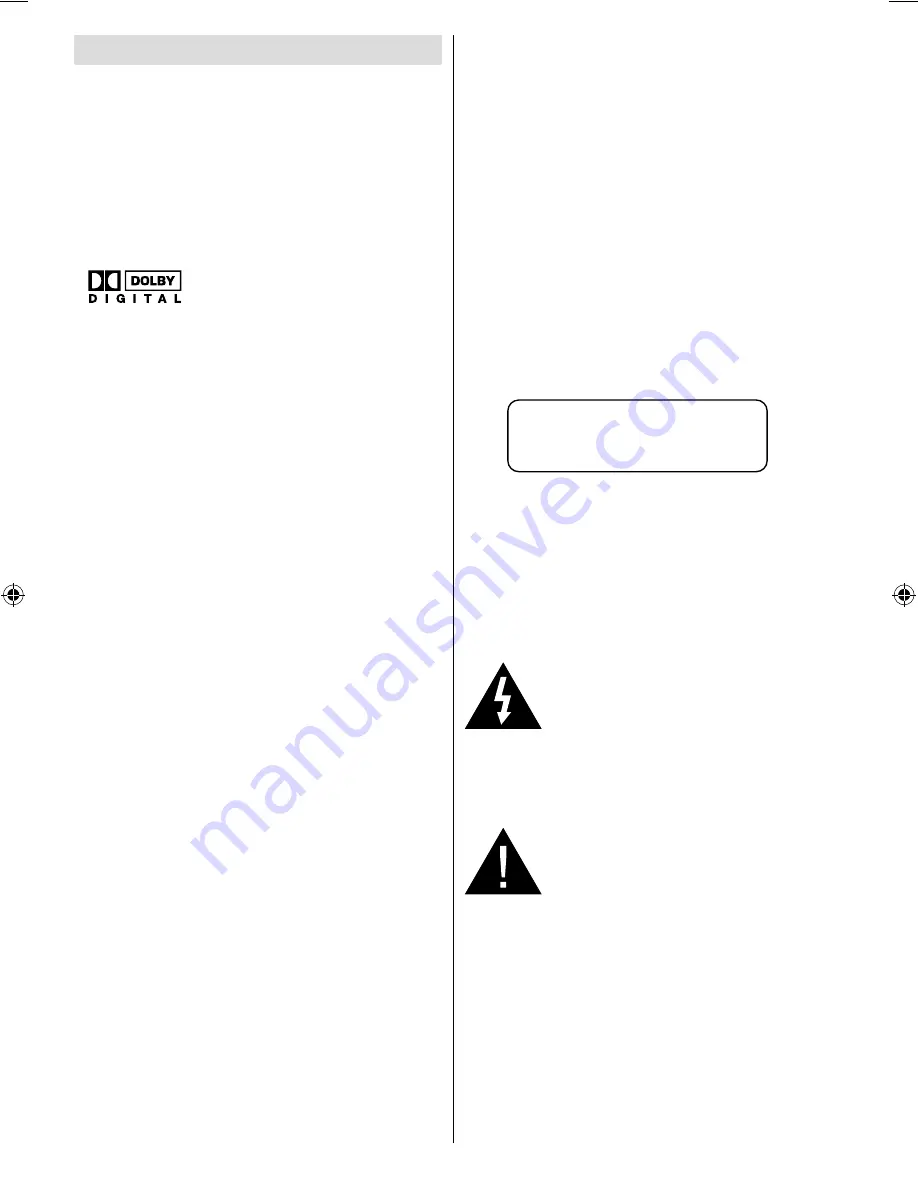
English
- 46 -
Features
General Properties
• DVD / CD / CD-R / CD-RW / MP3 / JPEG /
MPEG.
• USB & MC inputs.
• NTSC/PAL playback (according to disc
content)
• User-friendly multilanguage OSD menu
control.
•
, LPCM audio via coaxial and
optical digital audio outputs. (optional)
• Multiple Aspect Ratio support (16:9 Widescreen,
4:3 Letterbox, 4:3 PAN & SCAN)
• Multi-Audio (up to 8) support (According to
disc content)
• Multi-Subtitle (up to 32) support (According to
disc content)
• Multi-Angle (up to 9) support (According to
disc content)
• 8 level parental control
• Fast forward and rewind in 5 different speeds.
(2x, 4x, 8x, 16x, 32x)
• Slow motion playback in 4 different speeds.
(1/2x, 1/4x, 1/8x, 1/16x forward)
• Frame by frame forward playback.
• Time Search
• Repeat
• A B repeat
• Program function for Audio CD, MP3 and
JPEG.
• Coaxial & Optical digital audio outputs
(optional)
• Copied disks may be incompatible.
Note:
*** This DVD player may not support some
MP3 recordings due to differences in recording
formats or disc type.
*** Please read the owner’s manual about MP3
playback.
*** CD-R/CD-RW discs recorded by CD-DA
method can be played. Some CD-R/CD-RW
discs may be incompatible due to laser pick-up
and disc design.
*** DVD-R/RW discs recorded by DVD-Video
method can be played . Some DVD-R/RW
discs may be incompatible due to laser pick-
up and disc design.
*** Some discs may be incompatible with JPEG
Viewer function due to different recording
format or condition of the discs.
About this Manual
Safety Information
CAUTION
DVD Player is a class 1 laser product. However
this product uses a visible laser beam which
could cause hazardous radiation exposure.
Be sure to operate the player correctly as
instructed.
CLASS 1
LASER PRODUCT
• Manufactured under license from Dolby
Laboratories. “Dolby”, and the double-D symbol
are trademarks of Dolby Laboratories.
• DTS and DTS Digital Out are trademarks of
Digital Theater Systems, Inc.
RISK OF ELECTRIC SHOCK
The lightning
fl
ash with arrowhead
symbol, within an equilateral
triangle, is intended to alert the
user to the presence of uninsulated
“dangerous voltage” within the
product’s enclosure that may be of
suf
fi
cient magnitude to constitute a
risk of electric shock of persons.
The exclamation point within an
equilateral triangle is intended
to alert the user to the presence
o f i m p o r t a n t o p e r a t i n g a n d
maintenance (servicing) instructions
in the literature accompanying the
appliance.
MB25 [GB] (02-DVD)_19856W_1900UK_IDTV_NICKEL5_(WODIVX_WOVCD)_10062863_5014xxxx.indd 2
MB25 [GB] (02-DVD)_19856W_1900UK_IDTV_NICKEL5_(WODIVX_WOVCD)_10062863_5014xxxx.indd 2
03.06.2009 15:51:29
03.06.2009 15:51:29
















































