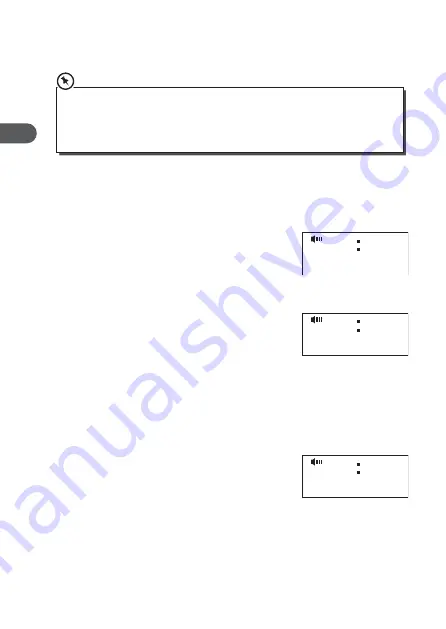
24
GB
2. Turn the TUNE dial to select <Stereo allowed> or <Forced Mono>.
Press SELECT to confirm.
The unit will automatically switch between stereo and mono when <Stereo
allowed> is selected depending on the signal strength, but you can override
this and switch this function manually. This is helpful when receiving poor
signal reception.
Presetting Stations
You can store up to 10 of your favourite FM stations to the memory. This will
enable you to access your favourite stations quickly and easily.
1. To store a preset, you must first be listening to
the station that you would like to save.
2. Press MENU to display the menu.
3. Turn the TUNE dial to select <Preset Store>,
then press SELECT to confirm
4. Turn the TUNE dial to select your desired
preset station number and then press SELECT
to confirm. The station will be stored and the
screen will then show “Preset # stored“.
Recalling a Preset Station
1. Once you have saved a station, you can recall
it.
2. Press MENU to display the menu.
3. Turn the TUNE dial to select <Preset Recall>,
then press SELECT to confirm
4. Turn the TUNE dial to select your desired
preset station number, then press SELECT to
confirm.
5. If you choose a preset station number that has
not been allocated a station, “Preset empty”
will be displayed.
12 00
Preset store
1: (Empty)
<
>
FM
12 00
Preset store
FM
Preset 1 stored
12 00
Preset recall
FM
1: BBC
<
>
Summary of Contents for KC120E
Page 1: ...Instruction Manual KC120E DAB DAB FM Clock Radio GB ...
Page 2: ......



















