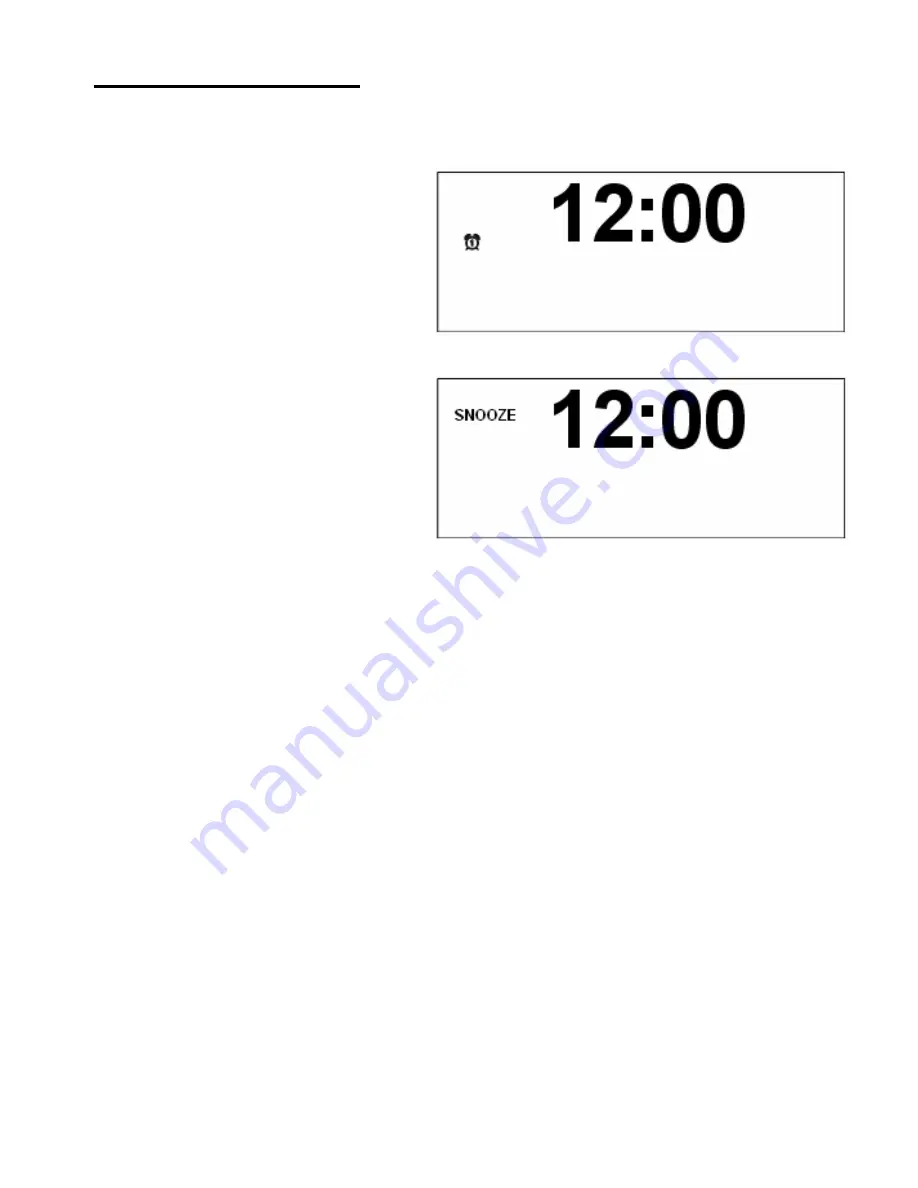
27
Snooze Button
When alarm time is up, the screen will be highlighted and blinking.
1. Press the
SNOOZE
button,
and turn the alarm off for 9
minutes.
2.
SNOOZE
icon will be
showing on the top left
corner of the screen after
pressing it.
3. Press Alarm or Standby to exit snooze mode and to turn alarm off
Summary of Contents for KC 1105D
Page 1: ...Instruction Manual KC 1105D DAB FM CD Alarm Clock Radio ...
Page 6: ...6 Package Content AC DC Adapter Instruction manual DAB FM Radio ...
Page 7: ...7 Controls Overview a DAB Radio Front and Top View ...
Page 8: ...8 Controls Overview b DAB Radio Back View ...
Page 13: ...13 Menu Options DAB only Menu Controls ...
Page 19: ...19 In STOP mode the total number of folders and files on the disc are also displayed ...

















