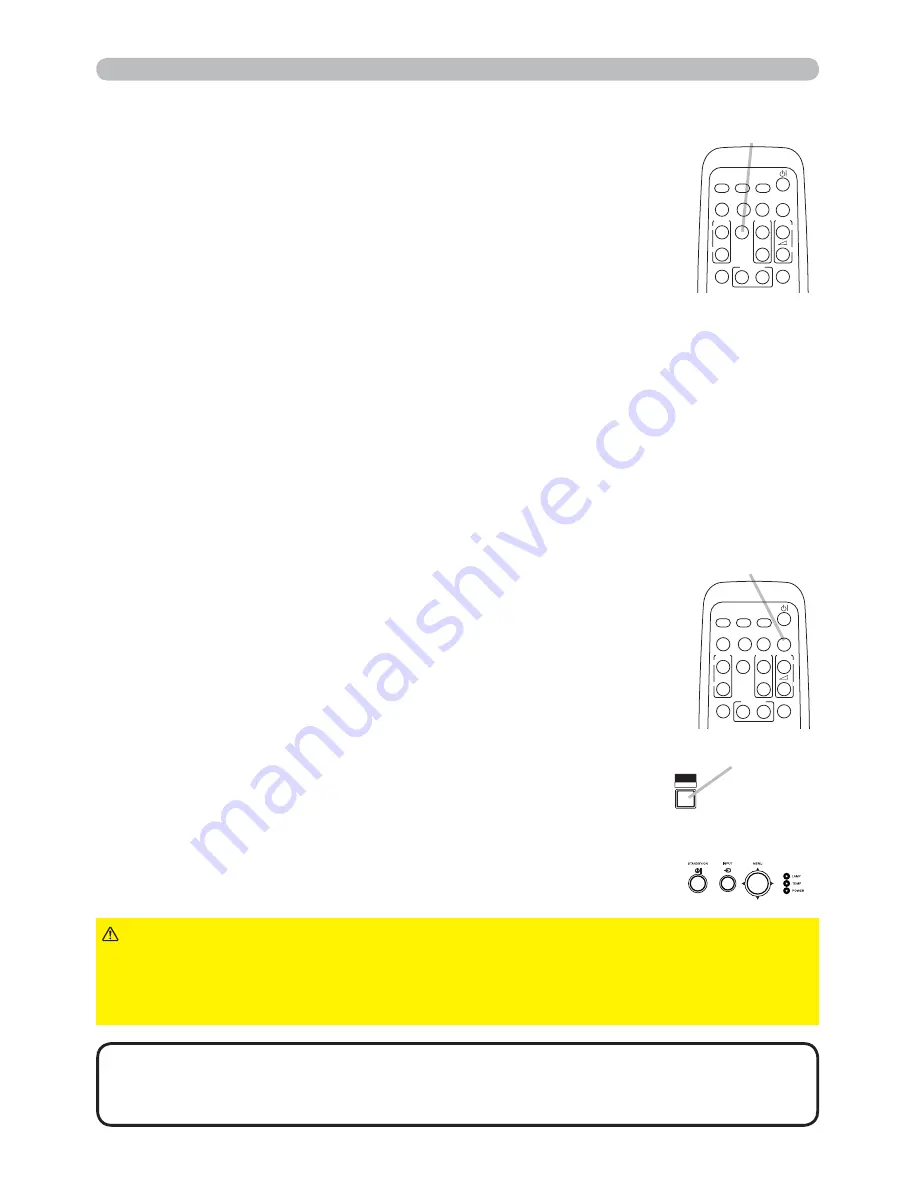
23
Operating
1.
Press the
BLANK
button on the control panel or the remote
control.
The BLANK screen will be displayed instead of
the screen of input signal. Please refer to BLANK item in
SCREEN menu (
39
).
To exit from the BLANK screen and return to the input signal
screen, press
BLANK
button again.
Temporarily blanking the screen
●
The projector automatically exits from the BLANK mode
when some control buttons are pressed.
●
You can change the function assigned to the
BLANK
button on the control panel by the MY BUTTON function.
Please refer to MY BUTTON item in OPTION menu
(
47
).
• The sound is not connected with the BLANK screen function. If
necessary, set the volume or mute fi rst. To display the BLANK screen and mute
the sound at one time, use AV MUTE function (
47
).
NOTE
1.
Press the
FREEZE
button on the remote control.
The “FREEZE” indication will appear on the screen (however,
the indication will not appear when the OFF is selected for
the MESSAGE item in the SCREEN menu (
41
)), and the
projector will go into the FREEZE mode, which the picture is
frozen.
To exit the FREEZE mode and restore the screen to normal,
press the
FREEZE
button again.
Temporarily freezing the screen
●
The projector automatically exits from the FREEZE mode when some control
buttons are pressed.
●
If the projector continues projecting a still image for a long time, the LCD
panel might possibly be burned in. Do not leave the projector in the FREEZE
mode for too long.
●
Images might appear degraded when this function is operated, but it is not a
malfunction.
FREEZE
button
VIDEO
DOC.CAMERA
KEYSTONE
ASPECT
SEARCH
BLANK
MUTE
MY BUTTON
1
2
COMPUTER
MY SOURCE/
AUTO
MAGNIFY
PAGE
UP
VOLUME
DOWN
ON
OFF
㧗
FREEZE
BLANK
button
VIDEO
DOC.CAMERA
KEYSTONE
ASPECT
SEARCH
BLANK
MUTE
MY BUTTON
1
2
COMPUTER
MY SOURCE/
AUTO
MAGNIFY
PAGE
UP
VOLUME
DOWN
ON
OFF
㧗
FREEZE
►
If you wish to have a blank screen while the projector's lamp is
on, use the BLANK function above. Any other method of blocking the projection
light, such as attaching something to the lens or placing something in front of the
lens, may cause the damage to the projector.
CAUTION
BLANK
button
%/$1.
0<%87721
Summary of Contents for Innovate ED-X50
Page 77: ...68 306 221 77 83 Specifications Specifications continued unit mm ...
Page 95: ......






























