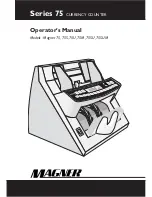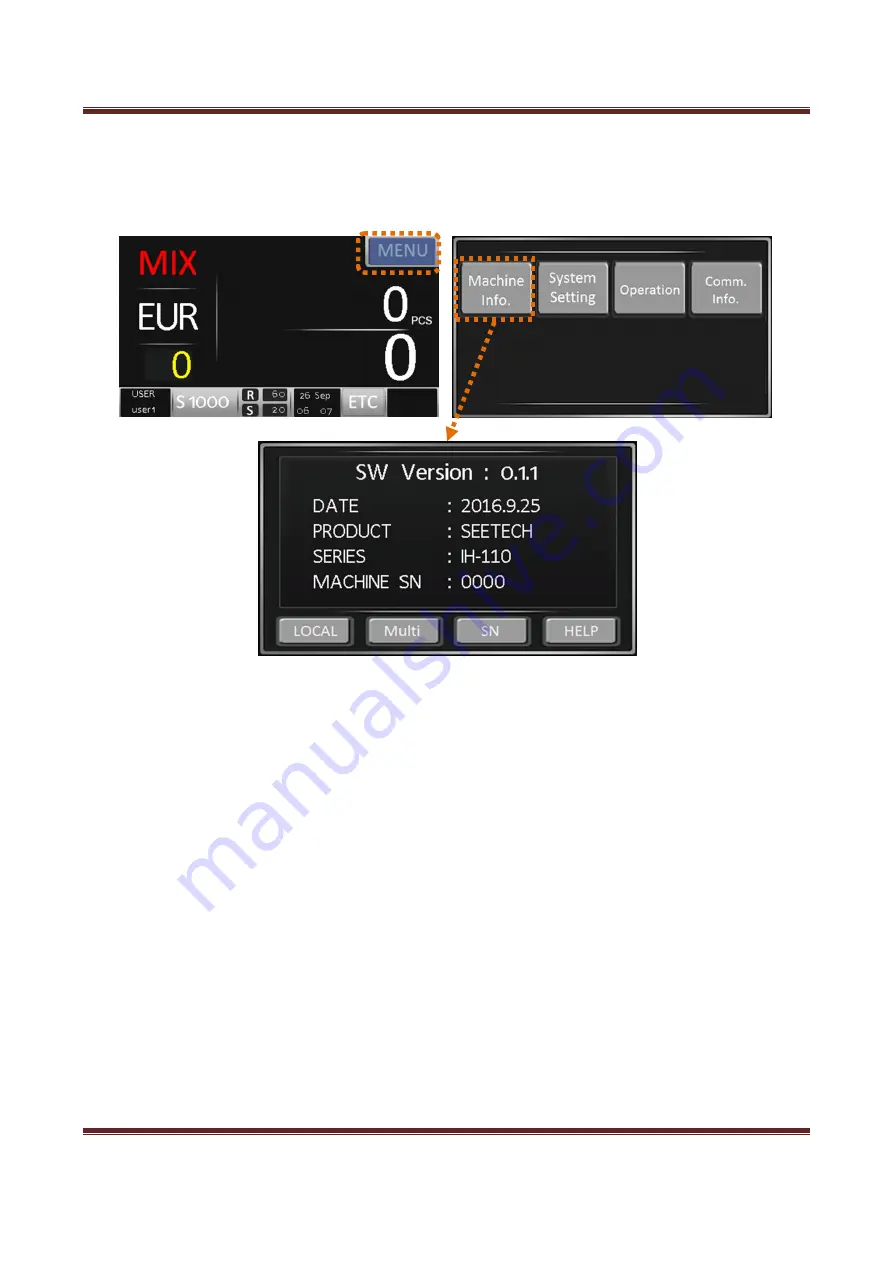
iH-110 User Guide
Hitachi Terminal Solutions Korea Co., Ltd.
57
4-7. Machine Info.
By Network, USB Cable and USB Stick, Note Information, Data Acquistion and Scanned
data are tranferred
- LOCAL
Check all installed currencies.
- Multi
Check the currencies which are availble int Multi-Mix mode.
- SN
Check the currencies with Serial Reading function.
- HELP
Under developing