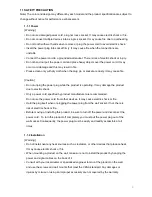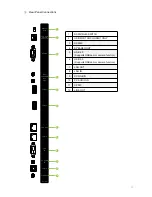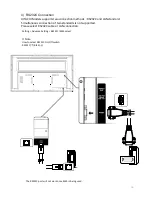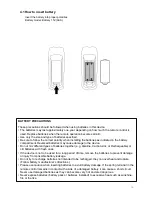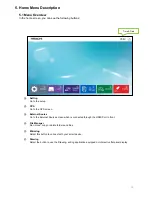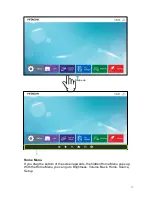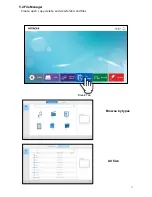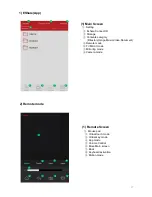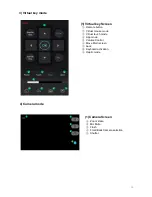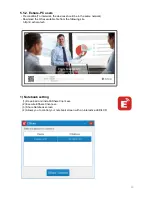5
3.3 Connection
1) HDMI/Display Port Connection
To transmit digital video and audio signals from an external device to the screen, connect
the HDMI/Display Port cables as shown in the following illustration.
4
3
2
1
1
HDMI 3 Input
– PC/ LAPTOP connect to the HDMI cable
2
HDMI 2 Input
– PC/ LAPTOP connect to the HDMI cable
3
HDMI 1 Input
– PC/ LAPTOP connect to the HDMI cable
4
DisplayPort Input
– PC/ LAPTOP connect to the DisplayPort cable
5
HDMI Output
– Connect the other monitor to transmit video data
2) VGA Connection
In case of transmission of digital video signal from an external device to the screen,
connect the external device and the product with the VGA cable and to transmit an audio
signal, connect an audio cable in PC AUDIO IN port separately.
※
Note
1) Refer to page 23 for how to select the external input source.
2) In case of No Signal, it might be changed to power saving mode after
10minutes(Standard is Off and available to set 10min / 15min)
3) Speaker Connection
To utilize an optional external audio system instead of the built-in speaker, connect a
Ø 3.5 stereo (L/R) cable in the port.
If it is connected to external speakers, internal speakers may not produce sound.
The connection is as below:
※
Note that when using an OPS PC Connection
1) Do not connect touch sensor USB cable to the port. (Touch sensor cable is
already connected by internal OPS docking board.)
15
Summary of Contents for HILS65204
Page 1: ...User Manual Model HILS65204 Interactive Flat Panel Display 65 64 53 ...
Page 23: ...External Source Double tap to choose a source 23 5 3 External Source Double Tap ...
Page 25: ...25 5 5 Mirroring Synchronize screens with smart devices Double Tap ...
Page 31: ...31 Gestures 1 1 point draw 2 2 point zoom in out adjust the size ...
Page 38: ...38 Gestures 1 2 point long touch Execute the floating annotation ...
Page 51: ...8 Product Dimensions 51 ...
Page 53: ...Rev 001 HAUL ...