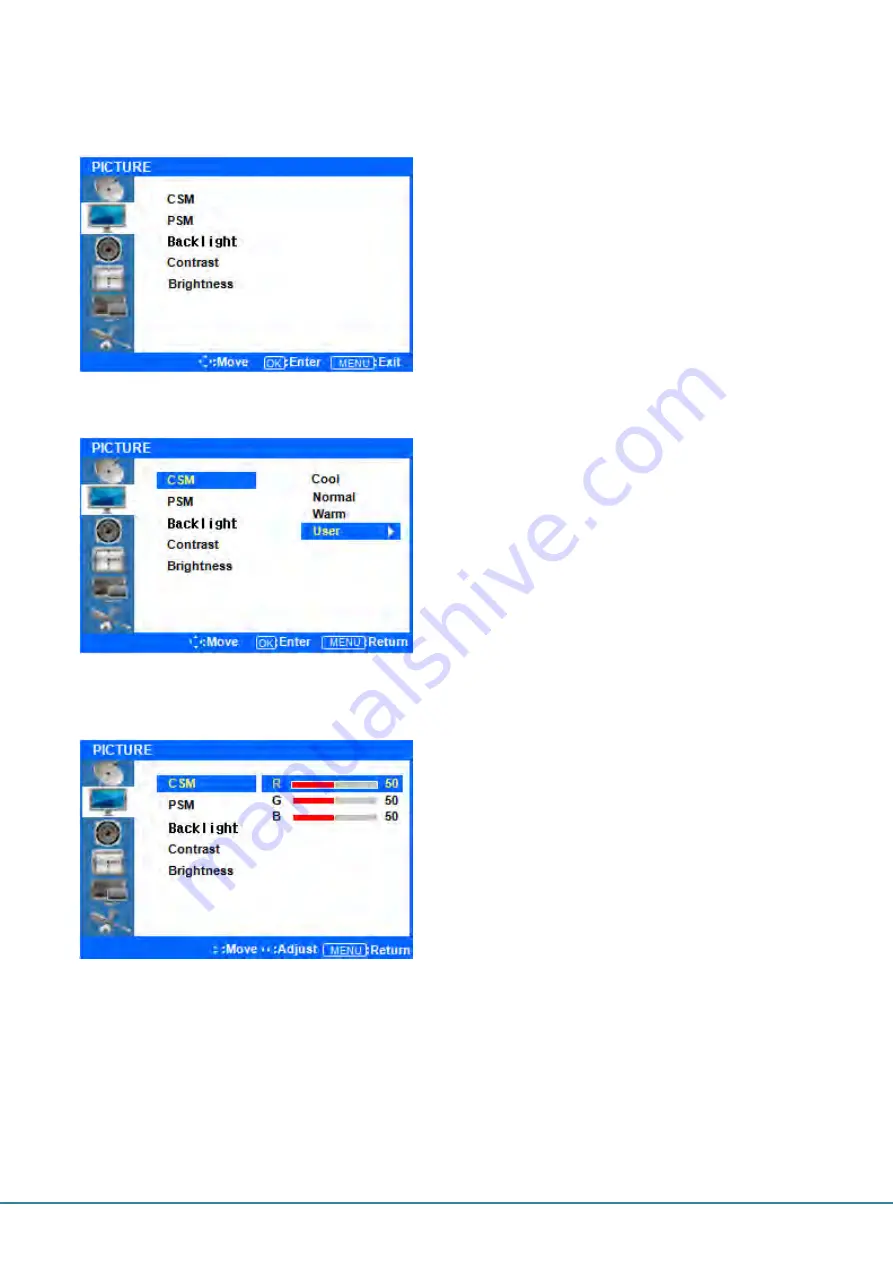
16
Picture Menus
◆
Press the [MENU] Button. The OSD Main MENU will be shown.
◆
OK the
PICTURE MENU
Press the ▲/▼ buttons to move through options in the
PICTURE Menu. When you have moved to the option
you would like to adjust, press the OK button and you
will OK its settings.
◆
Adjustment
CSM
(Color Status Mode)
Press the ▲/▼ buttons to move to CSM. Press the
OK Button to select it.
Press the
▷
buttons to move to either Cool,
Normal, Warm, or User. Cool, Normal and Warm
are preset color options. If you want to adjust the
color settings individually, select USER and press
the OK Button.
◆
Custom adjustment CSM
Press the
▷
buttons to highlight the Red, Green or
Blue level. Next, press the OK button to select one of
them.
Once selected, press the
▷
buttons to adjust
the Red, Green, or Blue level.
Color
Sharpness
Color
Sharpness
Color
Sharpness

























