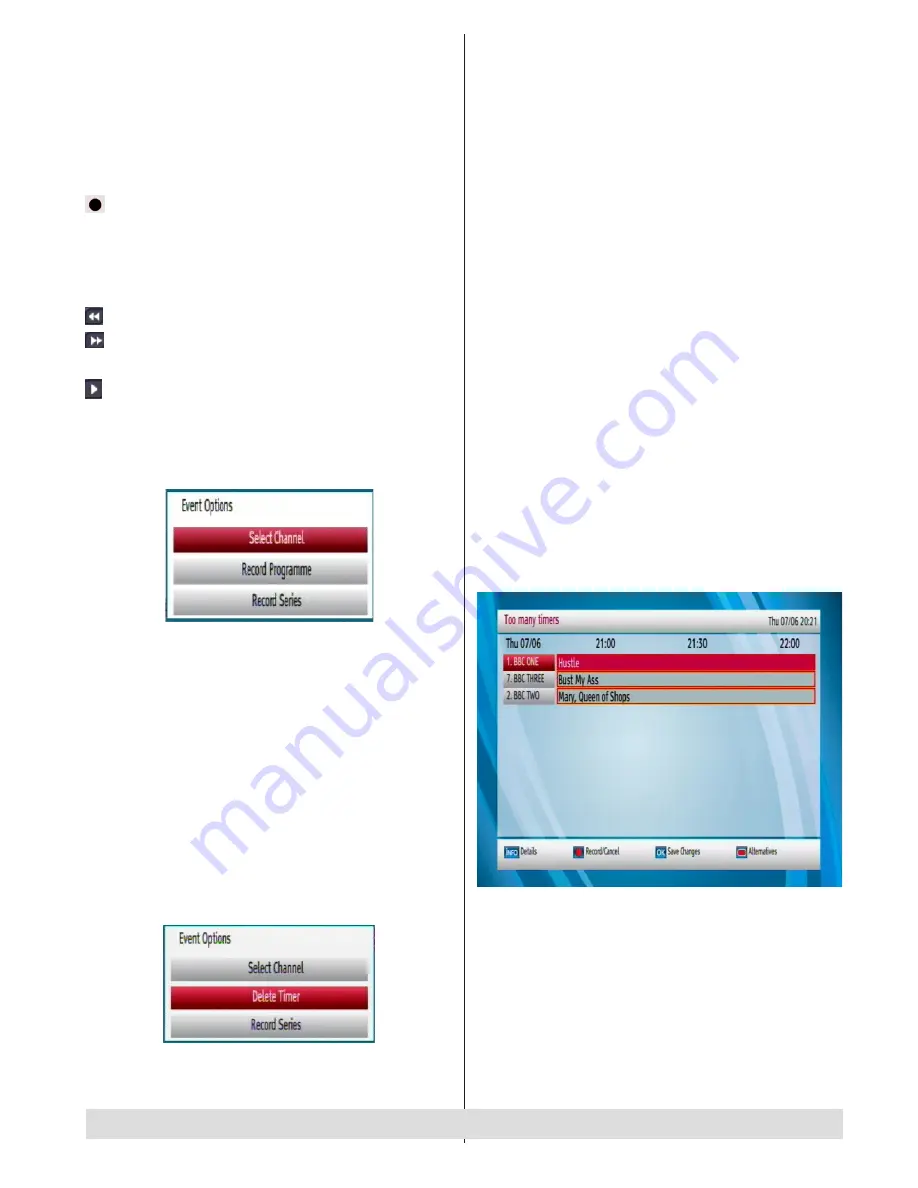
- 15 -
Red button (Prev Day):
Displays the programmes
of previous day.
Green button (Next day):
Displays the programmes
of the next day.
Yellow button (Zoom)
: Expands programme information.
Blue button (Filter):
Views filtering options.
INFO (Details):
Displays the programmes in detail.
: Records the selected programme.
Numeric buttons (Jump)
: Jumps to the preferred
channel directly via numeric buttons.
OK (Options):
Displays programme options including
“
Select Channel
” option.
:
Scrolls page left.
:
Scrolls page right.
Text (Search):
Displays “
Guide Search
” menu.
(Now)
: Shows the current programme.
Event Options
In EPG menu, press the
OK
button to enter the “
Event
Options
” menu.
Select Channel
• Using this option, you can switch to the selected
programme.
Record Programme/Delete Timer
After you have selected a programme in EPG menu,
press the
OK
button and
Event Options
screen will
be displayed. Select “
Record Programme
” option
and press the
OK
button. The selected programme
is then set to record.
To cancel an already set recording, highlight that
programme and press the
OK
button and select
the option “
Delete Timer
”. The recording will be
cancelled.
Note: When two recordings are active, you can only
watch recorded channels.
Record Series/Delete Series
In the EPG menu, after you have selected a
programme, press the OK button and select the
Record Series option in the menu which appears and
press the OK button again. The selected programme
will then be set up for series recording.
With this
feature, you can record a programme and all of
its following parts within 8 days. The information
belonging to the selected programme will be saved
from the software and following parts of the selected
programme which are not included in the period of
8 days, will be automatically added day by day. The
letter “s” denotes that these recordings are series
records.
To cancel an already set series recording, highlight
that programme and press the
OK
button and select
the option
Delete Series.
The recordings will be
cancelled.
Note: Series programme information should be
broadcasted by the broadcaster.
Check Conflicts
A conflict is caused, if more than two programmes are
set for recording in the same time interval. In the EPG
menu, press the
OK
button. In the following window,
select the option “
Check Overlapping Timers
” and
press again the
OK
button. You will enter the “
Too
Many Timers
” window.
Split Record
If you select a programme to be recorded, with this
feature, if there is another part of the programme
available, it will also be set to automatically record.
For example in the following picture you see the
programme with a red underline, the following episode
is also underlined. To do this, you have to press only
the RECORD button once. The rest will be done
automatically.
For any help concerning set up and use of your STB please call the Customer Helpline: 0845 604 0105






























