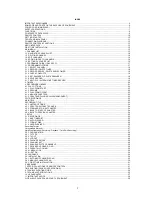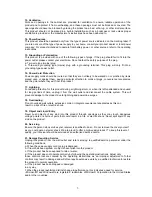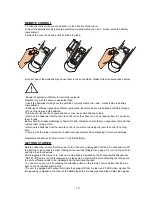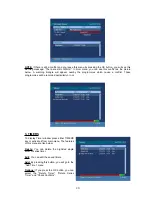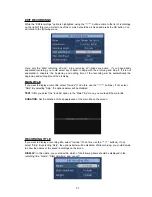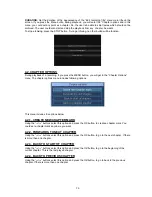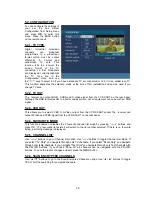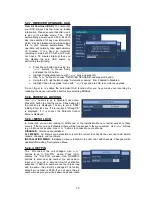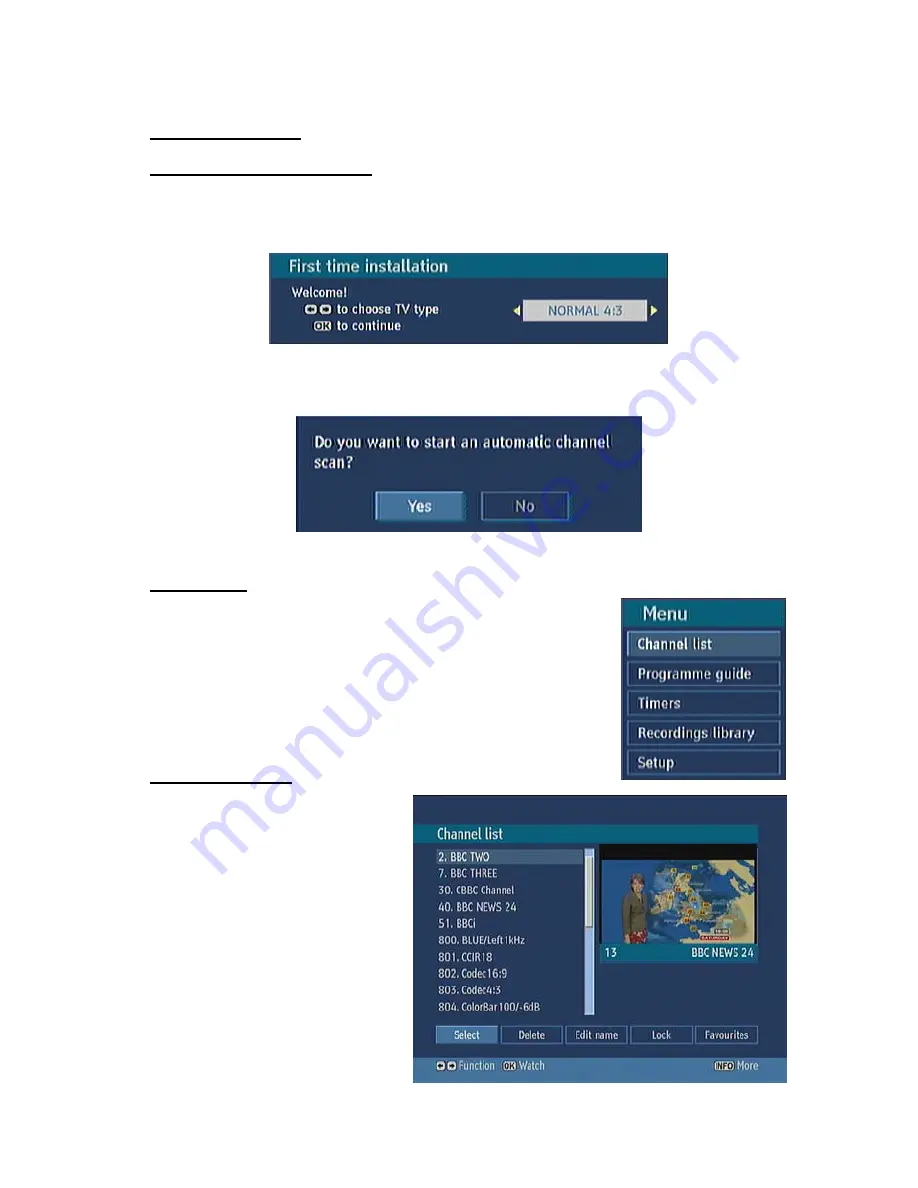
15
MENU INTERFACE
FIRST TIME INSTALLATION
When the box is switched on from stand-by mode and if there is no channel stored in the database,
First Time Installation Menu window is displayed on the screen. In this window, set the TV type with
“
/
” keys and press OK to continue.
The next menu will ask you, if you want to begin with the automatic channel scan.
MAIN MENU
Main menu is accessed by pressing the MENU key on the remote control.
Navigate with “
/
” keys among the menus and press OK to activate
menus. In some sub-menus, press the BACK button to return to the
previous menu, otherwise, use it to exit from the menu. In all menus there
is an Info banner at the bottom of the screen. These are functions that
can be used in the current menu.
1. CHANNEL LIST
Channel list
is the place where the
channels are managed. The following
operations can be performed in this
menu:
1. Navigating channel list
2. Deleting channels
3. Renaming channels
4. Adding locks to channels
5. Setting favourite list
Summary of Contents for HDR082
Page 42: ...www hitachidigitalmedia com ...