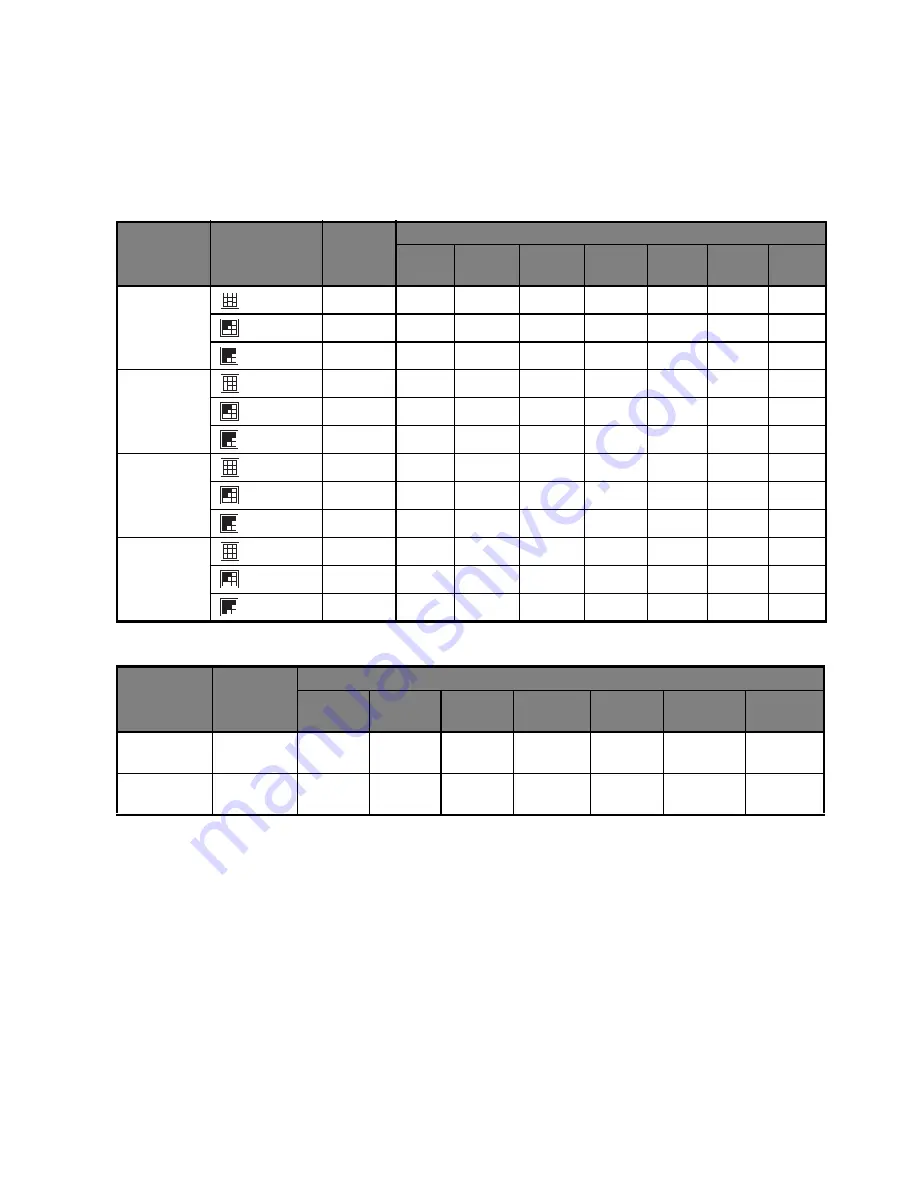
EN-37
APPENDIX
Possible Number of Shots
Possible number of shots (still image)
The table shows the approximate shots that you can capture at each setting based on the capacity of
the internal memory and the SD/SDHC memory card.
Possible recording time / sec (video clip)
The above data shows the standard testing results. The actual capacity varies according to the
shooting conditions and settings.
The maximum recordable time for one continuous video clip is 00:59:59.
Size
Quality
Internal
Memory
SD/SDHC memory card capacity
64MB
128MB 256MB 512MB
1GB
2GB
4GB
SDHC
8
m
3264 x 2448
Fine
5
29
61
125
252
506
1015
2034
Normal
7
41
85
174
350
704
1411
2826
Economy
11
62
129
261
526
1056
2117
4239
5
m
2560 x 1920
Fine
8
45
93
188
380
763
1529
3062
Normal
10
58
119
242
489
981
1966
3938
Economy
16
88
180
364
734
1473
2950
5908
2
m
1600 x 1200
Fine
17
92
190
384
774
1552
3110
6227
Normal
22
117
239
484
975
1955
3917
7842
Economy
32
166
341
689
1386
2779
5566
11145
VGA
640 x 480
Fine
56
288
587
1186
2386
4784
9581
19181
Normal
67
342
699
1411
2839
5691
11398
22819
Economy
82
423
863
1742
3503
7024
14066
28161
Size
Internal
Memory
SD/SDHC memory card capacity
64MB
128MB
256MB
512MB
1GB
2GB
4GB
SDHC
VGA
640 x 480
00:00:13
00:01:10
00:02:22
00:04:49
00:09:41
00:19:26
00:38:55
01:17:55
QVGA
320 x 240
00:00:24
00:01:58
00:04:02
00:08:08
00:16:21
00:32:46
01:05:38
02:11:23







































