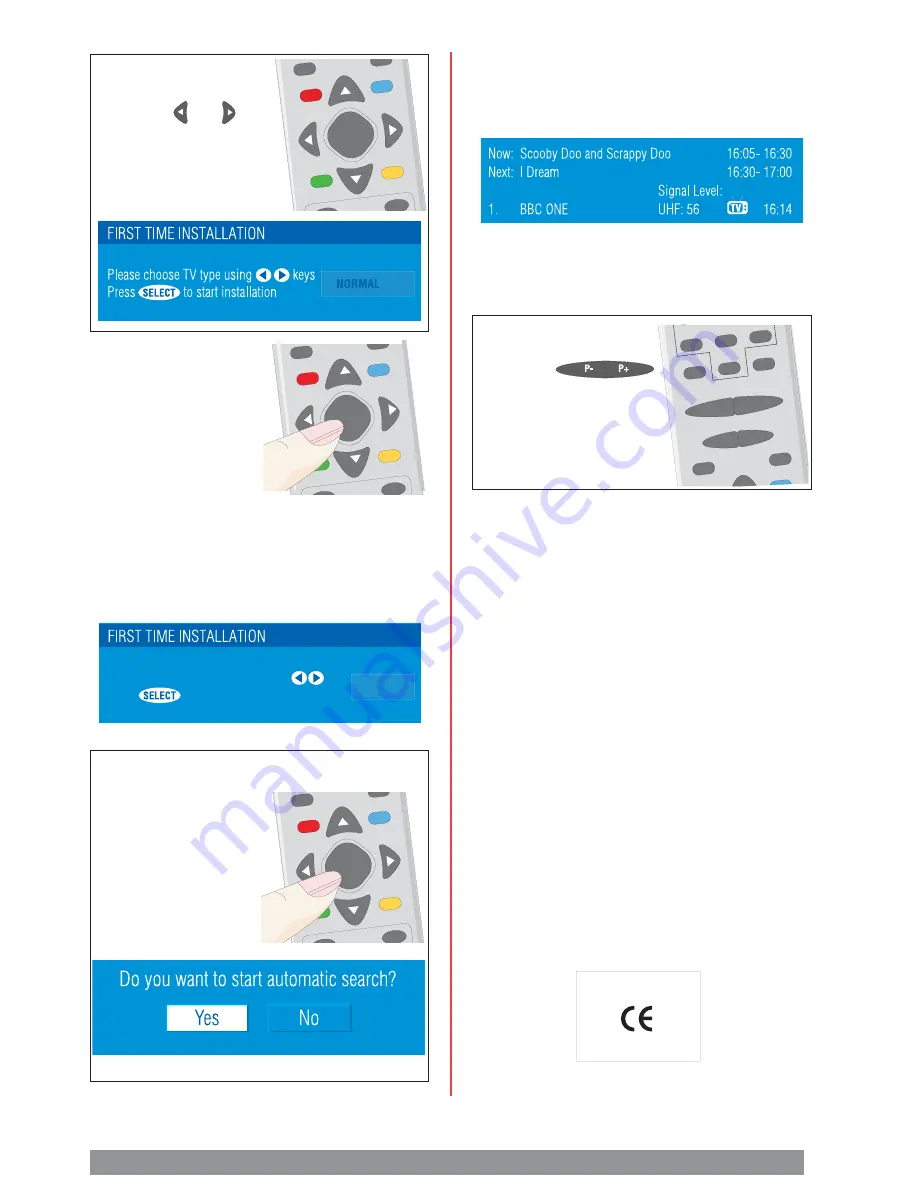
U
N
E
M
Step 6
If you have
a wide-screen television,
press the or
buttons to choose ‘16:9’.
The television will show:
When the receiver has found all the
channels, the television will display
information showing on BBC1 example
as below:
Step 7
In this menu, you can
select the HDMI
resolution between
720p and 1080i.
If you are
using an HDMI
connection, please
check the HDMI resolutions supported by your
TV set and select the most appropiate one from
this menu.
The television will show:
This display will disappear from the television
screen after a few seconds and your receiver
is now ready to use.
Step 9
Press the
buttons to choose the
programme you want.
WIDE
GUIDE
7
8
9
Step 10
If you have connected this receiver
to a wide screen television, depending on the
television broadcast, the picture may not
always fill the whole of the television screen.
Press the appropriate button on the television
remote control to choose the picture size you
want.
If you have any problems setting up your
receiver,please read the problem-solving
guide in your instruction manual.
Please check your postcode is in a Freeview
coverage area, please call 08708 80 99 80
or text your postcode to 83331.
For expert advice on reception difficulties,
please visit the Freeview website @
www.Freeview.co.uk
Step 8
Press the SELECT button.The receiver
will searchfor TV
channels automatically.
The television
will show:
Before you connect any of the leads, please make sure the receiver, television, video and any other equipment is switched off at the mains.
P -
P +
V -
V +
SELECT
SELECT
i
16:9
Please choose HDMI resolution using keys
HDMI 720p
Press to continue installation
















