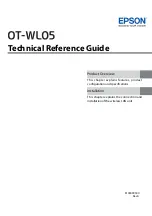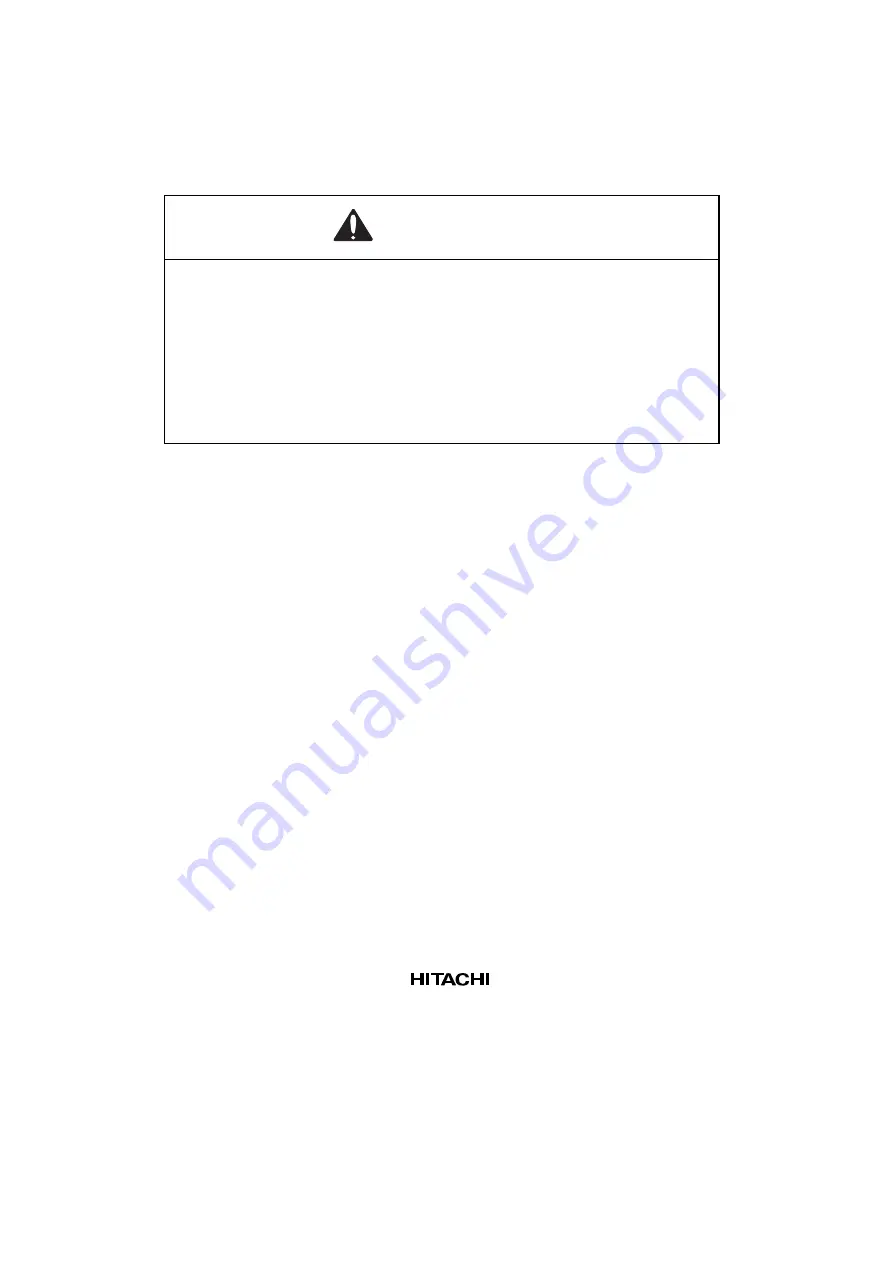
2.2
Connecting User System Interface Cable to User System
WARNING
Always switch OFF the user system and the emulator
product before the USER SYSTEM INTERFACE CABLE
is connected to or removed from any part. Before
connecting, make sure that pin 1 on both sides are correctly
aligned. Failure to do so will result in a FIRE HAZARD and
will damage the user system and the emulator product or
will result in PERSONAL INJURY. The USER PROGRAM will
be LOST.
To connect the cable head to the user system, follow the instructions below.
2.2.1
Installing IC Socket
After checking the location of pin 1 on the IC socket, apply epoxy resin adhesive to the bottom of
the IC socket for a FP-64E package, and fasten it to the user system before soldering.
2.2.2
Soldering IC Socket
After fastening, solder the IC socket for a FP-64E package to the user system. Be sure to completely
solder the leads so that the solder slops gently over the leads and forms solder fillets. (Use slightly
more solder than the MCU.)
5