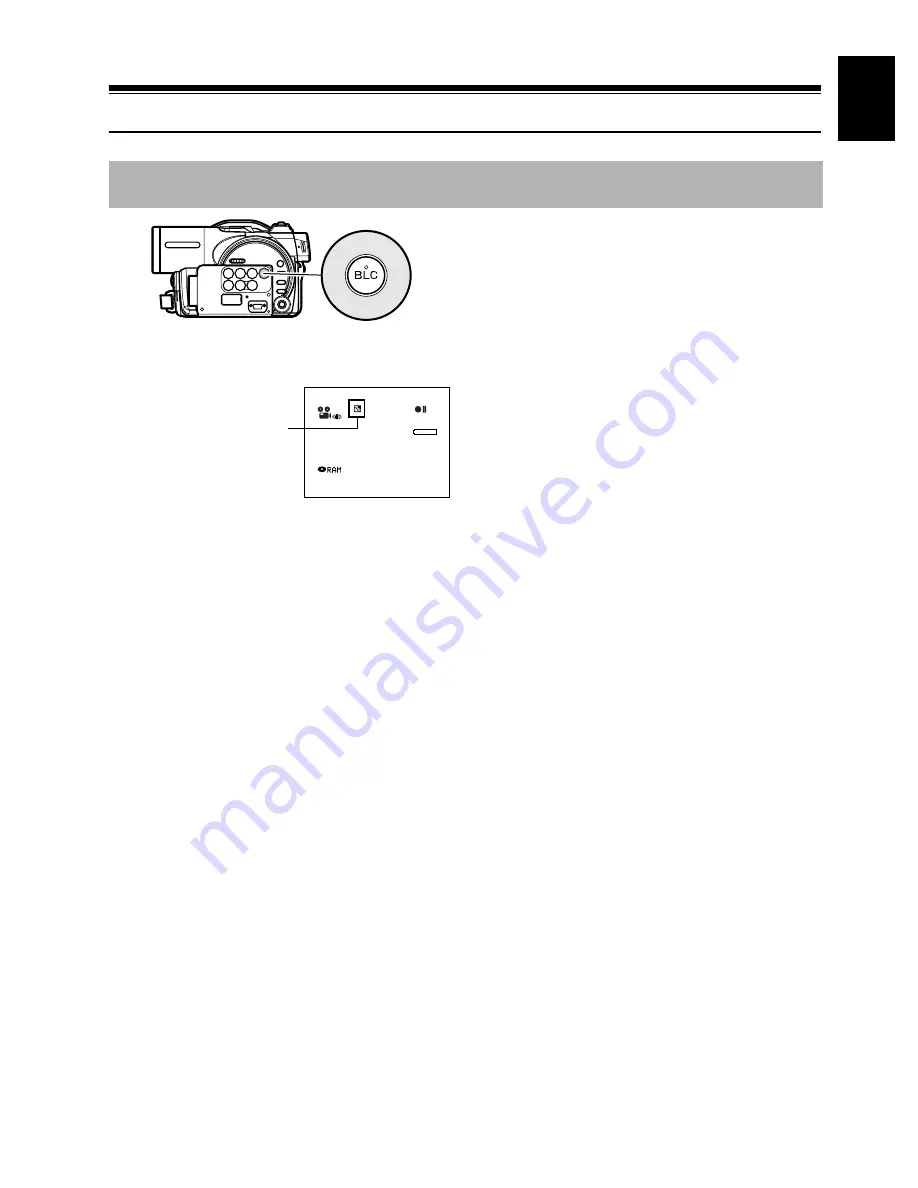
English
55
123
Compensating for Backlight
1
Press the BLC button during recording.
The backlight correction icon will appear.
Note
:
•
Pressing the BLC button will alternate between
backlight setting between on and off.
•
The backlight setting will automatically return to “off”
when the DVD video camera/recorder is turned off.
When subject is lighted from rear, this function will compensate for lighting so that the subject is not too
dark.
8 : 0 0
3 0 / 9 / 2 0 0 4
3 0 MIN
0 : 0 0 : 0 0
REM
FINE
Backlight correction icon






























