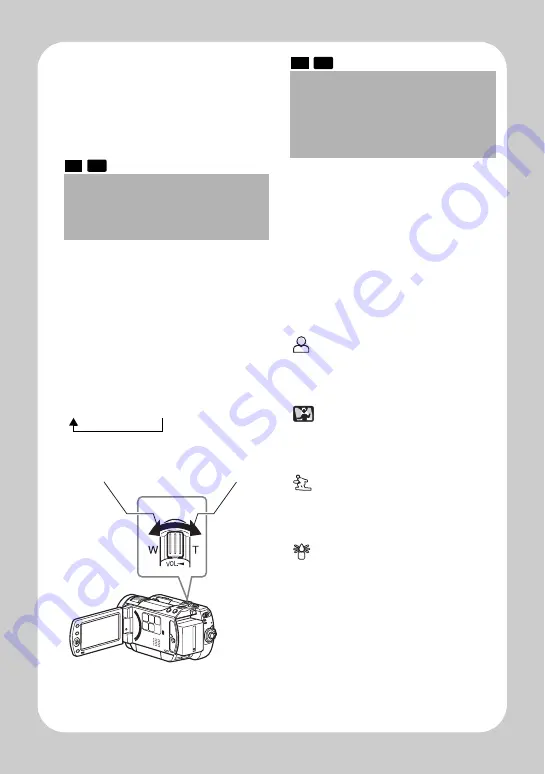
8
Q
u
ick O
p
e
ratio
n (E
ngl
ish
)
Useful
Recording
Techniques
Shooting mode
Magnified Recording
(Optical Zoom and
Digital Zoom)
The zoom lever allows you to choose
a range of magnifications from wide-
angle to telephoto zooming.
Optical zooming up to ten times is the
maximum telephoto magnification.
When using a card (recording stills),
only optical zoom works.
Maximum zoom values will depend
on the "Digital Zoom" settings.
HDD CARD
T
:Telephoto
(Magnifies
shooting)
W
:Wide-angle
(Shooting over
a wide range)
off
→
40
×
→
240
×
Selecting a Shooting
Mode to Match the
Conditions
(Program AE)
The camcorder automatically gauges
the subject and surrounding
conditions and determines the
optimal settings for recording (Auto).
You can also select a shooting mode
that may better suit the situation.
Auto (No icon appears.)
Portrait
Makes the subject, such as a
person or pet, stand out from a blurred
background.
Spotlight
Prevents overexposure of the
subject in strong light, such as at a
wedding or on stage.
Sand&Snow
Prevents underexposure of the
subject in very bright conditions, such
as at the beach, or on a ski slope.
Low Light
Allows you to record in dark
places with limited light.
HDD CARD










