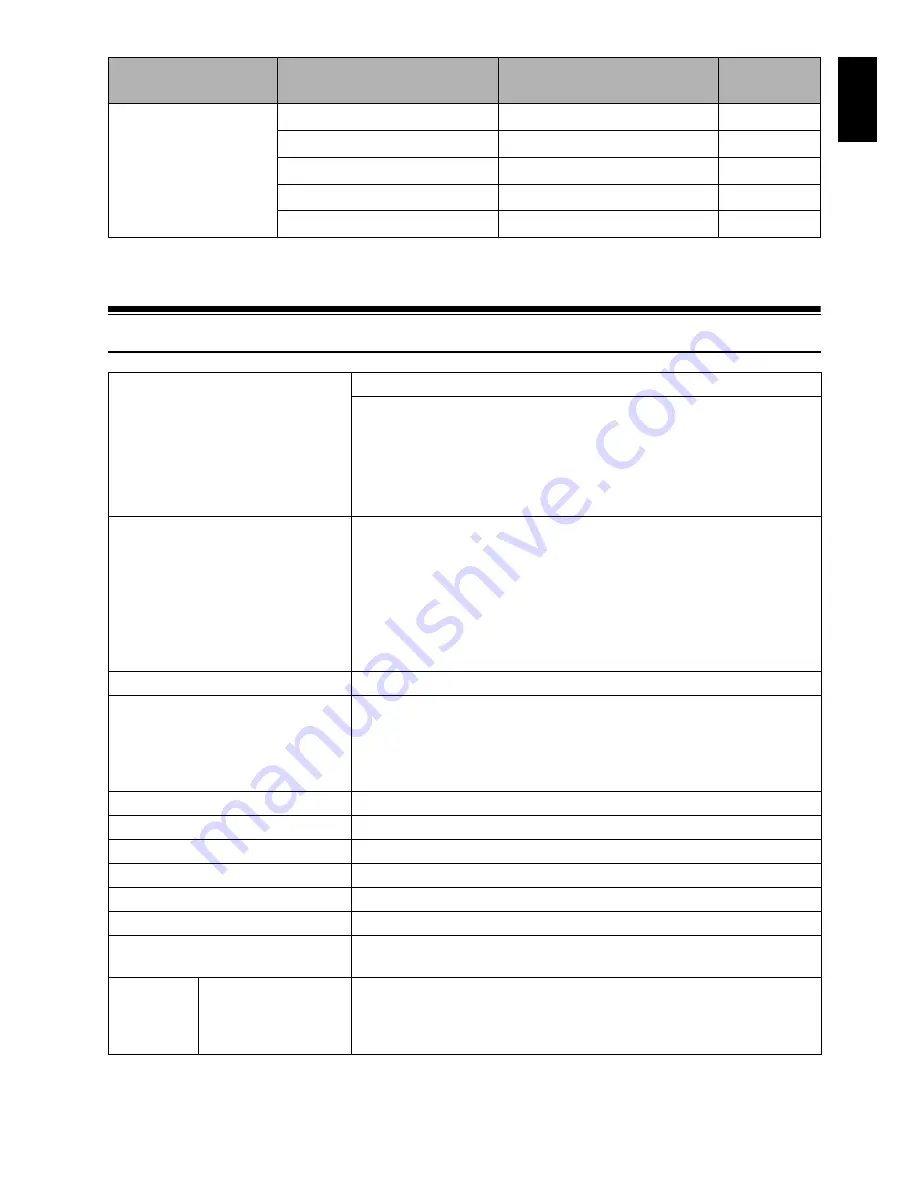
English
143
*
1
"100x" will appear on DZ-GX5000A.
•
Some items will not appear depending on the disc or card inserted.
Major Specifications
Initial Setup
Beep
On
p. 32
Power Save
Off
p. 32
Record LED
On
p. 33
Language
English
p. 32
Demo Mode
Auto
p. 33
CCD
1/6-inch interlaced
Total number of pixels
approx. 680,000
Number of effective pixels
Movie:
approx. 340,000
Still:
approx. 340,000
Lens
DZ-GX5080A/
DZ-GX5020A
:
F2.0 – 4.1
f = 1/16" – 2-11/16" (2.3 – 69 mm)
Filter diameter: 1-5/16" (34 mm)
Thread pitch: 0.5 mm
DZ-GX5000A
:
F2.0 – 3.3
f = 1/16" – 2-5/16" (2.3 – 58 mm)
Filter diameter: 1-5/16" (34 mm)
Thread pitch: 0.5 mm
Focus
Auto/Manual
Zoom
Optical 25× (DZ-GX5000A),
Optical 30× (DZ-GX5080A/DZ-GX5020A)
100× – 1200× (DZ-GX5000A), 120× – 1500× (DZ-GX5080A/DZ-
GX5020A), with digital zoom added, 100× (DZ-GX5000A), 120× (DZ-
GX5080A/DZ-GX5020A) for still
Required minimum illumination
0.3 lx in Low Light mode
Viewfinder
0.2-inch color TFT(equivalent to approx. 200,000 pixels)
LCD monitor
2.7-inch color TFT (approx. 120,000 pixels)
Electronic image stabilizer
Electronic type
Shutter speed
1/4 – 1/4000 seconds (movie)
Self-timer recording
Still recording only
Recording mode
Movie (with sound)
Still (with DVD-RAM disc, SD memory card)
Maximum
recordable
time
(per side)
DVD-RAM/DVD-RW/
DVD-R/+RW disc
approx. 18 minutes (XTRA)
approx. 30 minutes (FINE)
approx. 60 minutes (STD)
Item
Default
Setting
method
Summary of Contents for DZ-GX5000A
Page 154: ......






























