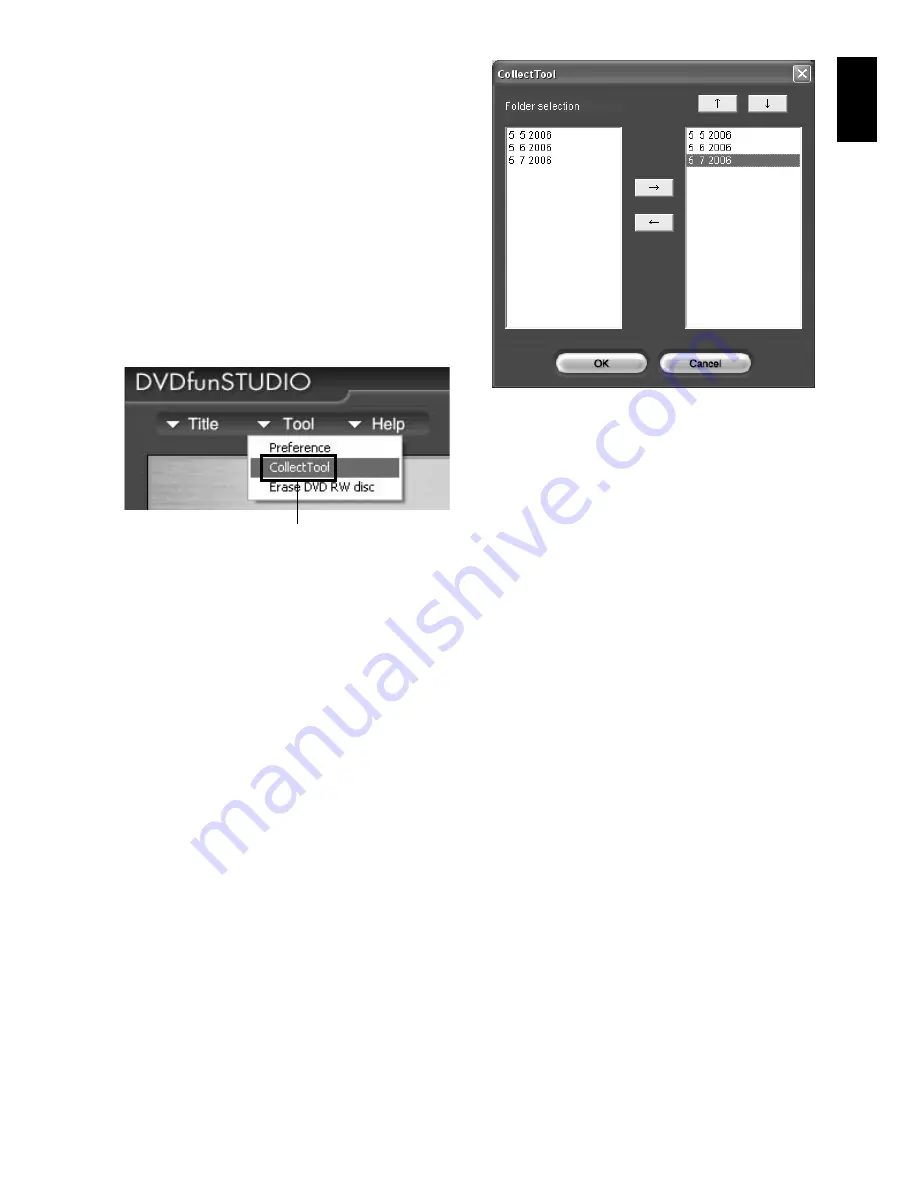
English
155
10
Insert a DVD-RW/DVD-R and start up
DVDfunSTUDIO.
To start up DVDfunSTUDIO, click Windows
[Start] button, choose [All Programs] (or
[Programs]), [Hitachi DVDCAM], and then
[DVDfunSTUDIO].
11
Register the scenes in DVDfunSTUDIO.
All the scenes that you saved in PC using
DVD-MovieAlbumSE by repeating steps 3 – 7
can easily be registered in DVDfunSTUDIO
by using its Collect Tool.
Choose [
▼
Tool] – [CollectTool] on
DVDfunSTUDIO.
The CollectTool shown below will appear,
and the names of the folders in which scenes
were saved using DVD-MovieAlbumSE will
be displayed. Choose the folder you wish to
read in, and click the “
→
” button: The
selected folder will be added to the read-in
schedule list. Choose a folder from the read-in
schedule list and click the “
↑
” or “
↓
” button:
You can change the order of folders to be read
in.
Click “View Files” on DVDfunSTUDIO and
choose a folder to view: All the video files in
the folder will appear. Right-click the
displayed video file to choose “Register”: The
scenes can be registered in DVDfunSTUDIO.
12
Click the “Burn” button.
After registering scenes in DVDfunSTUDIO
and changing the style and menu of DVD
video menu, click the “Burn” button: Writing
to DVD-RW/DVD-R will start. When writing
is complete, a DVD video disc will be created.
After writing, the cover of disc insertion block
of this DVD video camera/recorder will
automatically open.
Choose






























