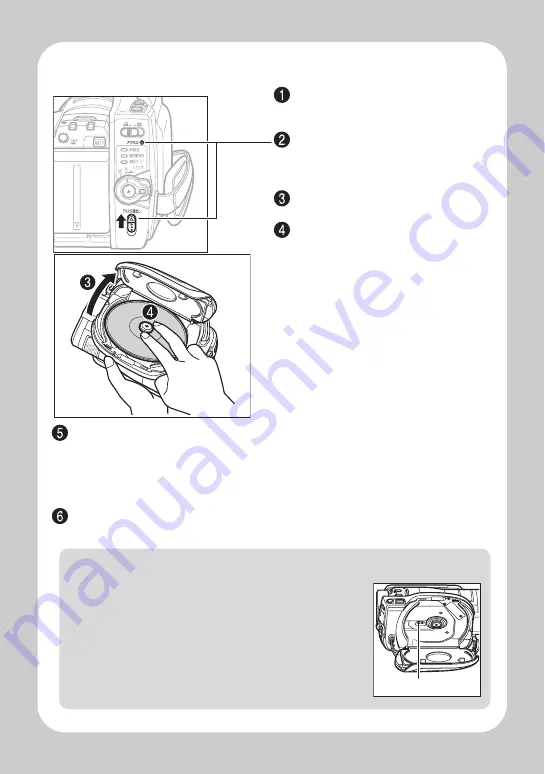
Q
u
ick O
p
e
ratio
n (E
ngl
ish
)
3
Inserting a BD or DVD
Close the lid.
After the lid is closed all the way, the camcorder will attempt to recognize the
BD/DVD. During this recognition process, the access indicator flashes. While
this is happening, do not remove the power source, shake the camcorder, or
subject it to impact.
When a new BD-RE/BD-R/DVD-RW is loaded, the format confirmation screen will
appear. See p.4.
Attach the charged battery pack to the
camcorder, or connect the camcorder
to a power outlet.
Turn the power switch to "
切
" (Off),
then press up the disc eject switch until
the access indicator lights, then
release.
After several seconds, the lid pops
open. Open it fully with your hand.
Place the recording surface of the BD/
DVD face down, then push down on the
center of the BD/DVD until it clicks into
place.
• For single-sided discs, the side
opposite the label is the recording
surface.
• To record on the other side for
double-sided discs, remove the
disc (p.4), flip it over, and then
reload it.
Notes
• The disc mechanism may be quite hot immediately after use. Do not touch the metallic areas.
• Do not peer into the pickup. Doing so may cause damage to your
eyesight.
• To prevent malfunction, never do any of the following:
– touch the laser pickup
– insert a disc that is not compatible with the camcorder
– close the lid before setting the disc securely into place
• The power automatically turns off if the lid is left open for approx.
three minutes while the power switch is set to “
切
” (Off).
• The lid will not open if the camcorder is not connected to a power
source.
Pickup


























