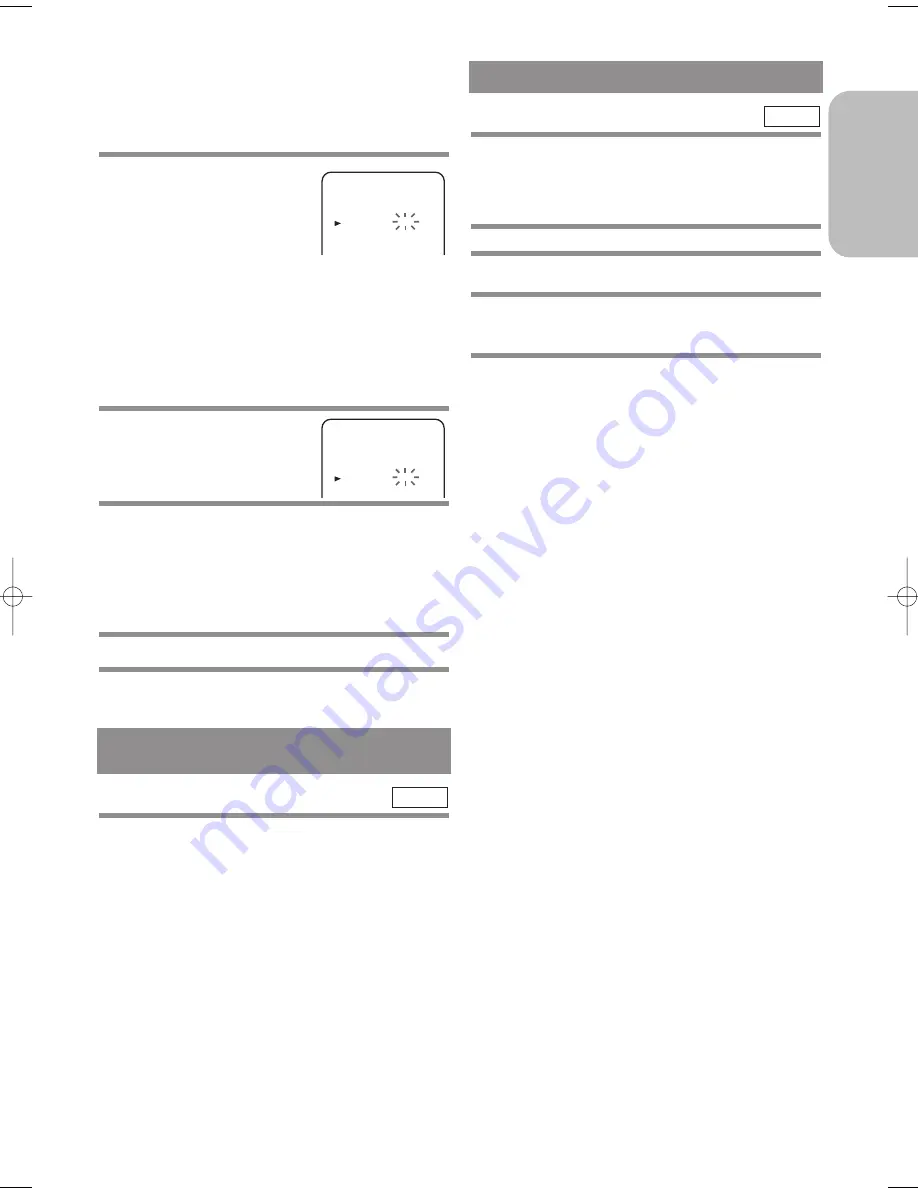
• If the S
HOW
V
IEW
number flashes when you press
SHOWVIEW, this means that the S
HOW
V
IEW
num-
ber you entered was incorrect or the timer recording
you just programmed and another timer recording
overlap.
4
Confirm the channel
number, then, press
Arrow (
B
).
• If your local channel
information is programmed in
DVD/VCR’s memory, your
local channel number appears automatically.
• If your local channel information is not programmed
in DVD/VCR’s memory, “– –” or an incorrect chan-
nel number may appear. In this case, press Arrow (
o
/
p
) repeatedly until your desired channel number
appears. Then, press Arrow (
s
).
• When you select the channel number using Arrow
(
o
/
p
) it memorises in DVD/VCR’s memory.
5
Press Arrow (
o
/
p
)
repeatedly
until the desired tape
speed appears.
6
Press Arrow (
o
/
p
) to choose “ON” or
“OFF”.
• The Video Programme System (VPS) / The
Programme Delivery Control (PDC) is a very conve-
nient system which assures that the TV programmes
you have programmed for timer recording will be
recorded exactly from beginning to end (see page 27).
7
Press MENU to exit.
8
Press TIMER to activate the timer.
The TIMER light on the display comes on.
– 27 –
EN
2C15
English
– 27 –
EN
2C15
TIMER NUMBER 1
START
END
DATE
CHANNEL
SPEED
06/05 SA
19:30
20:30
16
SP
VPS/PDC
OFF
The VPS/PDC system looks for the start signal sever-
al hours before published start time and for several
hours afterwards. This means that if the programme is
broadcast anytime during this period it will be record-
ed correctly. Please note that if you have set an incor-
rect Timer setting, it will stay in the memory until you
cancel it (See page 25 for details on how to cancel a
programme).
VCR
VPS (Video Programme System) /
PDC (Programme Delivery Control)
AUTO RETURN
When timer recording is finished, the DVD/VCR will
automatically rewind the tape to the beginning where
it started recording. If there are any remaining pro-
grammes including Daily, Everyday, & Weekly,
AUTO RETURN will not operate.
1
Press MENU.
2
Press Arrow (
o
/
p
) repeatedly to point to
“SET UP”, then press Arrow (
B
).
3
Press Arrow (
o
/
p
) to point to “AUTO
RETURN”, then press Arrow (
B
).
• [AUTO] will appear next to “AUTO RETURN”.
4
Press MENU to exit.
TO WATCH THE RECORDED TIMER PRO-
GRAMME
Press TIMER to cancel the Timer Stand-by. Then,
Select VCR mode by pressing VCR your remote.
Press PLAY (
B
)
.
VCR
TIMER NUMBER 1
START
END
DATE
CHANNEL
VPS/PDC
SPEED
06/05 SA
19:30
20:30
16
SP
OFF
H9550ED.qxd 03.5.20 3:07 PM Page 27






























