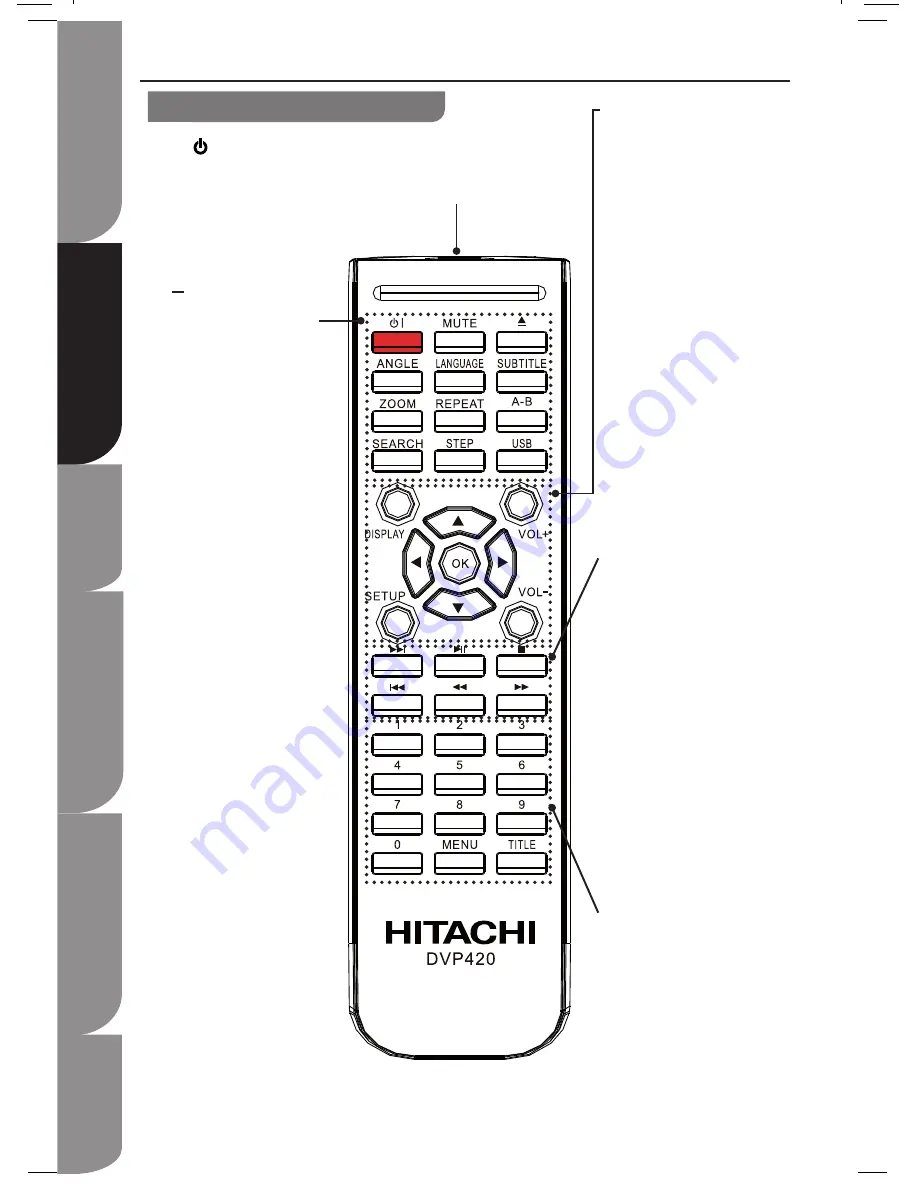
GB-10
S
af
et
y I
nf
or
m
at
io
n a
nd
Ta
bl
e o
f C
on
te
nt
P
ro
du
ct
In
tro
du
cti
on
a
nd
Setting the Player
System Set-up
Troubleshooting and
Specification
Im
po
rta
nt
Notice
Playable Disc / Supportive Formats
Playback Functions
Remote control
Remote control
IR sensor
Remote control sensor
I
Standby button
To switch the DVD platyer
to STANDBY mode or
POWER ON.
MUTE button
To mute and restore your
DVD sound output.
OPEN/CLOSE button
To open or close the DVD
disc tray.
ANGLE button
To switch/ change the
camera angle during
playback.(If it is avaiable in
the DVD features.)
LANGUAGE button
To switch between different
audio languages (If it is
avaiable in the DVD
features.)
SUBTITLE button
To switch between different
subtitle languages.
(Available languages
depend on the DVD
features).
ZOOM button
To enlarge the picture on
the TV.
REPEAT button
To select between different
repeat modes - REPEAT I,
REPEAT DIR, REPEAT ALL
and OFF.
A-B button
To repeat playback between
2 particular points on a
disc.
SEARCH button
To search and start
playback from selected
point on the disc.
STEP button
To play and move the
playback forward frame by
frame.
USB button
Press this button to access
the data in the USB flash
drive,
DISPLAY button
To display a list of disc
information that is available in
the current disc.
SETUP button
Press this button to display
the SetUp Menu of the DVD.
VOL+/VOL- button
To increase and decrease
volume.
NAVIGATION CURSOR
buttons
Press to navigate within the
SetUp Menu.
/
- to move up and down
in SetUp Menu; allow slow
forward and backward during
playback.
/
- to move left and right in
SetUp Menu; start the forward
and reverse search during
playback.
OK button
To confirm selection.
I button
To skip to next title, chapter or
track.
II button
To start or pause the
playback.
button
To stop the playback.
I
button
To return back to previous
title, chapter or track.
button
To fast reverse during
playback.
button
To fast forward during
playback.
0-9 buttons
To select the numberic items
in a menu.
MENU button
To enter or exit the disc
contents menu.
To switch on or off the
playback control mode (for
VCD version 2.0 only).
TITLE button
To go back to previous menu
or show title menu.











































