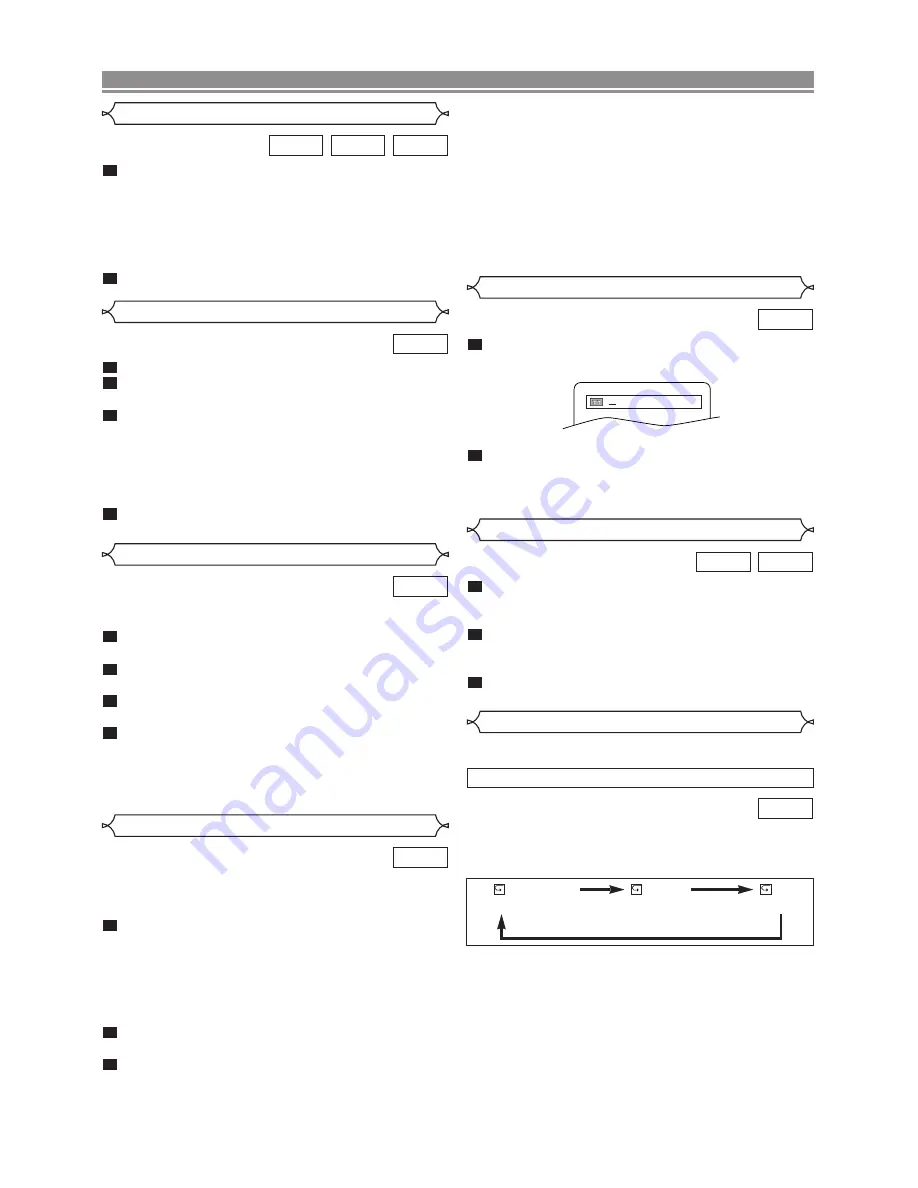
– 14 –
EN
During playback, press
g
g
or
h
h
repeatedly to select
the required forward or reverse speed: x2, x8, x50, x100.
• If you are using
FF/SKIP
g
g
/
G
on the front panel,
press and hold it for more than 1.5 sec (the longer you
hold it, the faster the speed will be)
. When you reach
the desired speed, release the button.
• For audio CDs, the speed is fixed at
x16.
• For MP3, the speed is fixed at
x8.
To return to normal playback, press
PLAY
.
2
1
MP3
CD
DVD
Fast Forward / Reverse Search
During playback, press
PAUSE/STEP
.
Press
g
g
or
h
h
.
• Slow motion playback will begin and sound will be muted.
Press
g
g
or
h
h
repeatedly to select the
required speed: 1/16, 1/8, 1/2 of the normal play-
back.
• If you are using
SKIP/FR
H
/
h
h
on the front panel,
press and hold it for more than 1.5 sec (the longer you
hold it, the slower the speed will be)
. When you reach
the desired speed, release the button.
To return to normal playback, press
PLAY
.
4
3
2
1
DVD
Slow Forward / Slow Reverse
The Zoom function allows you to enlarge the video image
and to pan through the enlarged image.
Press
ZOOM
during playback.
• Playback will continue.
Press
ZOOM
repeatedly to select the required
zoom factor: x2, x4 or OFF.
Use
Arrow
(
L
/
K
/
B
/
s
) to move the zoomed
picture across the screen.
To exit zoom mode, press
ZOOM
to OFF.
NOTES:
• Zooming function does not work while disc menu is
shown.
• x4 zoom is not available on some discs.
4
3
2
1
DVD
Zoom
Using the SKIP
H
H G
G
During playback, press
SKIP
G
G
to move to the next track.
Press it repeatedly to skip subsequent tracks. Press
SKIP
H
H
to go back to the beginning of the current track. Press it repeat-
edly to go to the previous tracks.
• Track number will appear briefly on the DVD display panel.
• If SKIP is pressed while the playback is paused, the
playback will be paused again after skipping to the next
track.
NOTE:
•
SKIP
H G
are not available when playback is stopped.
There are three ways to begin playback on an Audio CD at a
specific Track.
Using the Numerical buttons
Press
numerical buttons
to enter the desired
Track number.
• Playback will start at the selected track.
• For single digit tracks (1-9), press a single number (eg.
track 3, press 3).
• To play track 26, press +10, 2, 6 on the numerical button.
Using the SEARCH MODE
Press
SEARCH MODE
.
• The track search display appears.
Within 30 seconds, select a desired track number using
numerical buttons
. For single digits press “0” first.
• Playback will start at the selected track.
2
1
1
CD
Track
PLAYING A DISC
Press
SEARCH MODE
once for the Chapter search,
twice for the Title search during playback.
Enter the desired chapter/title number using
numerical buttons
.
2
1
DVD
Title / Chapter Search
During playback, press
SEARCH MODE
three times
(CD: twice) to display the Time Search on the TV
screen.
Within 30 seconds, enter a desired disc time using
numerical buttons
.
• Playback will start at the specified time.
Press
CLEAR
to erase the incorrect input.
3
2
1
CD
DVD
Time Search
To activate the repeat function, press
REPEAT
during playback.
•
The repeat mode changes as described below every time
you press the button.
DVD
NOTES:
• Repeat Title/Chapter is not available with some scenes.
• The REPEAT setting will be cleared when moving to
other title or chapter.
Repeat
REPEAT TITLE / CHAPTER
•
REPEAT
is available only during playback.
/2
CHAPTER
TITLE
OFF
(
current chapter
repeat) (
current title
repeat)
(repeat
off
)






















