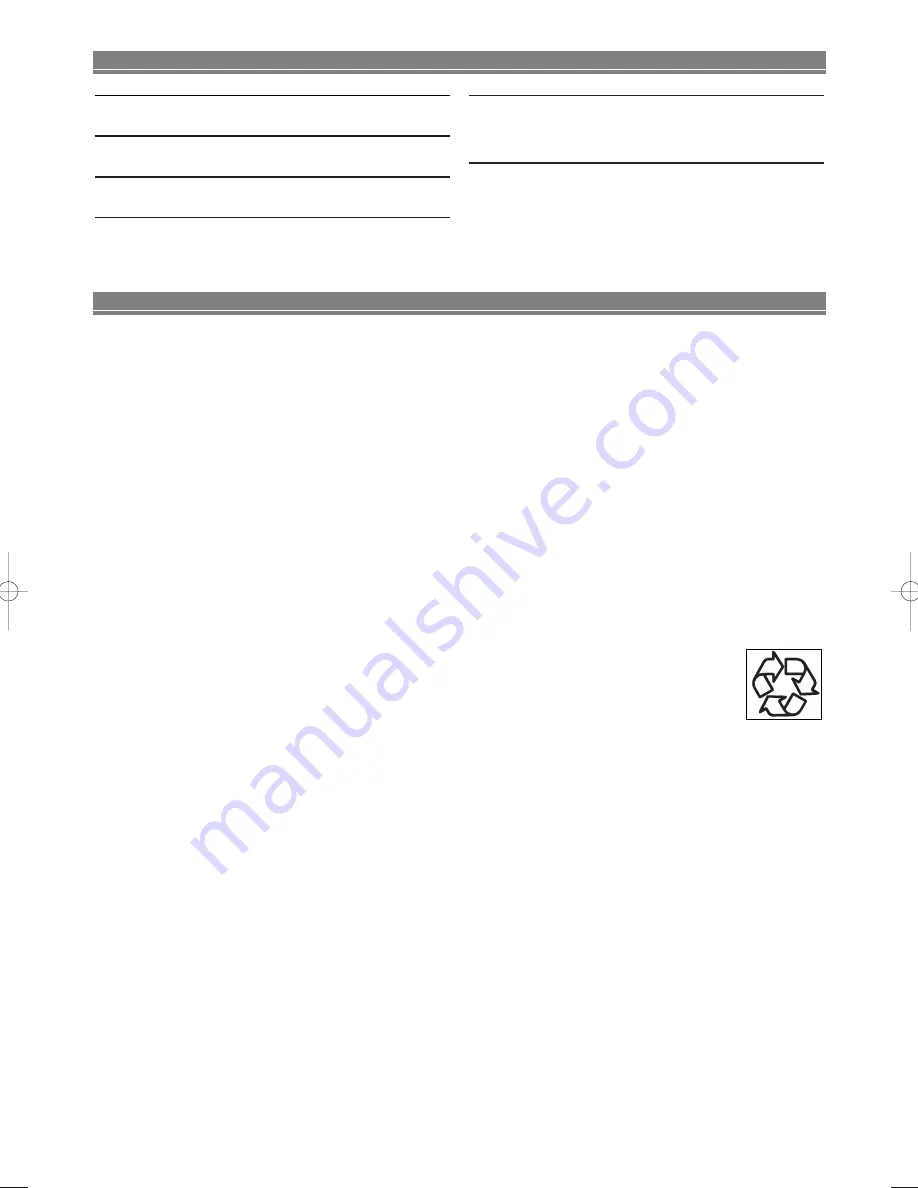
– 20 –
EN
Servicing
• Should your DVD player become inoperative, do not try to correct the problem by yourself. There are no user-service-
able parts inside. Turn off, unplug the power cord, and please contact the Hitachi dealer who supplied the product or call
the Hitachi helpline to locate an Authorized Service Center.
Cleaning the Cabinet
• Use a soft cloth slightly moistened with a mild detergent solution. Do not use a solution containing alcohol, spirits,
ammonia or abrasives.
Cleaning Discs
• When a disc becomes dirty, clean it with a cleaning cloth. Wipe the disc from the center out. Do not wipe in a circular
motion.
• Do not use solvents such as benzine, thinner, commercially available cleaners, detergent, abrasive cleaning agents or
antistatic spray intended for analogue records.
Cleaning the disc lens
• If the player still does not perform properly when it is operated while referring to the relevant sections and to “TROU-
BLESHOOTING GUIDE” in this Owner’s Manual, the laser optical pickup unit may be dirty. Consult your dealer or an
Authorized Service Center for inspection and cleaning of the laser optical pickup unit.
Disc Handling
• Handle the discs so that fingerprints and dust do not adhere to the surfaces of the discs.
• Always store the disc in its protective case when it is not used.
MAINTENANCE
Make your contribution to the environment!!!
• Used up batteries do not belong in the dust bin.
• You can dispose of them at a collection point for used up batteries or special waste. Contact your council for details.
OUTPUT SIGNAL FORMAT
PAL colour
POWER SOURCE
220-240 V AC +/- 10%, 50 Hz +/- 0.5%
POWER CONSUMPTION
12 w (standby: 1.5w)
OPERATING TEMPERATURE
41°F(5°C) to 104°F(40°C)
DIMENSIONS
W 17-1/8” (435 mm)
H 2”
(51 mm)
D 8-5/16” (211 mm)
WEIGHT
Approx
2.9 lbs (1.3 kg)
• Designs and specifications are subject to change
without notice.
• If there is a discrepancy between languages, the
default language will be English.
SPECIFICATIONS
E5914BD(EN).qx3 3/25/04 3:12 PM Page 20
Summary of Contents for DV-P745E
Page 23: ... 23 EN MEMO English ...






































