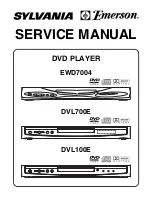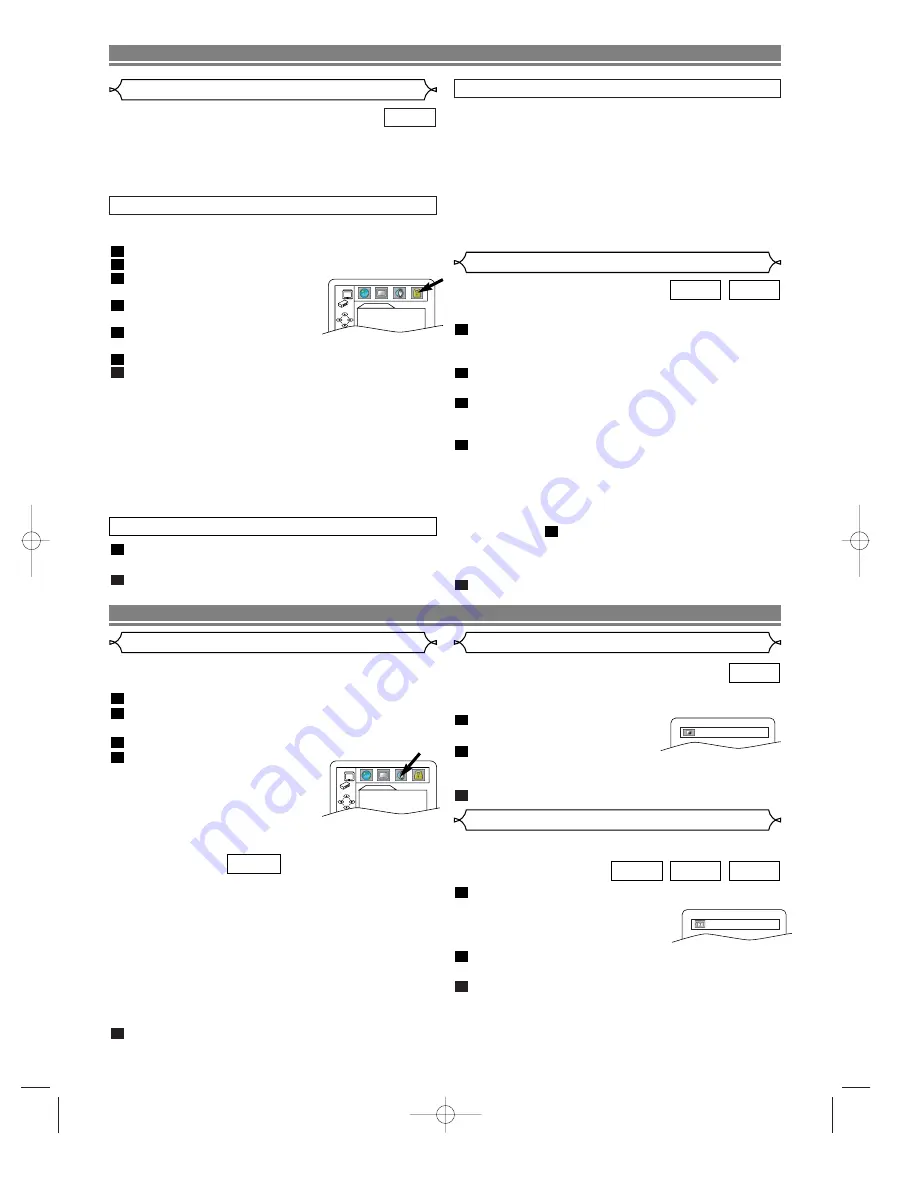
Adjust the Black Level Settings to make the black parts of
the picture as bright as you preferred.
Press
MODE
during playback.
Press
ENTER
to switch ON/OFF.
ON : Makes the dark parts brighter.
OFF : Shows the original picture as recorded.
Press
MODE
twice or
RETURN
to exit.
3
2
1
DVD-V
Black Level Setting
You can enjoy stereophonic visual space on your existing
stereo system.
Press
MODE
twice (CD/MP3: once) during playback.
Press
ENTER
to set it 1(Natural effect),
2(Emphasized effect) or OFF.
Press
MODE
or
RETURN
to exit.
NOTE
(for CD play only):
• Virtual Surround will not be effective if the sound mode
is set to something other than STEREO.
3
2
1
MP3
CD
DVD-V
Virtual Surround
– 13 –
EN
PLAYING A DISC
•
ALL
All parental lock is cancelled.
•
Level 8
DVD software of any grade (adult/general/children) can
be played back.
•
Levels 7 to 2
Only DVD software intended for general use and chil-
dren can be played back.
•
Level 1
Only DVD software intended for children can be played back,
with those intended for adult and general use prohibited.
CONTROL LEVELS
Use markers to memorise your favourite places on a disc.
Press
SEARCH MODE
four times (CD: three times)
during playback.
• The display screen and Markers will appear on the TV screen.
Press
s
or
B
to select 1, 2, 3, 4, 5, 6, 7, 8, 9, or 10
and ensure that “- : - - : - -” appears in the display.
When reaches the desired point, press
ENTER
.
• The Title or Track and elapsed playing time will appear
in the TV screen.
To return to the Marker later, press
SEARCH
MODE
four times (CD: three times) during playback
and
s
or
B
to choose the desired marker, then
press
ENTER
.
NOTES:
• Opening the disc tray or turning off the power or select
AC at step
and press
ENTER
will erase all Markers.
• To clear a marker, using
s
or
B
, position the cursor on
to the marker number to be cleared and press
CLEAR
.
• You can mark up to 10 points.
Press
SEARCH MODE
or
RETURN
to exit.
5
2
4
3
2
1
CD
DVD-V
Marker Setup Screen
DVD SETUP
Audio Setting
Choose the appropriate Audio settings for your equipment as it
only affect during the playback of DVD discs of the DVD player.
Press
SETUP
in STOP mode.
Press
B
to select
CUSTOM
, then press
ENTER
.
• CUSTOM mode will appear.
Press
s
or
B
to select AUDIO, then
ENTER
to confirm.
Press
K
or
L
to select the
below items, then press
ENTER
.
DRC (Dynamic Range Control) :
• To compress the range of sound
volume.
• The default setting is OFF.
DOLBY DIGITAL :
Set to ON when the player is connected to Dolby Digital
Decoder.
(ON : Output by Dolby Digital)
(OFF : Convert the Dolby Digital to PCM)
• The default setting is ON.
DOWN SAMPLING :
• Set to ON when outputting in 48kHz.
• The default setting is ON.
When playing disc with copyright Protection
• If you select OFF, copyright protection will be activated
and sound will be down sampled at 48kHz.
Press
SETUP
to exit.
5
QUICK
4
3
2
1
Parental Control
Parental Control limits the disc viewing that exceed your set-
tings. (with a password or playback will stop.)
This feature allows you to prevent discs with alternative
scenes from being played by your children.
DVD-V
PARENTAL LEVEL
Parental Level allows you to set the rating level of your DVD discs.
Playback will stop if the disc’s ratings exceed the level you set.
Press
SETUP
in STOP mode.
Press
B
to select
CUSTOM
, then press
ENTER
.
Press
s
or
B
to select
PARENTAL, then press
ENTER
.
Enter your four-digit password
then press
ENTER
.
Press
K
or
L
to select
PARENTAL LEVEL, then press
ENTER
.
Press
K
or
L
to select the desired level.
Press
SETUP
to exit.
NOTES:
•
When doing this for the first time, enter any 4 digits. (except
for 4737) That number will be used as the password from
the second time onward.
•
To change the password, press
K
or
L
to select CHANGE, then
press
ENTER
. Enter the four-digit pass-word, then press
ENTER
.
•
With some DVDs, it may be difficult to find if they are com-
patible with parental lock. Be sure to check if the parental
lock function operates in the way that you have set.
•
Record the password in case you forget it.
7
6
5
4
3
2
1
IF YOU FORGET THE PASSWORD
Press
4
,
7
,
3
,
7
at step 3.
• Password will be cleared and parental level will be set to ALL.
Proceed the above steps 3-5 again.
2
1
ON
OFF
PARENTAL
PARENTAL LEVEL
ALL
AUDIO
DRC
OFF
DOLBY DIGITAL
ON
DOWN SAMPLING ON