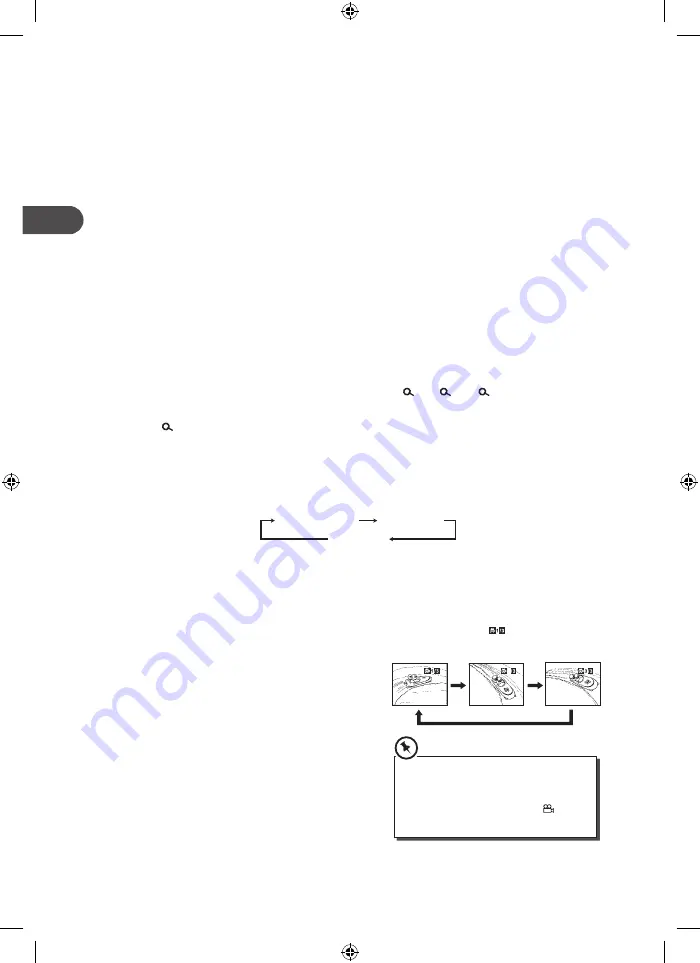
Audio Channel
Press the AUDIO/ANGLE button on the remote control repeatedly to select different audio
languages.
Subtitle Language
Press the SUBTITLE/TITLE button on the remote control repeatedly to switch between
different subtitle languages that are available in the disc.
Goto
During playing, press the GOTO button on the remote control to bring up “search” window.
Display
During playing, press the DISPLAY button on the remote control to show the Disc Format /
Time / Title / Chapter / Audio / Subtitle / Angle.
Zoom
1. Press the ZOOM/MENU button on the remote control repeatedly to cycle through all
the zoom levels. You can enlarge the screen to 1x 1, 2x 2, 3x 3, normal size.
2. To resume normal viewing, press the ZOOM/MENU button on the remote control until
the
Off indicator appear shows on display.
Repeat
Press the REPEAT/PROG button on the remote control repeatedly to select different repeat
modes.
Repeat Chapter
Repeat Title
Repeat off
Angle Selection
Some DVDs contain scenes which have been shot from a number of different angles. For
these discs, the same scene can be viewed from each of these different angles.
1. While you are playing a DVD with different
angles recorded, press and hold the AUDIO/
ANGLE button on the remote control to view
the number of current angles available.
2. Press and hold the AUDIO/ANGLE button on
the remote control repeatedly to change the
scene to the next recorded angle.
• After approximately 2 seconds, playback
will continue from the new angle you
selected.
• If no button is pressed within 10 seconds,
playback continues without changing the
current angle.
2
Sequence of angle shots
(Example)
• This function can only be used for discs
on which scenes shot from multiple
angles have been recorded.
• If only one angle is recorded, 1/1 is
displayed.
18
GB
DV-P455E_IB_GB_120530_Zell.indd 18
30/05/2012 4:33 PM





























