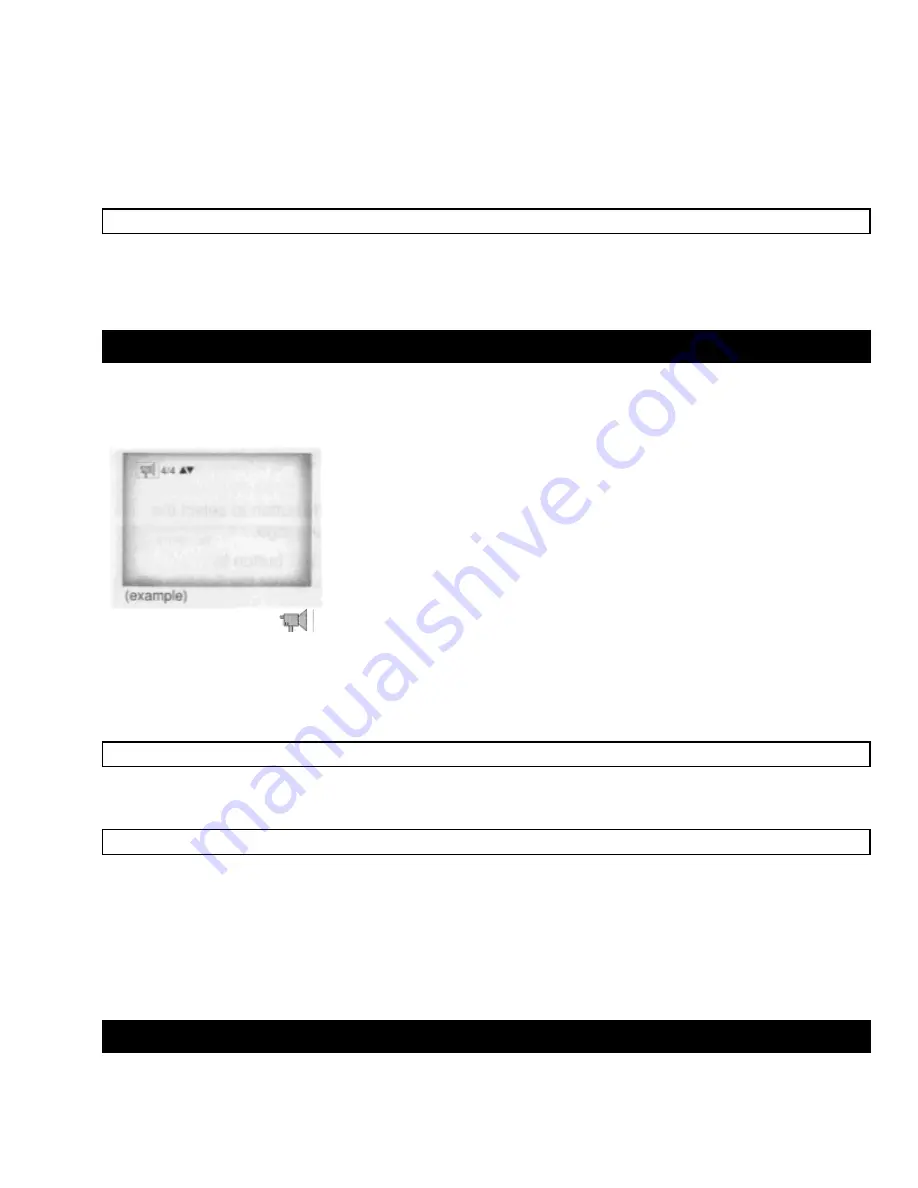
24
4
Use the UP/DOWN /LEFT/RIGHT button to select the desired language.
5
Press the ENTER button.
When playing a VCD
In disc version 2.0, the MENU button works as a conversion switch between MENU ON and MENU OFF mode.
When playing a VCD 1.1 or CD, the MENU button will not work.
NOTE
• This function depends on what languages are encoded on the disc and may not work with all DVDs.
• A DVD disc can contain up to 32 Subtitle languages.
• How to have the same Subtitle language come up whenever you play back a DVD;
Refer to "Setting Up the Language Features" on page 30.
Changing the Camera Angle
When a DVD contains multiple angles of a particular scene, you can select the Angle function.
Using the ANGLE button
Check to see if an 'ANGLE'
mark is present at the upper right hand corner of the screen.
1 When an 'ANGLE' mark is shown, press the ANGLE button.
2 Use the UP/DOWN button to select the desired screen Angle. Then press the ENTER button.
3 To turn off the display, press the ANGLE button again.
NOTE
• This function is disc-dependent, and may not work with all DVDs.
• This function does not work when a DVD has not been recorded with a multi-camera angle system.
Using the Master Volume Control Function
Press the DISPLAY button twice. Use the UP/DOWN button to select a suitable
volume.
• Master Volume Control function lets you adjust the volume of the player's output. This is
useful for matching the player's output level to other equipment in your system.
• Master Volume Control function on CD titles with DTS will not work under VOLUME : 96
level.
• When the DIGITAL OUTPUT is set to BITSTREAM in the SETUP MENU, the Volume
Control function will not work.
Using the Bookmark Function
The Bookmark function lets you select parts of a DVD or VCD (MENU OFF mode) so that you can quickly find the section
at a later time.
Summary of Contents for DV-P303U
Page 14: ......


























