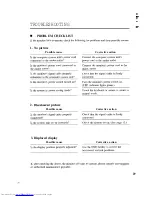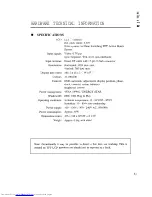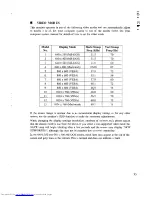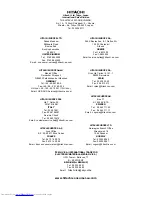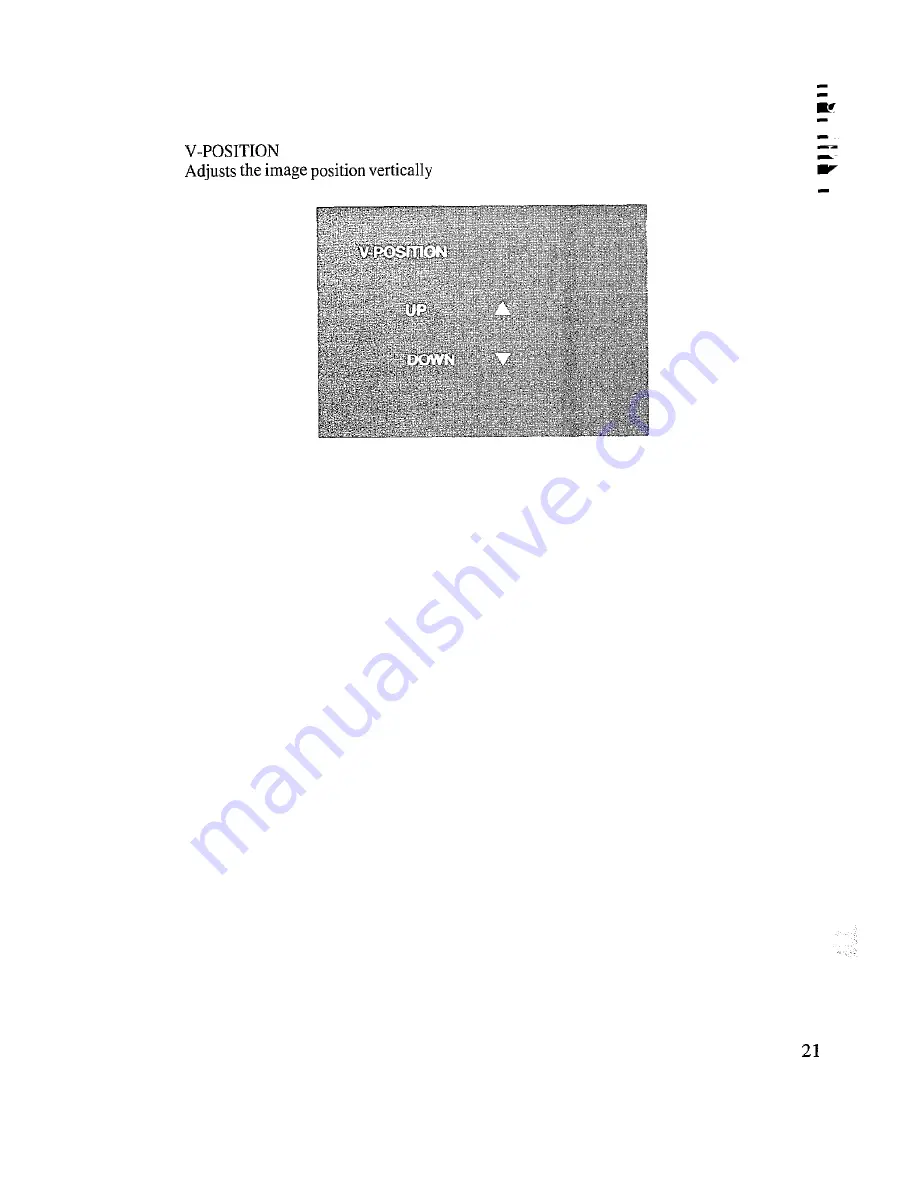Reviews:
No comments
Related manuals for DT3140

SyncMaster 173MW
Brand: Samsung Pages: 65

SyncMaster 172W
Brand: Samsung Pages: 46
VM6093
Brand: Vicon Pages: 24

DL10 Series
Brand: Allen-Bradley Pages: 46

Secure 530
Brand: Oricom Pages: 36

KOT-0150US-SA4W
Brand: K&JAD Technology Pages: 19

FHD2402
Brand: Gateway Pages: 30

G2222HD
Brand: BenQ Pages: 31

grass valley MV-831
Brand: Belden Pages: 2

BM354S
Brand: Rydeen Pages: 5

D1711B-N6
Brand: V7 Pages: 1

MultiSync V554Q-R
Brand: NEC Pages: 76

SH-3100-6.4
Brand: WINGTOP Pages: 33

Caneo 43 Hygienic Series
Brand: Captron Pages: 14

UA-853
Brand: A&D Pages: 100

VMA573
Brand: Clarion Pages: 33

P276L
Brand: Hyundai Pages: 2

ViewPanel VG175
Brand: ViewSonic Pages: 68