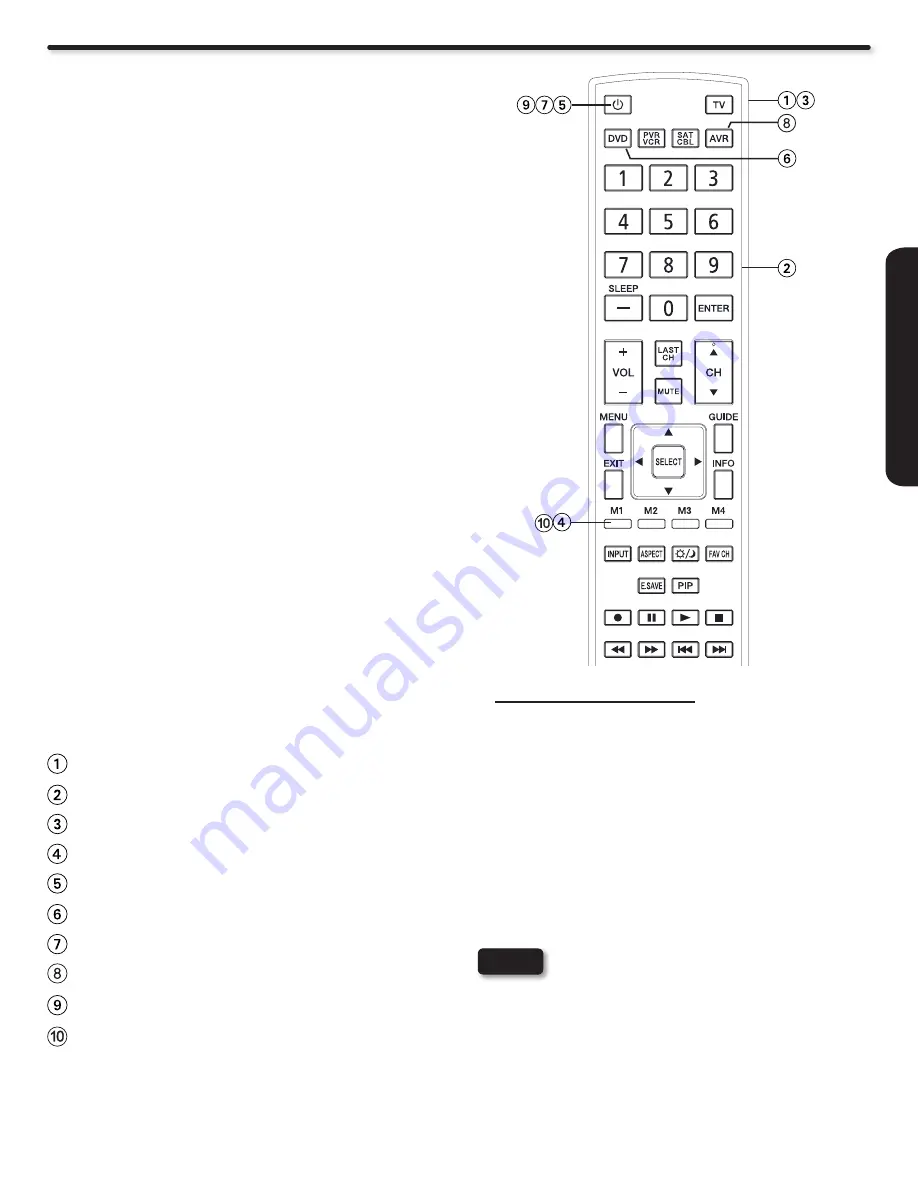
29
REMO
TE CONTR
OL
How to Use the Macro Buttons
Press the TV mode key on the R/C.
•
Press and hold the TV mode key and enter the
•
following sequence “9,7,8”.
Select the macro key that you would like to clear
•
(M1,M2,M3,M4).
Press the same Macro key that you select to
•
clear.
The R/C will return to normal state and the TV
•
mode LED will turn off.
If no Macro steps are entered within 10 seconds
•
while the R/C is in Macro learning state, the R/C will
automatically return to it’s normal state.
Backligthing is not available when the R/C is in it’s
•
macro learning state.
Please remember that last R/C Mode key that
•
was
pressed during a Macro setting it will be the mode
where the R/C continue to operate; to end correctly,
press the TV mode to your macro sequence.
How to Clear a Macro key
This optional feature allows the user to record a sequence of
keys to conveniently operate multiple devices with one key
press. The Macro can only be created on the control’s TV mode.
Macro Setup procedure
Select TV mode by pressing the TV button.
1.
Hold down the TV button on the remote and enter the digits
2.
“9”, “7”, “8” in sequence.
The TV mode LED will come on and remain on to signal
3.
that the macro learning state is ready, if not please try again
step 2.
Select one of the Macro keys (M1,M2,M3,M4) that the
4.
Macro will be setup on.
Enter the key sequence that the Macro steps will include
5.
(up to 10 keystrokes per Macro). To enter a delay between
steps the user should press the current mode button (TV,
DVD, PVR, SAT, AVR).
After all macro steps are entered press the same Macro
6.
key that was pressed (M1,M2,M3,M4).
The remote will return to it’s normal state and the TV mode
7.
LED will turn off.
Upon entry of an invalid key sequence, the R/C shall display
8.
a 1-second long blink and return to normal operation. An
invalid sequence is recognized as a key press that is not a
Macro key (M1,M2,M3,M4) after step 3.
A macro will overwrite the previous macro if one was
9.
already programmed.
MACRO SETUP EXAMPLE (Power ON , TV, DVD player and
Audio Device)
Press TV mode on the R/C.
Enter the sequence “ 9,7,8” buttons of the R/C..
Check if in Macro Learning Mode (TV mode LED is on).
Press the Macro button “M1” of the R/C.
Press the POWER button.
Press the DVD mode key.
Press the POWER key.
Press the AVR mode key.
Press the POWER key.
Finally press the Macro button “M1” to complete the macro
capture. The R/C will return to it’s normal state and the TV
mode LED indicator will turn off.
(In order to turn ON the devices, the External Device
Control Setup for each mode have to be done first, please
refer to pages 31 and 32 for the R/C codes.)
NOTES
Summary of Contents for DIRECTOR'S SERIES P50X902
Page 69: ...69 Notes ...
Page 70: ...Printed In México QR75521 ...
















































