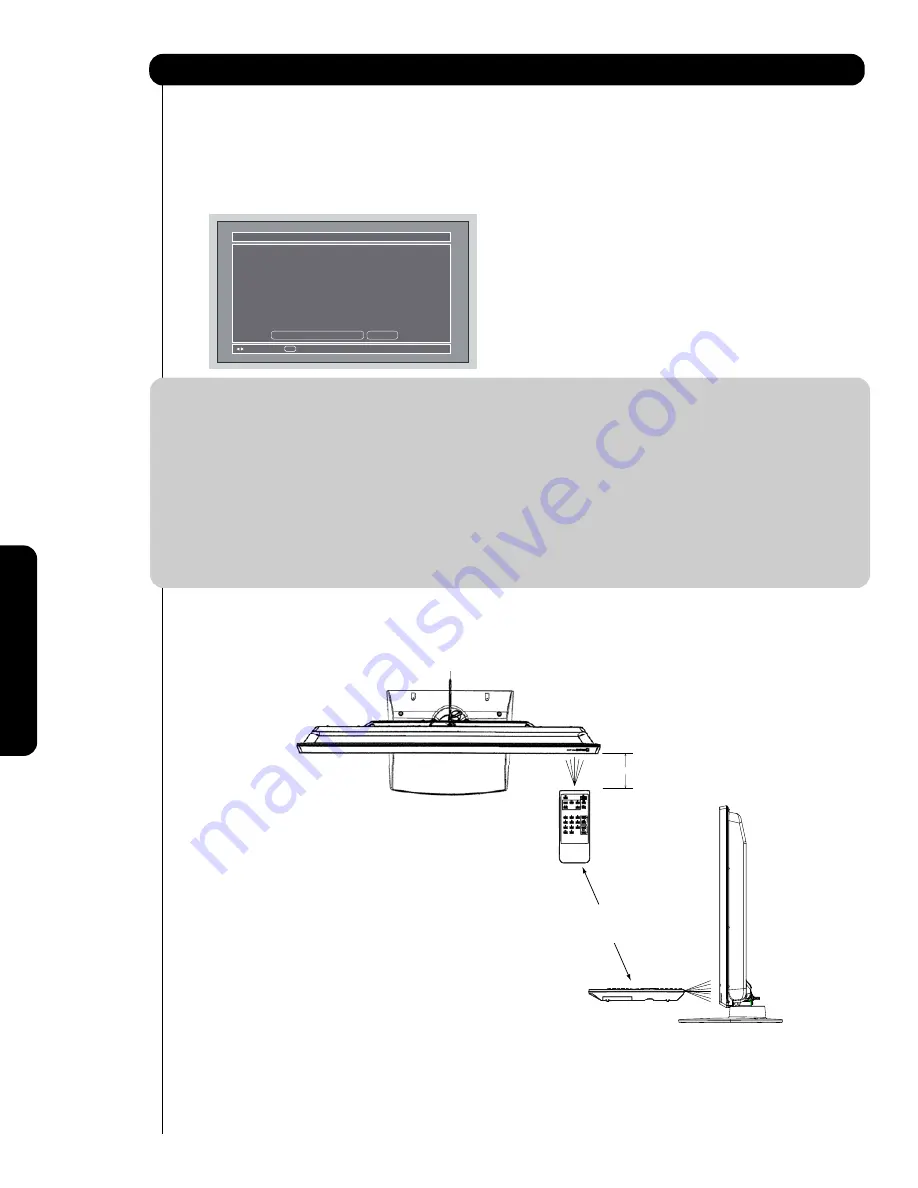
76
O
n
-S
c
re
e
n
D
is
p
la
y
Setup
19.
Continue with the normal procedures to setup
TV Input, Monitor Out, Optical Out and the
labeling of the source buttons.
20.
Select “YES” to setup another device or select
“No thanks, I’m done” to exit the AV NET
setup.
Congratulations!
Your DVD3 is now
connected to your AV network.
AV Net Setup Wizard : Device Settings
Move
Would you like to setup another device?
Yes
No thanks, I’m done.
SEL
Select
NOTE :
1. After a successful AV NET setup to a chosen TV Input, the user can access soft key controls by selecting
the device in the inputs menu.
2. Each Device and Custom setting only accepts one device at a time. The second device/custom setup will
give the user the options to either modify or delete the device.
3. Before changing or modifying the Video and Audio Inputs, both should be set to "Not Connected" to access
available options.
4. The device label will show on the Inputs menu until deleted or modified.
5. The AV NET setup will have priority over the Input setup.
6. For devices which have any or all of these functions, Play, Rewind, Fast Forward, Record, Stop and
Pause, the Remote Control equivalent buttons may be used to perform these operations.
7
.
When using learning mode, please operate remote control near AV Net IR sensor at TV front (see
picture below).
AV Net Learning Mode Distance Specification
1m or less
Side View
Remote Control
Other Brand
Summary of Contents for Director's P60X901
Page 90: ......
Page 192: ...Notes ...
















































