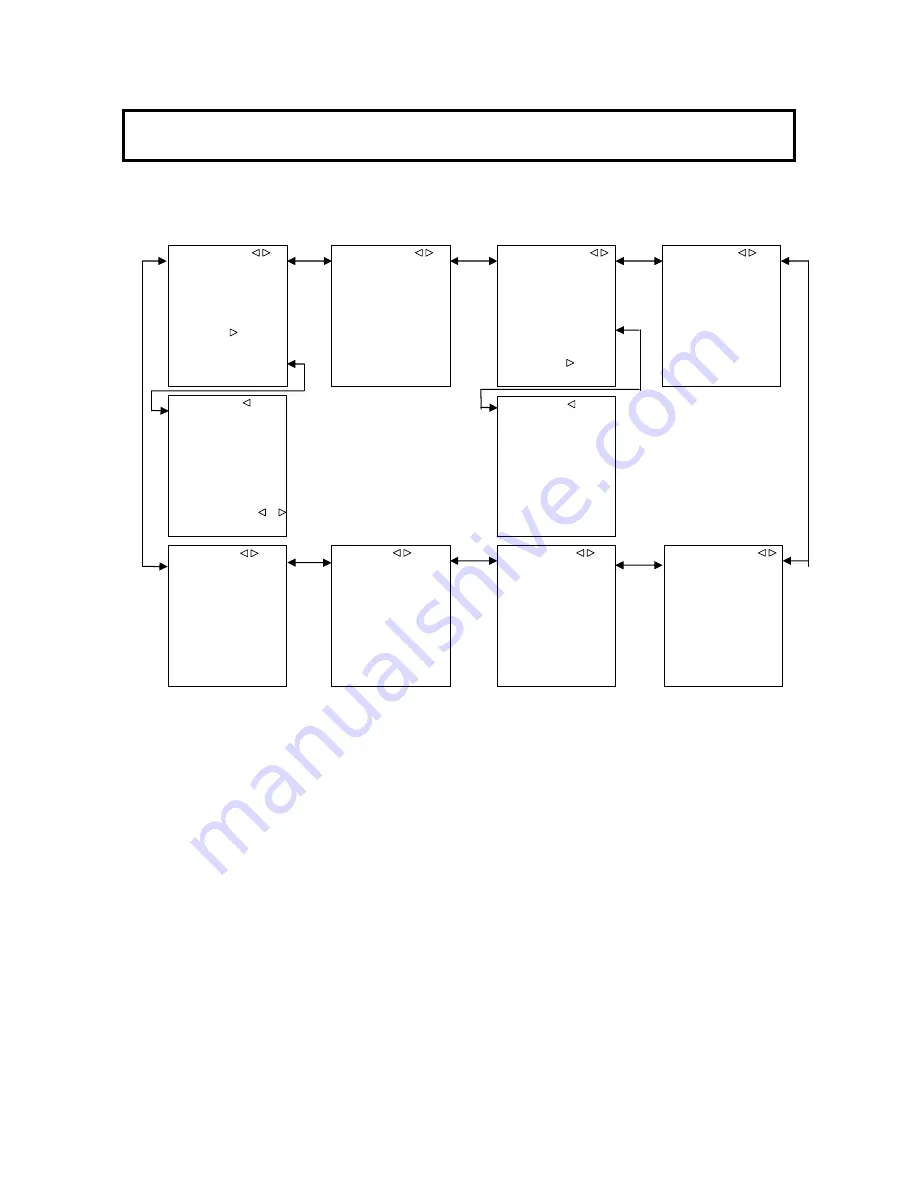
11
Function menu
To display CCU menu, turn on color bars and then press FUNC button of the camera control panel.
Camera menu
To display camera menu, press FUNC button when color bars off. The contents of camera menu depend on
camera type. Please refer to the camera operating instructions.
■RETURN SELECT
RET.CH SELECT
CH1 :RET.A1
CH2 :RET.A2
CH3 :RET.A3
CH4 :RET.A4
CA HD-SDI2:RET.B1
ASSIGNMENT :
■ASSIGNMENT
SELECT TYPE
RET.A1 :1080i
RET.A2 :1080i
RET.A3 :1080i
RET.A4 :1080i
RET.B1 :1080i
RET.B2 :1080i
■MIC GAIN
MIC1 :-60dB
MIC2 :-60dB
■SYSTEM TIMING
HD H PHASE : 0( 0)
SD SDI H P : 0( 0)
GL H PHASE: 108( 1728)
■SD DTL
SD DTL :ON
H GAIN : 0
V GAIN : 0
H CRISP :-128
V CRISP :-128
DTL FREQ :5MHz
LEVEL DEP :-128
LEV DEP SLP:-128
■PIX DISPLY
FILTER :ON
ECC :ON
IRIS :ON
■TIME/DATE
DATE DISP :Y.M.D
TIME DISP :ON
YEAR :12
MONTH :01
DAY :01
HOUR :12
MINUTE :00
SET DATA :PUSH +
■CU-FUNCTION
BUZZER :ENABLE
SDI AUDIO :OFF
CCU ID : 1
CABLE MODE:HYBRID
SYS FORMAT 1080i
59.94Hz
TIME/DATE: '12.01.01
12:00
■OUTPUT SELECT
HIGH SPEED : 1080i
HD1[1/2] : 1080i
HD/SD1[1/2] : 1080i
HD/SD2[1/2] : 1080i
WFM/PIX : 1080i
ACPEST[SD] : 16:9
■SD MASKING
SD MASKING :OFF
R-G: 0 R-B: 0
G-B: 0 G-R: 0
B-R: 0 B-G: 0
SD MATRIX :ON
















































