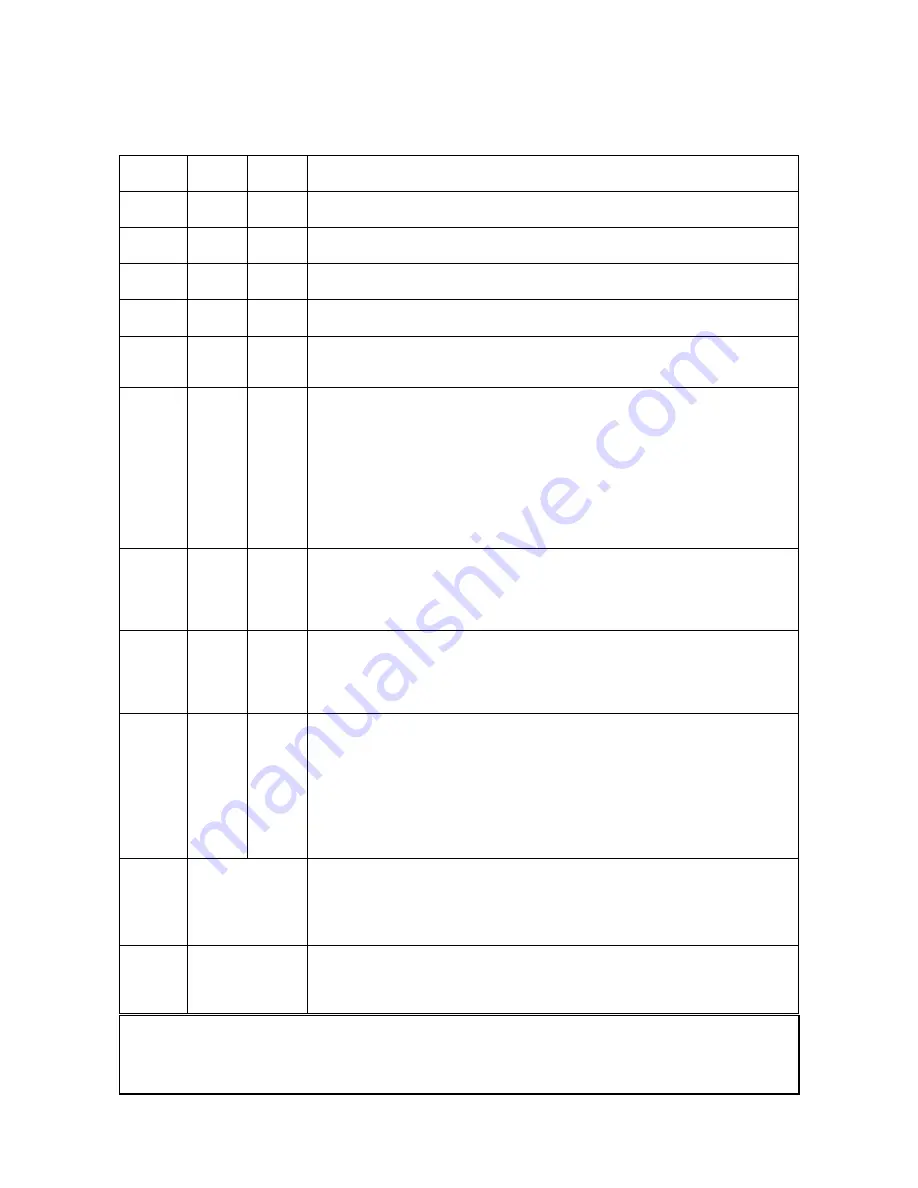
29
CPX1(M1-20)
6-13 Regarding the indicator lamps
Lighting and flashing of the POWER indicator, the LAMP indicator, and the TEMP indicator have the mean-
ings as described in the table below. Please respond in accordance with the instructions within the table.
POWER
indicator
LAMP
indicator
TEMP
indicator
Description
Lighting
In Orange
Turned
off
Turned
off
The projector is in a standby state.
Blinking
In Green
Turned
off
Turned
off
The projector is warming up.
Please wait.
Lighting
In Green
Turned
off
Turned
off
The projector is in an on state.
Ordinary operations may be performed.
Blinking
In Orange
Turned
off
Turned
off
The projector is cooling down.
Please wait.
Blinking
In Red
(discre-
tionary)
(discre-
tionary)
The projector is cooling down. A certain error has been detected.
Please wait until the POWER indicator
fi
nishes blinking, and then perform the proper
measure using the item descriptions below.
Blinking
In Red
or
Lighting
In Red
Lighting
In Red
Turned
off
The lamp does not light, and there is a possibility that interior portion has
become heated.
Please turn the power off, and allow the projector to cool down at least 20 minutes.
After the projector has suf
fi
ciently cooled down, please make con
fi
rmation of the
following items, and then turn the power on again.
• Is there blockage of the air passage aperture?
• Is the air
fi
lter dirty?
• Does the peripheral temperature exceed 35ºC?
If the same indication is displayed after the remedy, please change the lamp referring
to the section “Lamp”.
Blinking
In Red
or
Lighting
In Red
Blinking
In Red
Turned
off
The lamp cover has not been properly
fi
xed (attached).
Please turn the power off, and allow the unit to cool down at least 45 minutes. After
the projector has suf
fi
ciently cooled down, please make con
fi
rmation of the attachment
state of the lamp cover. After performing any needed maintenance, turn the power on
again.
Blinking
In Red
or
Lighting
In Red
Turned
off
Blinking
In Red
The cooling fan is not operating.
Please turn the power off, and allow the unit to cool down at least 20 minutes. After
the projector has suf
fi
ciently cooled down, please make con
fi
rmation that no foreign
matter has become caught in the fan, etc., and then turn the power on again.
If the same indication is displayed after the remedy, please replace a fan.
Blinking
In Red
or
Lighting
In Red
Turned
off
Lighting
In Red
There is a possibility that the interior portion has become heated.
Please turn the power off, and allow the unit to cool down at least 20 minutes. After
the projector has suf
fi
ciently cooled down, please make con
fi
rmation of the following
items, and then turn the power on again.
• Is there blockage of the air passage aperture?
• Is the air
fi
lter dirty?
• Does the peripheral temperature exceed 35°C?
If the same indication is displayed after the remedy, please set the FAN SPEED of the
SERVICE item in the OPTION menu to HIGH.
Lighting
In Green
Alternative
blinking in Red
There is a possibility that the interior portion has become overcooled.
Please use the unit within the usage temperature parameters (5°C to 35°C). After the
treatment, resent the power to ON.
If the same indication is displayed after the
treatment, please make sure that the proper cables are connected to each of
connectors E301, E302 and E304 on the PWB assembly MAIN.
Lighting
In Green
Simultaneous
blinking in Red
It is time to clean the air
fi
lter.
Please immediately turn the power OFF, and clean or change the air
fi
lter referring to
the section “Air Filter”. After cleaning or change the air
fi
lter, please be sure to reset
the
fi
lter timer. After the remedy, resent the power to ON.
NOTE
• When the interior portion has become overheated, for safety purposes, the power source is automati-
cally turned off, and the indicator lamps may also be turned off. In such a case, press the “
○
” (OFF) side of the
power switch, and wait at least 45 minutes. After the projector has suf
fi
ciently cooled down, please make con-
fi
rmation of the attachment state of the lamp and lamp cover, and then turn the power on again.
Summary of Contents for CPX1 Series
Page 39: ...39 CPX1 M1 20 8 Disassembly diagram See Notice 1 ...
Page 40: ...40 CPX1 M1 20 ...
Page 56: ...56 CPX1 M1 20 MEMO ...
Page 74: ...MEMO ...
Page 76: ...QR69691 Printed in Japan JE CPX1 YK No 0576E ...






























