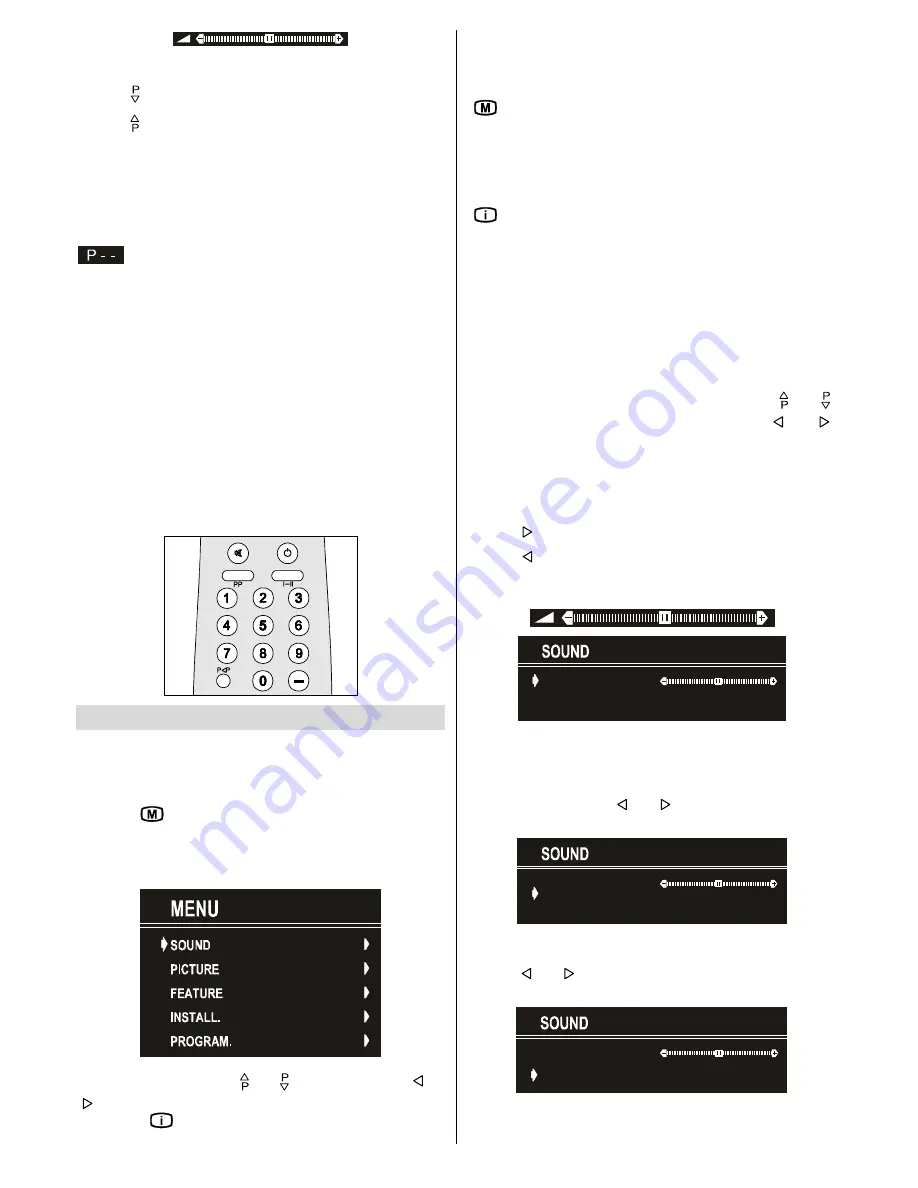
GB
- 38 -
Programme Selecting (Previous or next programme)
Press button to select the previous programme.
Press button to select the next programme.
Programme Selecting (direct access):
Press digit buttons on the remote control handset to select
programmes between 0 and 9. TV will switch to the selected
programme. To select programmes between 10 - 99, you must
use the double digit button "- -".
this OSD is displayed at the left hand upper on the
screen.
After this, press the digit buttons consecutively for the pro-
gramme you want to select (eg. for programme 27, first press
2 and then 7). If the second digit is not entered within 3 sec-
onds, this function will disappear.
Press directly the programme number to reselect single digit
programmes.
Programme Swapping
Press "
P<P
" (programme swap) button to select the last
selected programme. This button provides swapping be-
tween last two selected programmes. For example, select
programme 8, then select programme 2. Now, if you press
"
P<P
" button, programme 8 will be selected. If you press the
same button again, programme 2 will be selected and so on.
Menu System
Your TV has been designed with a menu system, to provide an
easy manipulation of a multi-function system. The TV is con-
trolled by choosing the commands, which are displayed on
the screen.
Press the "
" button. The Main menu will be displayed at the
middle on the screen.
All the selected items in this menu system is indicated with
CYAN
characters and with an arrow on the leftside of items.
To select a sub-menu use or button, and press or
button. Each option can also be selected with the coloured
button and "
" button on the remote control.
MAIN MENU
The menu system is described below.
The short way in order to enter the menus, press :
"
" Button,
Main Menu.
Red Button,
Sound Menu.
Green Button,
Picture Menu.
Yellow Button,
Feature Menu.
Blue Button,
Install Menu.
"
" Button,
Programme Menu.
Menu button has two functions; first is opening or closing the
"
MAIN MENU
", and the second is closing the sub-menu and
then opening its parent menu.
Sound Menu
To change sound settings
Enter the Sound Menu directly, pressing the Red button or,
As you enter the main menu, sound will be the first selected
option. In the main menu, select
SOUND
using or
button, then enter the sound menu pressing or
button.
Setting Volume:
As you enter the sound menu, Volume will be the first selected
option.
Press button to increase volume.
Press button to decrease volume.
Or you can directly change the volume settings using
VOL+
(to increase) or
-VOL
(to decrease) button.
92/80(
6725(
$9/
21
Setting AVL
Automatic Volume Limiting (AVL) function normalises sound
to obtain fixed output level between programs, having different
sound levels. Pressing or button will turn on and off
this feature.
92/80(
6725(
$9/
21
To Store the Settings
Press or button on
STORE
option to store Sound
menu settings.
92/80(
6725(
$9/
21
03-ENG-(CP1426T)-3716-AV-3040-AK30-MN1P-VST-BG-5003XXXX.p65
17.04.2003, 17:44
38


































