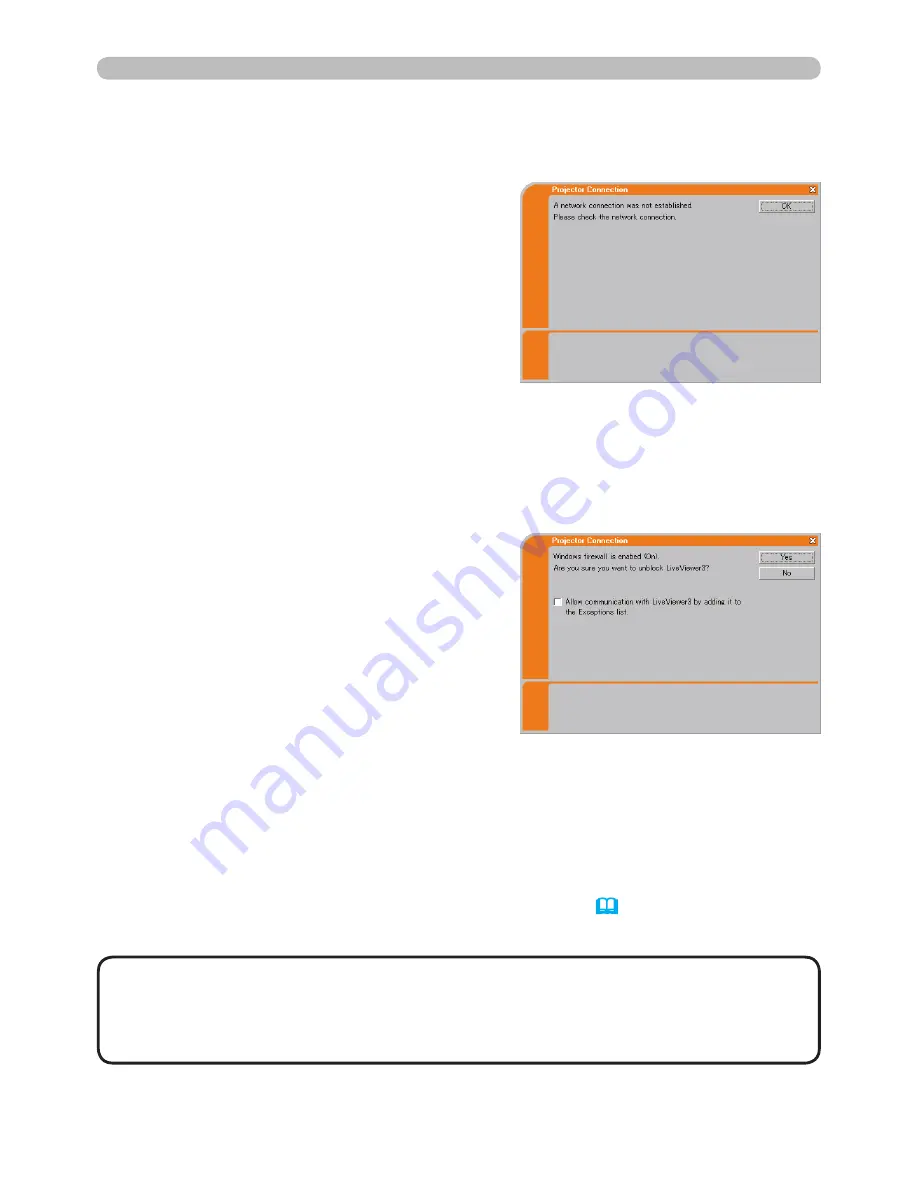
28
3. Using the Live Mode
3.3 Quick connection to the network (continued)
• If you click
[Yes]
, the network access by the “Live Viewer 3” is
temporally permitted by Windows firewall, until the “Live Viewer 3” is closed.
• If any application software having the firewall function is installed into you PC,
make the firewall function invalid with following the user’s manual.
NOTE
n
A network connection was not established.
The screen is displayed in the case that the
projector is not connected with a LAN cable
to your PC when the wired LAN is selected.
Be sure that the projector is connected with
a LAN cable to your PC.
Click
[OK]
, then the screen is back to the previous one to select the network
connection mode.
n
Windows firewall is enabled(On).
The screen is displayed in the case that
the firewall setting in Windows XP/Vista is
activated, and the “Live Viewer 3“ is blocked
by the firewall.
• To turn it disabled(Off), click
[Yes]
.
• Not to turn it disabled(Off), click
[No]
,
but the projector may not be able to
communicate with your PC through the
network.
Proceed to the item
3.3.3
Connecting to the network
. (
31
)
• If you put a check mark in the
[Allow communication with LiveView3 by
adding it to the Exceptions list]
box, the “Live Viewer 3” will never be
blocked by Windows firewall.






























