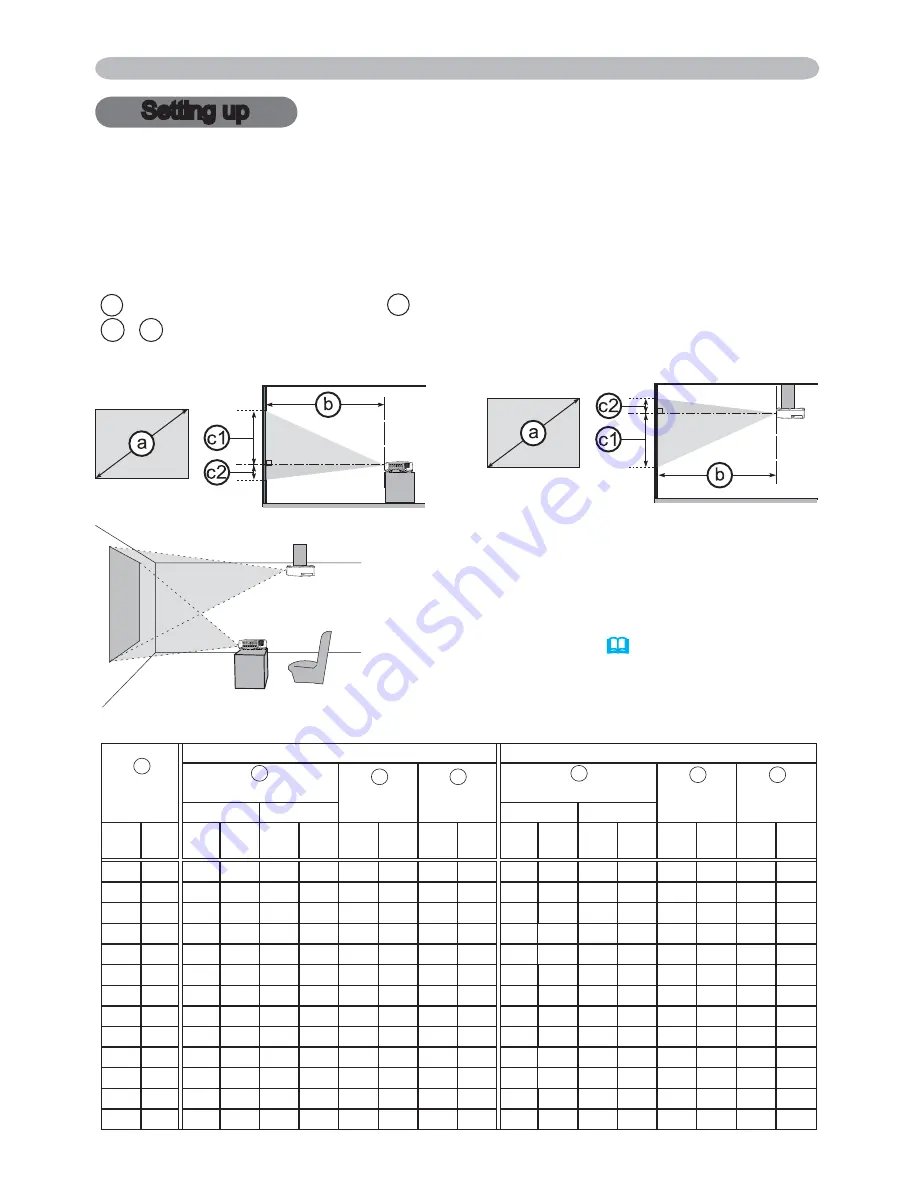
7
Setting up
Install the projector according to the environment and manner the projector will be
used in.
Arrangement
Refer to the illustrations and tables below to determine screen size and projection
distance.
The values shown in the table are calculated for a full size screen: 1024 x 768
a Screen size (diagonal)
b Projection distance (±10%, from the projector's end)
c1 , c2 Screen height (±10%)
On a horizontal surface
<CPX7>
Suspended from the ceiling
• Keep a space of 30 cm or more between the
sides of the projector and other objects such
as walls.
• For the case of installation in a special
state such as ceiling mount, the specified
mounting accessories (
70
) and service may
be required. Before installing the projector,
consult your dealer about your installation.
Setting up
Screen size
(diagonal)
4 : 3 screen
16 : 9 screen
Projection distance
Screen
height
Screen
height
Projection distance
Screen
height
Screen
height
min.
max.
min.
max.
type
(inch)
m
m
inch
m
inch
cm
inch
cm
inch
m
inch
m
inch
cm
inch
cm
inch
30
0.8 0.9
34
1.1
42
39
15
7
3
1.0
38
1.2
46
36
14
1 0
40
1.0 1.2
46
1.4
57
52
21
9
3
1.3
51
1.6
62
49
19
1 0
50
1.3 1.5
59
1.8
71
65
26
11
4
1.6
64
2.0
78 61
24
1 1
60
1.5 1.8
71
2.2
86
78
31
13
5
2.0
77
2.4
94
73
29
2 1
70
1.8 2.1
83
2.6
101
91
36
15
6
2.3
91
2.8
110
85
34
2 1
80
2.0 2.4
95
2.9
115
105
41
17
7
2.6
104
3.2
126
97
38
2 1
90
2.3 2.7
107
3.3
130
118
46
20
8
3.0
117
3.6
142
109 43
3 1
100
2.5 3.0
119
3.7
145
131
51
22
9
3.3
130
4.0
158
122 48
3 1
120
3.0 3.7
144
4.4
174
157
62
26
10
4.0
157
4.8
190 146 57
4 1
150
3.8 4.6
180
5.5
218
196
77
33
13
5.0
197
6.0
238
182 72
4 2
200
5.1 6.1
241
7.4
291
261
103
44
17
6.7
263
8.1
318
243 96
6 2
250
6.4 7.7
302
9.3
365
327
129
54
21
8.4
329 10.1 397
304 120 7 3
300
7.6 9.2
363 11.1 438
392
154
65
26
10.0 395 12.1 477
365 144 9 4
b
a
b
c1
c1
c2
c2
















































