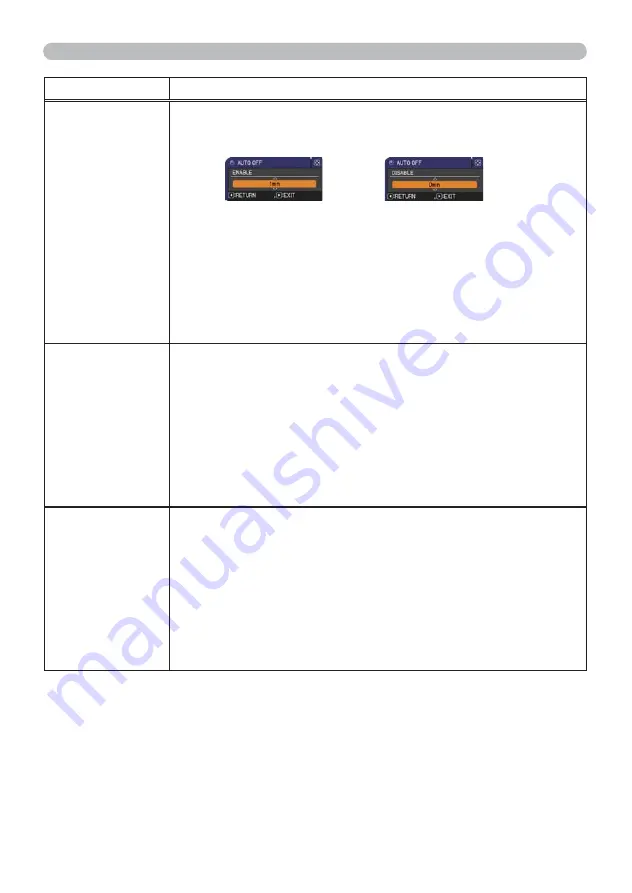
43
OPTION menu
Item
Description
AUTO OFF
Using the
Ÿ
/
ź
cursor buttons adjusts the time to count down to
automatically turn the projector off.
Long (max. 99 minutes)
Ù
Short (min. 0 minute = DISABLE)
When the time is set to 0, the projector is not turned off automatically.
When the time is set to 1 to 99, and when the passed time with no-
signal or an unsuitable signal reaches at the set time, the projector
lamp will be turned off.
If one of the projector's buttons or the remote control buttons
is pressed or one of the commands (except get commands) is
transmitted to the
CONTROL
port during the corresponding time,
projector will not be turned off.
Please refer to the section the “Turning off the power” (
14
).
LAMP TIME
The lamp time is the usage time of the lamp, counted after the last
resetting. It is shown in the OPTION menu.
Pressing the
Ź
cursor (or the
ENTER
/ the
RESET
) button displays
a dialog.
To reset the lamp time, select the OK using the
Ź
cursor button.
CANCEL
Ö
OK
• Please reset the lamp time only when you have replaced the lamp,
for a suitable indication about the lamp.
• For the lamp replacement, see the section the “Replacing the
lamp” (
53, 54
).
FILTER TIME
The fi lter time is the usage time of the air fi lter, counted after the last
resetting. It is shown in the OPTION menu.
Pressing the
Ź
cursor (or the
ENTER
/ the
RESET
) button displays
a dialog.
To reset the fi lter time, select the OK using the
Ź
cursor button.
CANCEL
Ö
OK
• Please reset the fi lter time only when you have cleaned or replaced
the air fi lter, for a suitable indication about the air fi lter.
• For the air fi lter cleaning, see the section the “Cleaning and
replacing the air fi lter” (
55
).
(continued on next page)






























