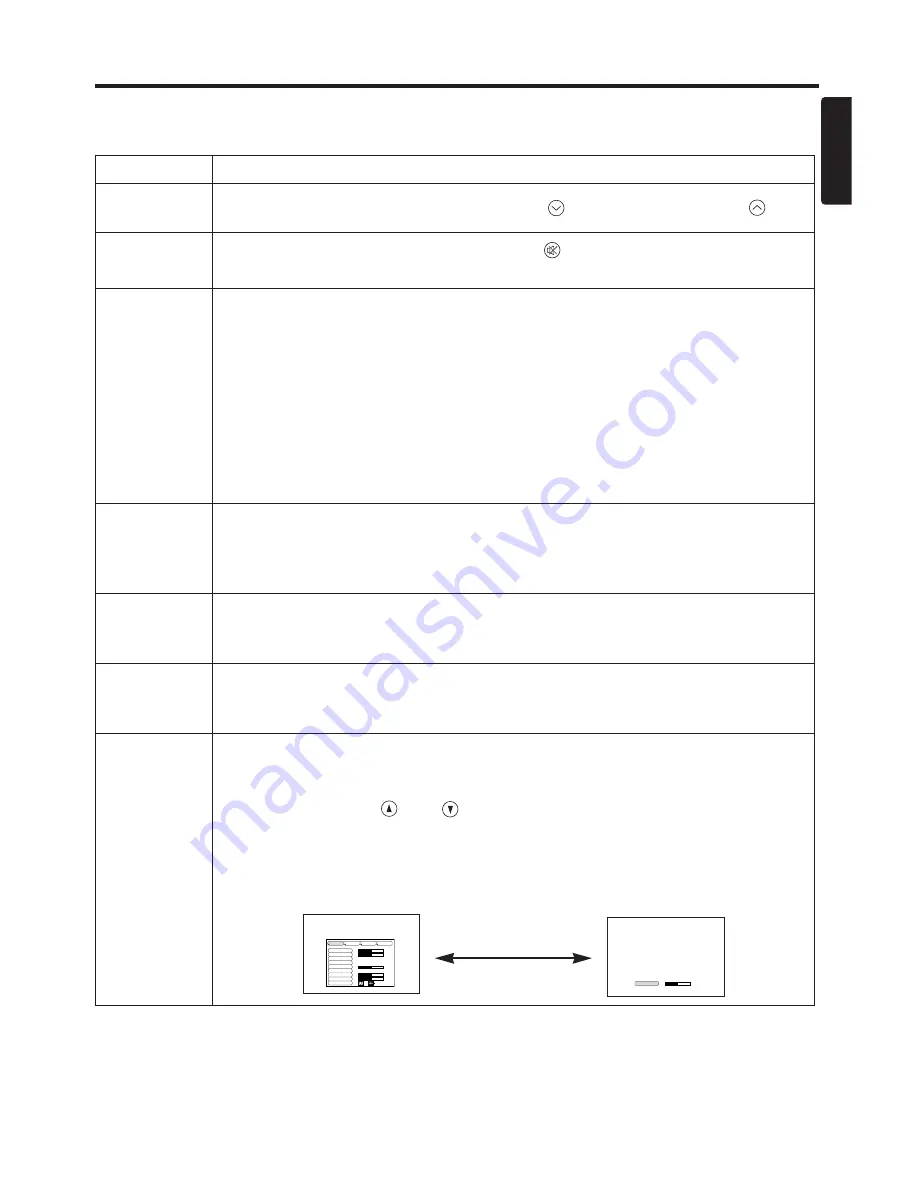
ENGLISH-11
ENGLISH
O
OP
PE
ER
RA
AT
TIIO
ON
NS
S ((cco
on
nttiin
nu
ueed
d))
Table 2. Basic Operation (continued)
Item
Description
VOLUME
Volume adjustment :
Reduce VOLUME
↔
Increase VOLUME
MUTE
*
Set/Clear Mute mode:
Press the MUTE
button.
No sound is heard in the MUTE mode.
AUTO
Automatic adjustment at RGB input:
Press the AUTO button.
Horizontal position(H.POSIT), vertical position (V.POSIT),clock phase
(H.PHASE), and horizontal size(H.SIZE) are automatically adjusted. Use
with the window at maximum size in the application display.
Automatic adjustment at VIDEO/S-VIDEO input:
Press the AUTO button.
A signal type appropriate for the input signal is selected automatically.
Valid only when AUTO is set for VIDEO on the menu.
•
This operation requires approximately ten seconds. It may not function
correctly with some input signals.
TIMER
ON/OFF
Timer start/stop:
Press the TIMER button.
Count-down and display by the minute from the initial value (1~99) set in
TIMER on the Options menu to 0.
•
The timer is not displayed in the BLANK MODE or FREEZE MODE.
BLANK
ON/OFF
Set/Clear Blank mode:
Press the BLANK button.
No image is displayed in the Blank mode. The screen color is as set in
BLANK on the Image menu.
MENU
ON/OFF
*
Menu display start/stop:
Press the MENU button.
•
The menu display is terminated automatically after approximately ten
seconds of inactivity.
MENU
SELECT
Select menu type:
Press the MENU SELECT button.
Allows the user to select the normal menu or the single menu. Only the
selected item is displayed on the single menu, and other items are
displayed with the
and
buttons as with the normal menu.
•
Valid only when the Setup menu is used. Push the MENU SELECT
button after selecting items such as "BRIGHTNESS".
Normal menu
Single menu
CONTRAST
-2
BRIGHT
CONTRAST
V POSIT
H POSIT
H PHASE
H SIZE
COLOR BAL R
COLOR BAL B
ASPECT
0
-2
+1
0
0
100
100
800
SETUP
INPUT
OPT.
IMAGE
(MENU SELECT)


























